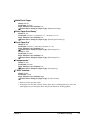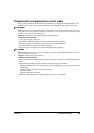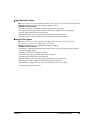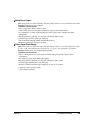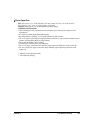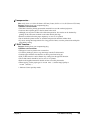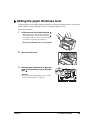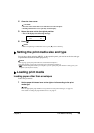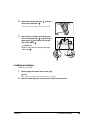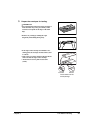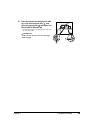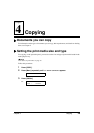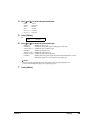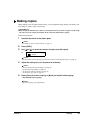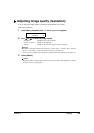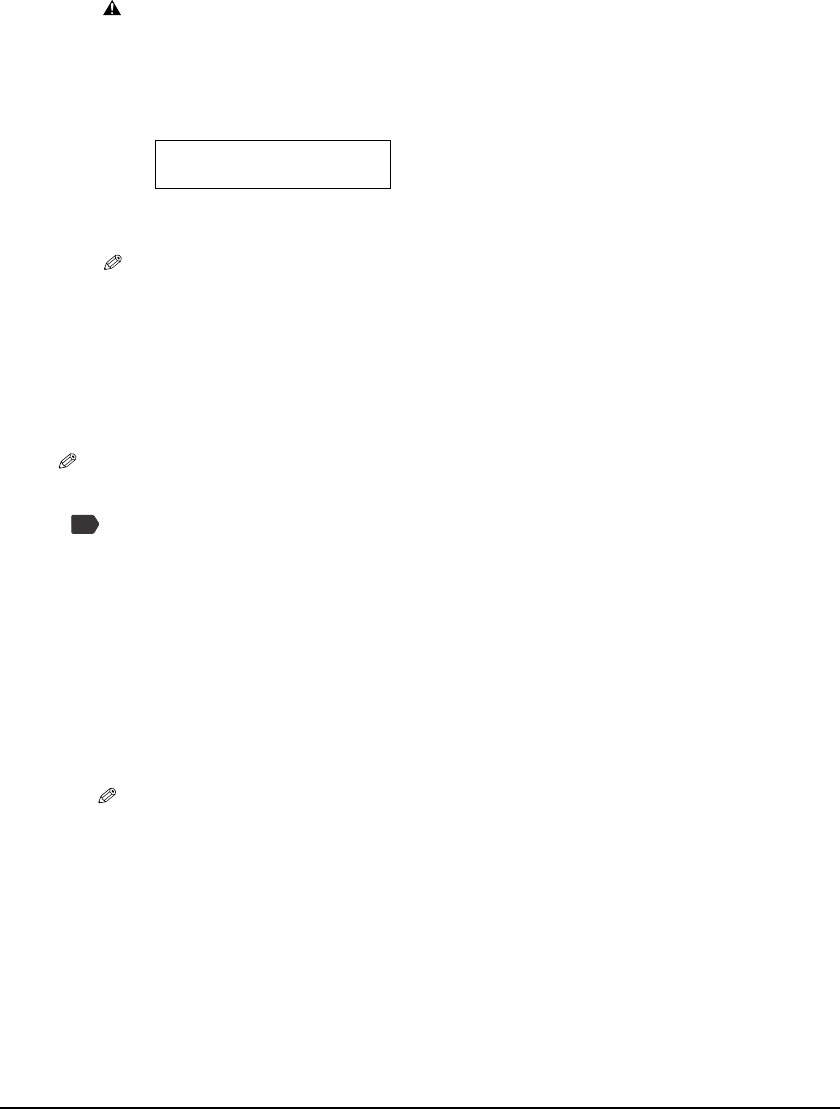
Chapter 3 Print Media Handling 25
Setting the print media size and type
For copying or photo printing (MP370), on the operation panel, you need to set the size and type
of print media loaded in the multi-purpose tray.
NOTE
• For copying, specify the print media size as described in Chapter 4.
• For photo printing, specify the print media size as described in Chapter 5.
• For documents printed from your computer, you can specify the print media size and type on your
computer. (See Software Guide.)
Loading print media
Loading paper other than envelopes
Follow this procedure:
4 Close the inner cover.
CAUTION
• Press the centre of the inner cover until the cover locks into place.
• Printing with the inner cover open may result in injury.
5 Return the scan unit to its original position.
• The LCD displays the following message.
6 Press [].
NOTE
• When not replacing an ink tank, be sure to press [], and no other key.
1 Set the paper thickness lever to the right or left according to the print
media type.
NOTE
• For the appropriate paper thickness lever position for each print media type, see page 16.
• For details on setting the paper thickness lever, see page 24.
INK TANK CHANGED?
- YES NO +
PC