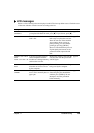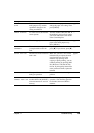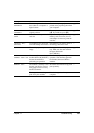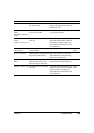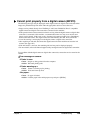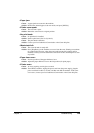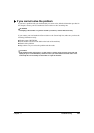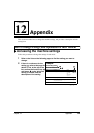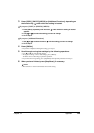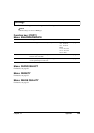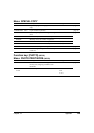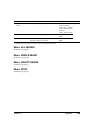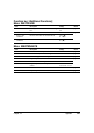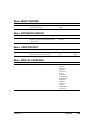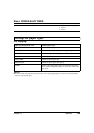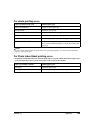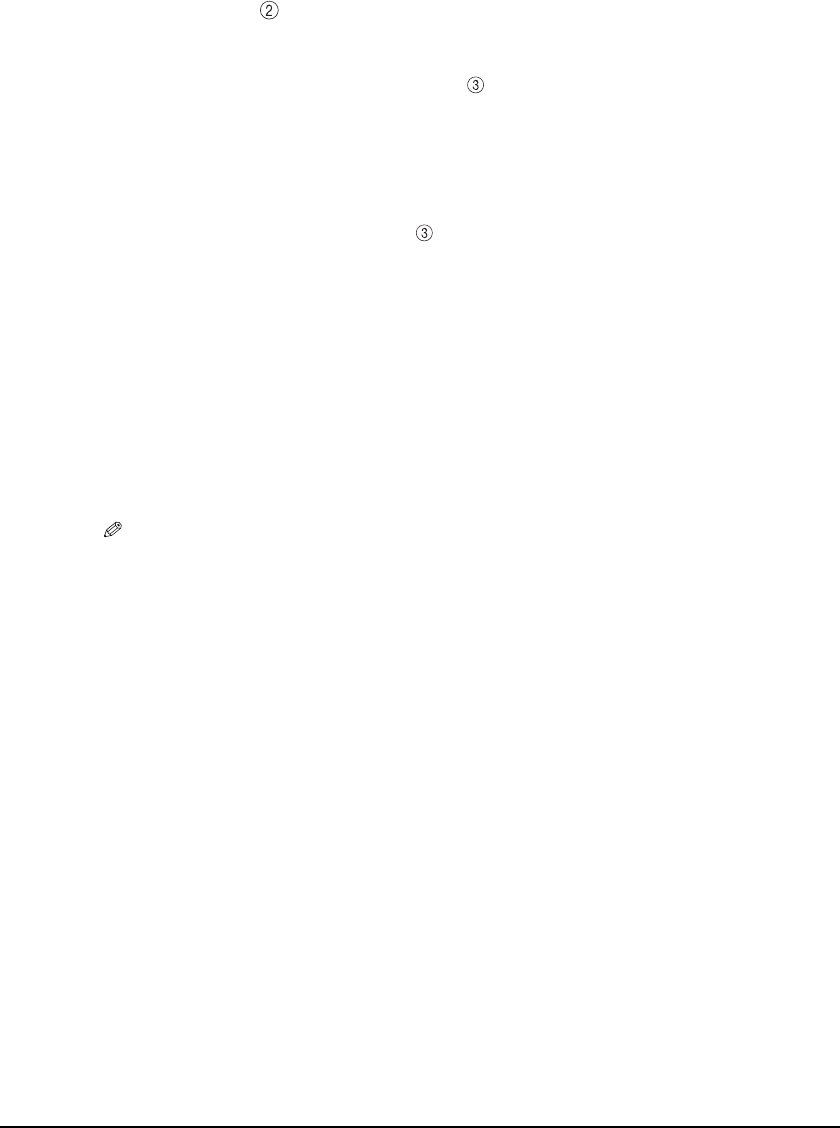
Chapter 12 Appendix 143
3 Press [COPY], [PHOTO] (MP370) or [Additional Functions], depending on
the function key under which the setting is located.
z If you press [COPY] or [PHOTO] (MP370):
1. Press [Menu] repeatedly until the menu under which the setting is located
appears.
2. Use [] or [] to select the setting you want to change.
3. Go to step 4.
z If you press [Additional Functions]:
1. Use [] or [] to select the menu with the setting you want to change.
2. Go to step 4.
4 Press [OK/Set].
• If you have completed selecting the setting, go to step 6.
5 Scroll through and register settings by the following operations.
•Use [] or [] to scroll through settings.
• To register a setting or access sub-settings, press [OK/Set].
To further access sub-settings, repeat this operation.
• If you select the wrong setting, press [Stop/Reset] and repeat the procedure from step 3.
6 When you have finished, press [Stop/Reset], if necessary.
NOTE
• The asterisk <*> on the LCD indicates the current setting.