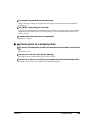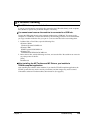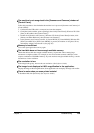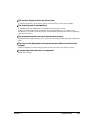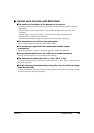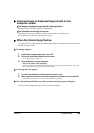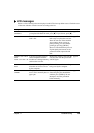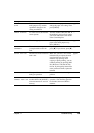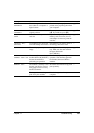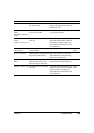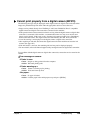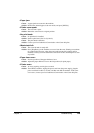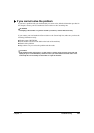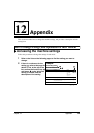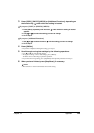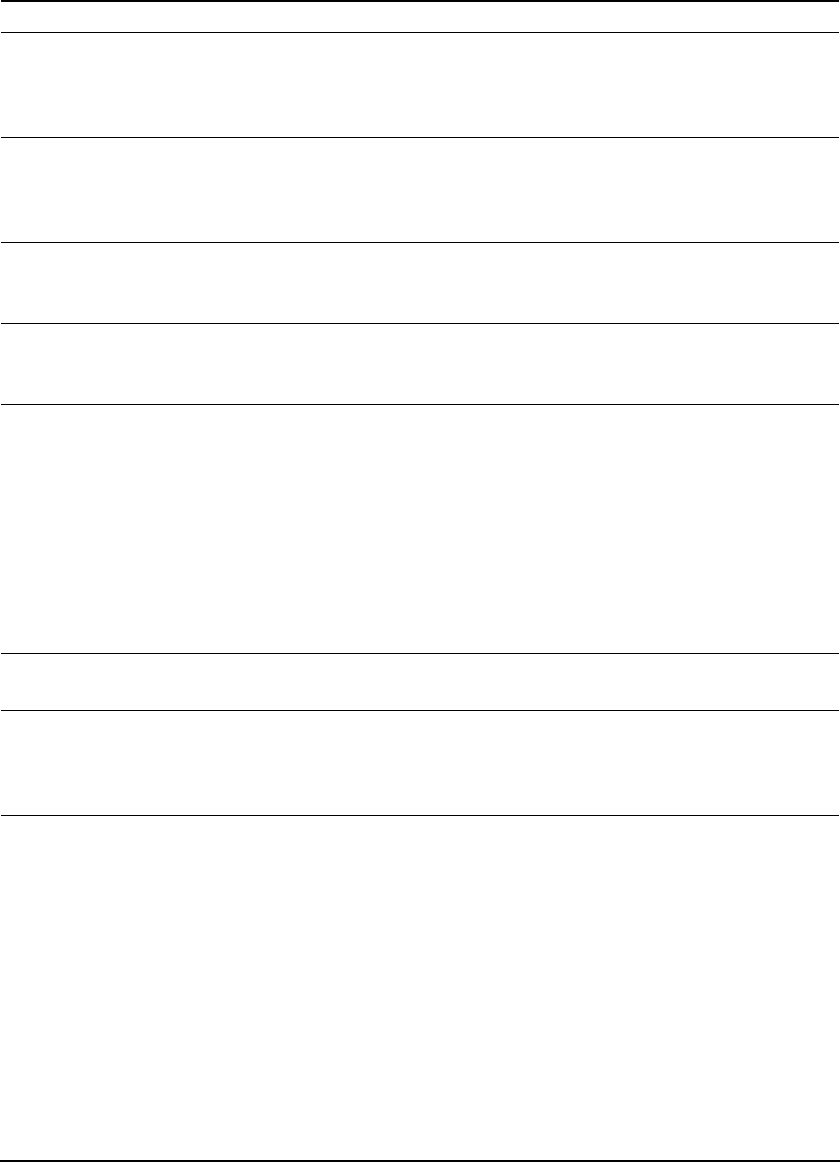
Chapter 11 Troubleshooting 136
CHECK PAPER
SIZE
The size of the paper in the
multi-purpose tray and that
specified in the paper size
setting are different.
Load the correct paper size or
change the paper size setting. Then
press [OK/Set].
page 25
CHECK PRINTER For some reason, the machine
cannot operate.
Turn the machine OFF, then ON. If
the problem is not resolved, contact
your local authorised Canon dealer
or the Canon help line.
—
CLEAR PAPER JAM There is a paper jam. Clear the paper jam and reload
paper in the multi-purpose tray.
Press [OK/Set].
page 114
COLOR INK
CHANGED?
The machine is asking whether
you replaced the colour ink
tank.
If you replaced the colour ink tank,
press []. If you did not, press [].
page 97
COLOR INK LOW The ink level in the colour ink
tank is low.
Make sure you have a new colour
ink tank ready to replace the used
one when ink runs out. If the
machine stops printing when
copying or photo printing, you can
continue printing by pressing [OK/
Set]. However, note that ink may
run out. If print quality deteriorates
or the printout is blank, replace the
ink tank.
page 97
COVER OPEN You opened the scan unit
during an operation.
Return the scan unit to its original
position.
—
DATA IN MEMORY
CANNOT TURN OFF
You are unable to turn the
machine OFF with [ON/OFF]
when documents are saved in
memory.
The machine is performing an
operation. Wait until the operation
has finished, then turn OFF the
machine.
—
Message Cause Action Details