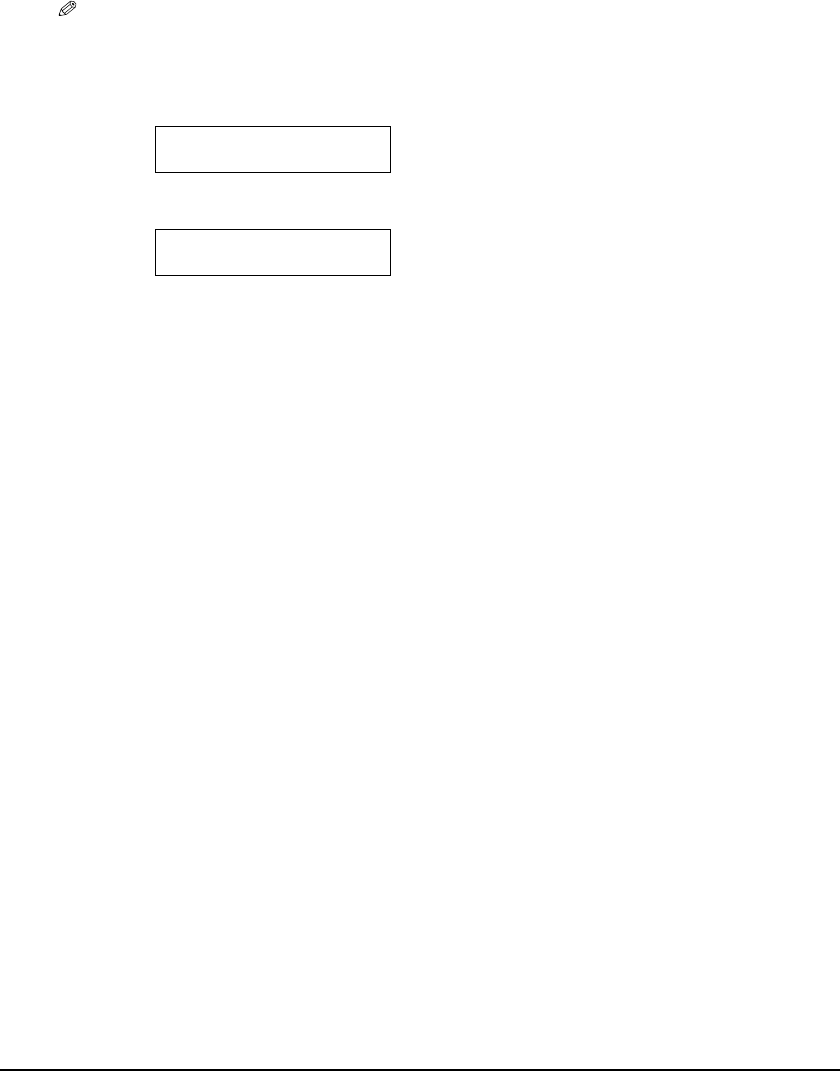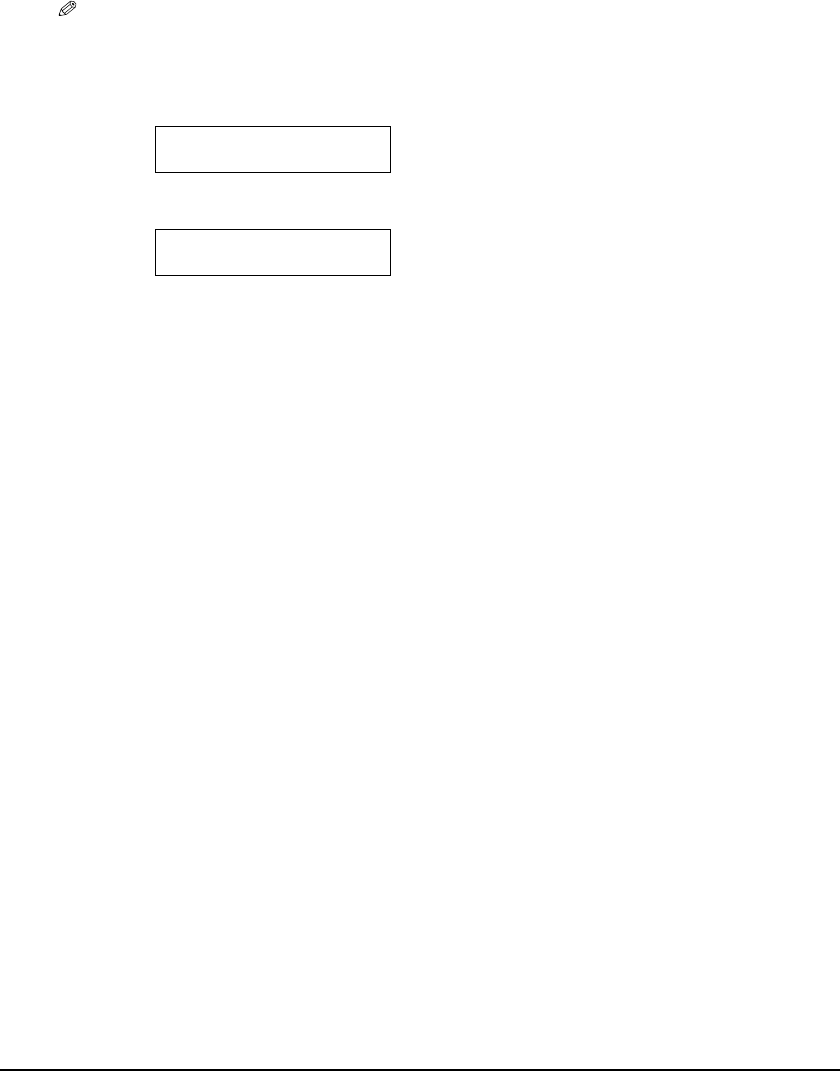
Chapter 4 Copying 36
Copying an image to fit the page
If the document to be copied is larger or smaller than the specified print media size, you can
automatically reduce or enlarge the image to fit the selected print media size.
NOTE
• Some document sizes may not be correctly detected.
Follow this procedure:
Advanced copy features
The following advanced copy features are available:
2 on 1 copying Reduces two document pages to fit onto one page.
Borderless copying Copies colour images so that they fill the entire page
without borders.
Repeating an image on a page Copies an image multiple times onto a single page.
Creating a mirror image Makes a mirror copy of a document, for example, when
copying onto T-shirt transfers.
Shrinking an image to fit the page Automatically reduces the image to fit the print media size.
The following sections describe how to use these features.
1 Press [Menu] repeatedly until <1.ENLARGE/REDUCE> appears.
2 Use [] or [] to select <FIT-TO-PAGE>.
3 Press [OK/Set].
1.ENLARGE/REDUCE
PRESET RATIO
1.ENLARGE/REDUCE
FIT-TO-PAGE