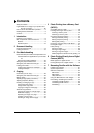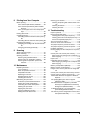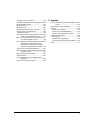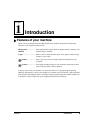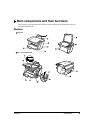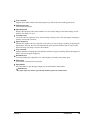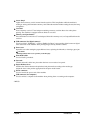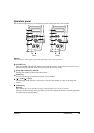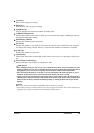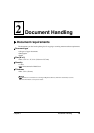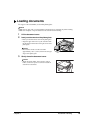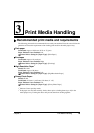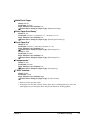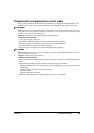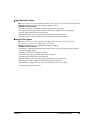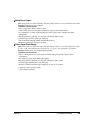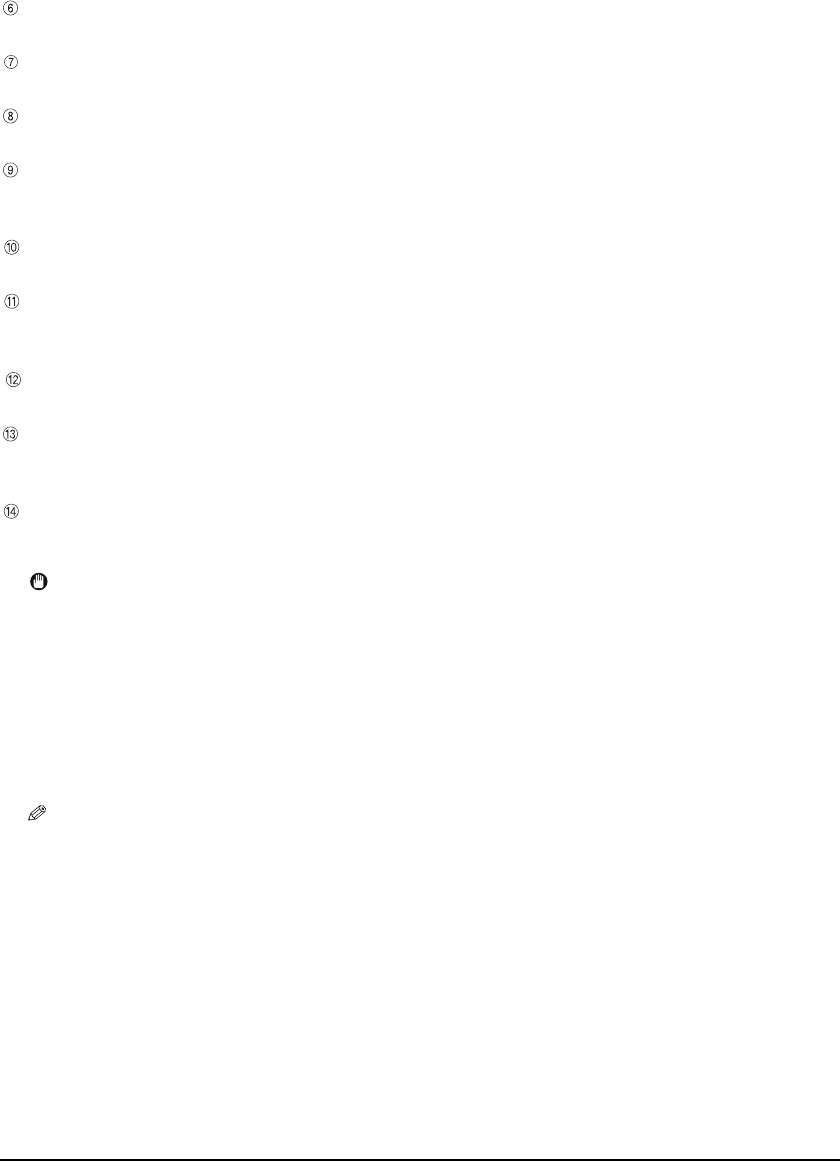
Chapter 1 Introduction 13
[Color] key
Starts colour copying or scanning.
[Black] key
Starts black & white copying or scanning.
[Stop/Reset] key
Cancels operations and returns the machine to standby mode.
[Additional Functions] key
Switches the machine to user mode, in which you can customise the settings, including the ink level
warning and maintenance settings.
[PHOTO] key (MP370)
Switches the machine to photo print mode.
[SCAN] key
Switches the machine to scan mode. In scan mode, the machine scans a document to your computer
according to the settings selected. This key is used when the machine is connected to a computer.
[COPY] key
Switches the machine to copy mode.
[Alarm] lamp
Flashes when the machine is turned ON or OFF, when an error occurs, or when paper or ink has run
out.
LCD (Liquid Crystal Display)
Displays messages, menu selections, and operation status.
IMPORTANT
• When unplugging the power cord, be sure to press [ON/OFF] first. When you press [ON/OFF], the print
head is protected by the cap to prevent the ink from drying. Turn the machine OFF with [ON/OFF]. When
unplugging the power cord, be sure to unplug it after turning the machine OFF with [ON/OFF].
• When not using the machine for a long time, to prevent degradation of the print head, print or copy in
both black & white and in colour, or perform print head cleaning, about once a month.
• Numerous nozzles are installed in the print head for high-precision printing. Just as the uncapped tip of
a ballpoint pen or marker becomes dry and unusable if not used for a long period of time, the print head
nozzles become blocked by dried ink. Periodically printing or cleaning the print head can prevent this
blockage.
NOTE
• The power cannot be turned OFF with [ON/OFF] when the machine is operating.
• Your machine performs a print head cleaning every time you plug in the machine. This ensures optimum print
quality but also consumes a small amount of ink during the cleaning process.