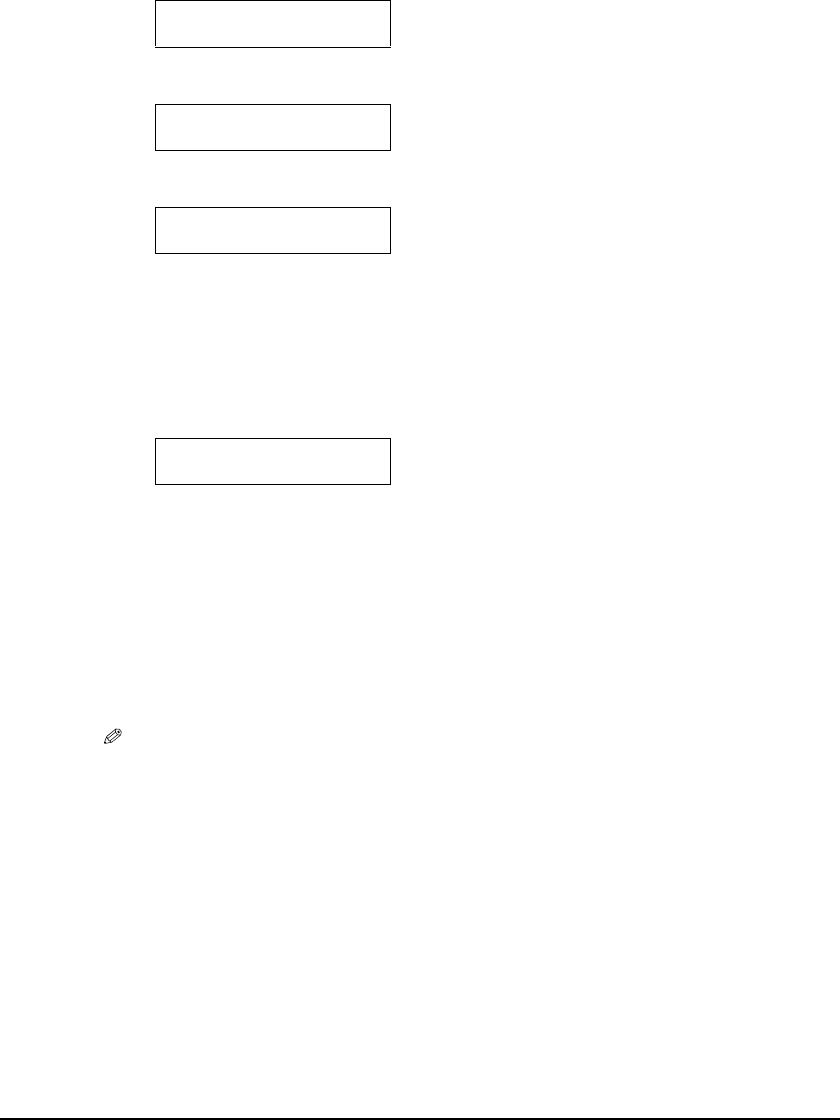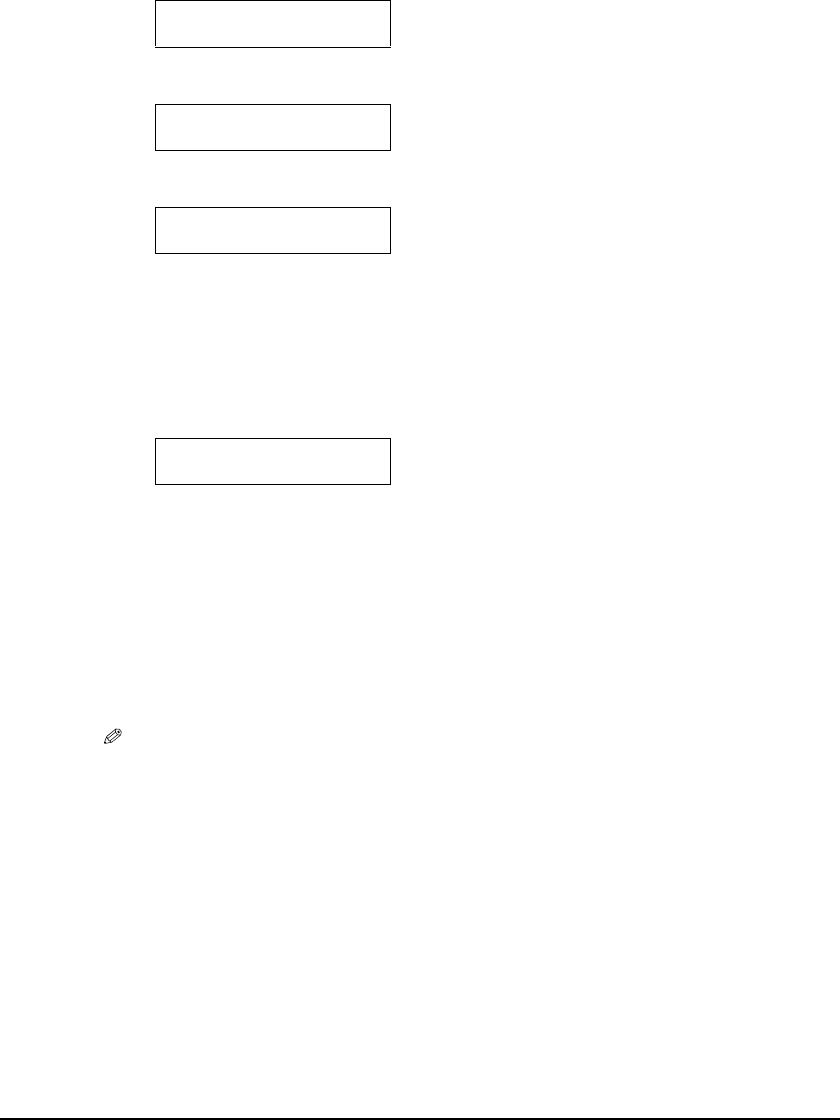
Chapter 5 Photo Printing from a Memory Card (MP370) 66
4 Press [Menu] repeatedly until <1.PHOTO PRINT MODE> appears.
5 Use [] or [] to select <INDEX>.
6 Press [OK/Set].
7 Use [] or [] to select the print media size.
–<A4>: A4 size
–<LTR>: Letter size
–<4"x6">: Card size
–<5"x7">: Card size
8 Press [OK/Set].
9 Use [] or [] to select the print media type.
–<PHOTO PAPER PRO>: Suitable for photo paper pro.
–<PLAIN PAPER>: Suitable for plain paper.
–<HIGH RES. PAPER>: Suitable for high resolution paper.
–<PHOTO PAPER PLUS>: Suitable for photo paper plus glossy.
–<GLOSSY>: Suitable for glossy photo paper and high gloss photo film.
–<OTHER PHOTO PAPER>: Suitable when using photo paper other than that described
above (such as matte photo paper), or if you do not know the
paper type.
NOTE
• In order to obtain optimally attractive print results, when printing photographs, use
Canon-recommended photo paper pro or photo paper plus.
• If you selected <4"x6"> or <5"x7"> in step 7, you can only select <PHOTO PAPER PRO>,
<PHOTO PAPER PLUS>, or <OTHER PHOTO PAPER>.
1.PHOTO PRINT MODE
*INDEX
1.PHOTO PRINT MODE
*INDEX
Ex:
2.SELECT PAPER SIZE
*A4
Ex:
3.SELECT PAPER TYPE
*PHOTO PAPER PRO