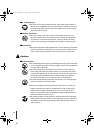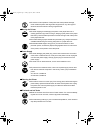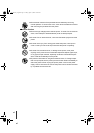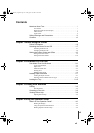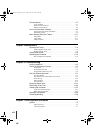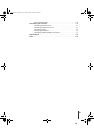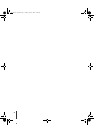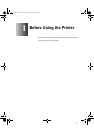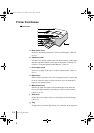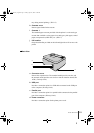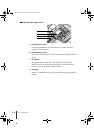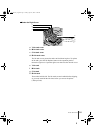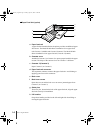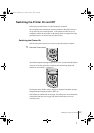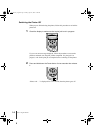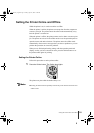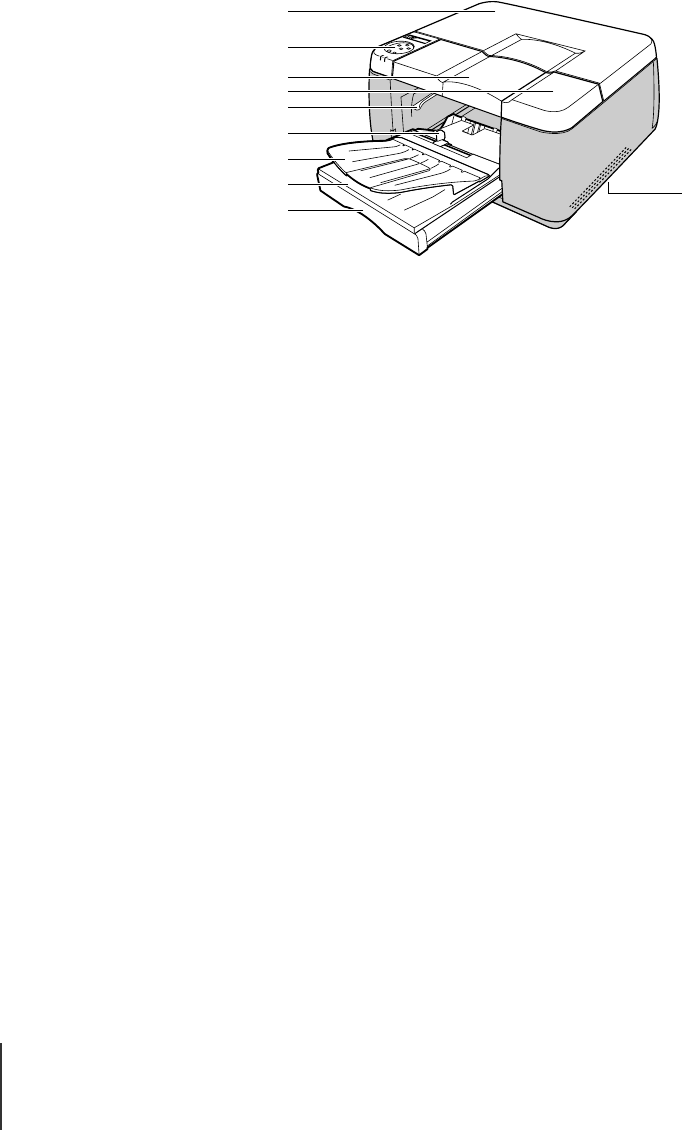
Before Using the Printer
2
1-2
Printer Part Names
Front View
a Back upper cover
Remove to install the printhead or to remove jammed paper. (ÆP.5-10,
P.6-15)
b Operation panel
Provides Power button, Online button, Ink Replace button, LCD display,
and other important buttons used to operate the printer. For details, see
Chapter 4 “Using the Operation Panel Buttons”. (ÆP.4-4)
c Front upper cover
Remove to set paper in the tray or to remove jammed paper. (ÆP.2-15,
P.6-15)
d Right cover
Open to replace ink tanks. This cover is normally locked. To unlock this
cover for removal in order to replace ink tanks, press the Ink Replace
button on the operation panel.
e Manual feed lever
Releases the paper feed roller to allow manual paper feed. Raise this
lever to feed paper manually for printing or to remove jammed paper.
(ÆP.2-15, P.6-15)
f Slide lever
Slide to the left or right to fit the size of the paper for manual feeding.
(ÆP.2-15)
gTray
Set paper here for manual feed printing. Also functions as the paper exit
a
b
d
c
e
f
g
h
i
j
00_J80xUG_Eng.book Page 2 Friday, April 12, 2002 12:28 AM