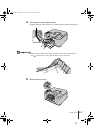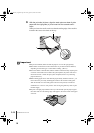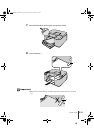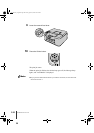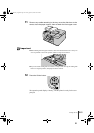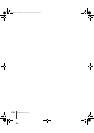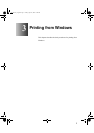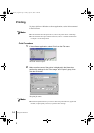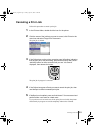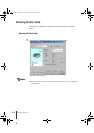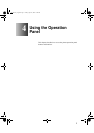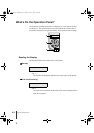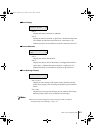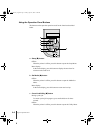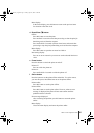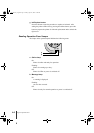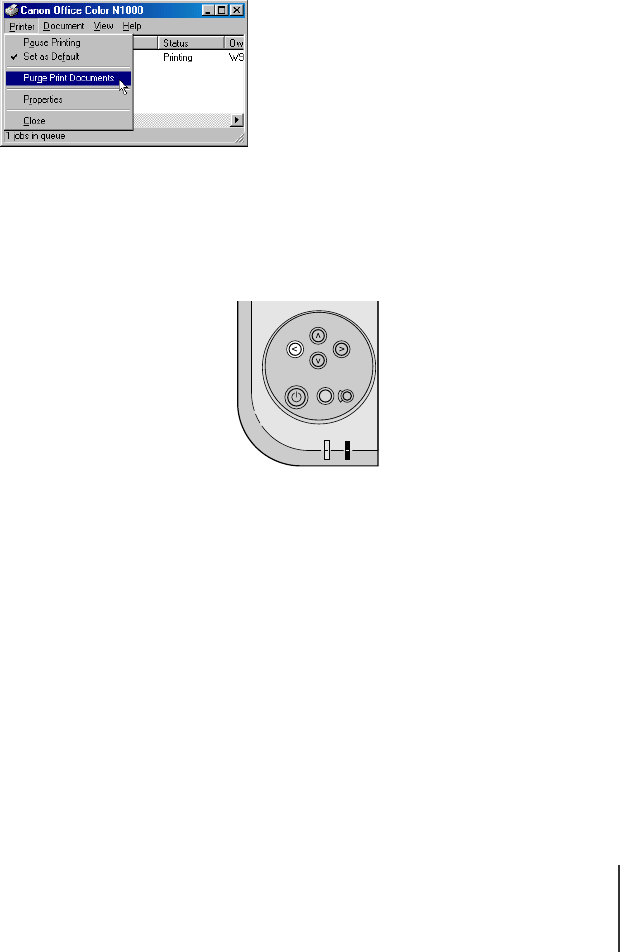
Canceling a Print Job
3
3-3
Canceling a Print Job
Follow this procedure to cancel a print job.
1
In the Printers folder, double-click the icon for the printer.
2
Click the name of the job that you want to cancel, click Printer in the
menu bar and select Purge Print Documents.
The print job is deleted.
3
If the Online lamp on the printer operation panel is flashing, indicating
that the print job is still processing, press and hold down the Cancel
Job/Utility button for three seconds until you see “Job Cancel”
displayed, then release the button.
The print job in progress is canceled.
4
If the Online lamp goes off and you cannot cancel the print job, then
use NetSpot to cancel unneeded print jobs.
5
If NetSpot is not installed, press and hold down for one second and
perform either a soft reset or a hard reset.
If you perform a soft or hard reset, all the print jobs received by the printer
and currently in progress are erased completely and must be restarted.
Set Media
Reset/Enter
Power
Online Message
Ink ReplaceOnline
Setup
Cancel Job/
Utility
00_J80xUG_Eng.book Page 3 Friday, April 12, 2002 12:28 AM