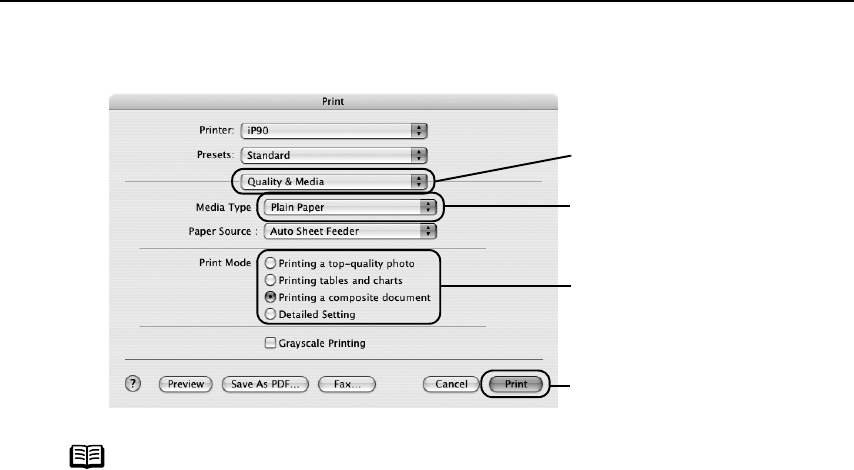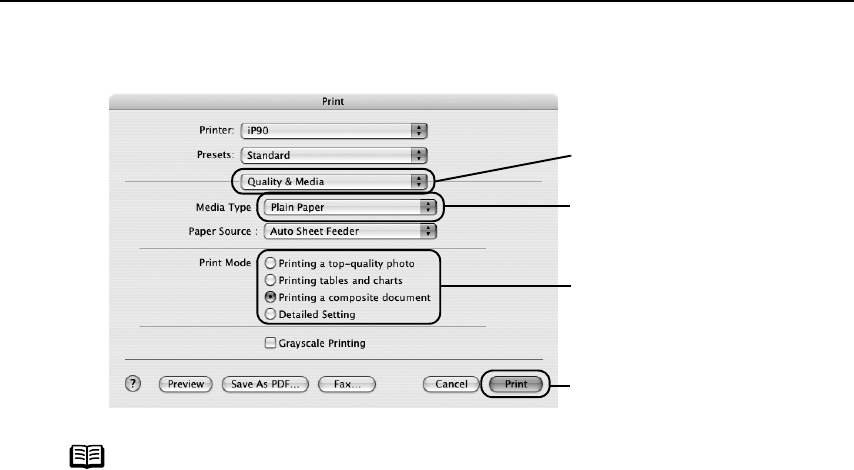
Basic Printing
13
3 Specify the required settings.
(1) Select Print
PrintPrint
Print from the application's File
FileFile
File menu.
Note
• When you select the print mode appropriate to your document from
the Print Mode
Print ModePrint Mode
Print Mode, the document will be printed in the color and print
quality suited to the characteristics of the Media Type
Media TypeMedia Type
Media Type you have
selected.
Printing a top-quality photo
Printing a top-quality photoPrinting a top-quality photo
Printing a top-quality photo: Select when printing documents
consisting mainly of photographs and graphics featuring fine color
gradation.
Printing tables and charts
Printing tables and chartsPrinting tables and charts
Printing tables and charts: Select when printing documents
consisting mainly of graphs and graphics (illustrations) with strong
color definition.
Printing a composite document
Printing a composite documentPrinting a composite document
Printing a composite document: Select when printing documents
consisting mainly of text.
Detailed Setting
Detailed SettingDetailed Setting
Detailed Setting: You can fine-tune Print Quality and Halftoning
settings.
See "Adjusting Print Quality
Adjusting Print QualityAdjusting Print Quality
Adjusting Print Quality" on page 30.
• For details about other printer driver functions, refer to “(Macintosh)
Printer Driver Functions” in the
User’s Guide
or Help.
• You can cancel a print job while printing.
See "Canceling Printing
Canceling PrintingCanceling Printing
Canceling Printing" on page 14.
(3) Select the Media Type
Media TypeMedia Type
Media Type
from the pop-up menu.
(4) Select the print mode
appropriate to your
document from the Print
Print Print
Print
Mode
ModeMode
Mode.
(2) Select Quality & Media
Quality & MediaQuality & Media
Quality & Media
from the pop-up menu.
(5) Click Print
PrintPrint
Print.
iP90_QSG_US.book Page 13 Thursday, December 7, 2006 11:03 AM