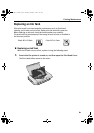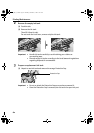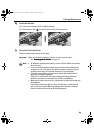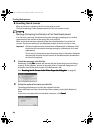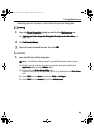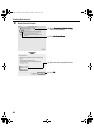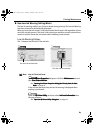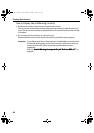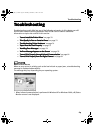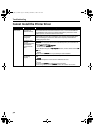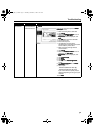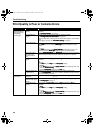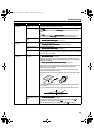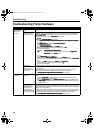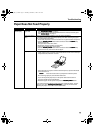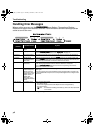Troubleshooting
69
Troubleshooting
TroubleshootingTroubleshooting
Troubleshooting
Troubleshooting usually falls into one of the following categories. In this chapter you will
find the most common printing problems. Refer to the
User's Guide
for additional
information on topics not covered in this section.
• "Cannot Install the Printer Driver
Cannot Install the Printer DriverCannot Install the Printer Driver
Cannot Install the Printer Driver" on page 70
• "Print Quality is Poor or Contains Errors
Print Quality is Poor or Contains ErrorsPrint Quality is Poor or Contains Errors
Print Quality is Poor or Contains Errors" on page 72
• "Troubleshooting Printer Hardware
Troubleshooting Printer HardwareTroubleshooting Printer Hardware
Troubleshooting Printer Hardware" on page 74
• "Paper Does Not Feed Properly
Paper Does Not Feed ProperlyPaper Does Not Feed Properly
Paper Does Not Feed Properly" on page 75
• "Handling Error Messages
Handling Error MessagesHandling Error Messages
Handling Error Messages" on page 76
• "An Error Message Appears on the Screen
An Error Message Appears on the ScreenAn Error Message Appears on the Screen
An Error Message Appears on the Screen" on page 78
• "Cannot Print Properly through Infrared Communication
Cannot Print Properly through Infrared CommunicationCannot Print Properly through Infrared Communication
Cannot Print Properly through Infrared Communication" on page 81
• "Cannot Print Properly from the Digital Camera
Cannot Print Properly from the Digital CameraCannot Print Properly from the Digital Camera
Cannot Print Properly from the Digital Camera" on page 82
* When infrared communication is performed in Windows XP or Windows 2000, a BJ Status
Monitor screen is not displayed.
When an Error Occurs
When an error occurs in printing such as the low ink tank or paper jams, a troubleshooting
message is displayed automatically.
The message may vary depending on your operating system.
iP90_QSG_US.book Page 69 Thursday, December 7, 2006 11:03 AM