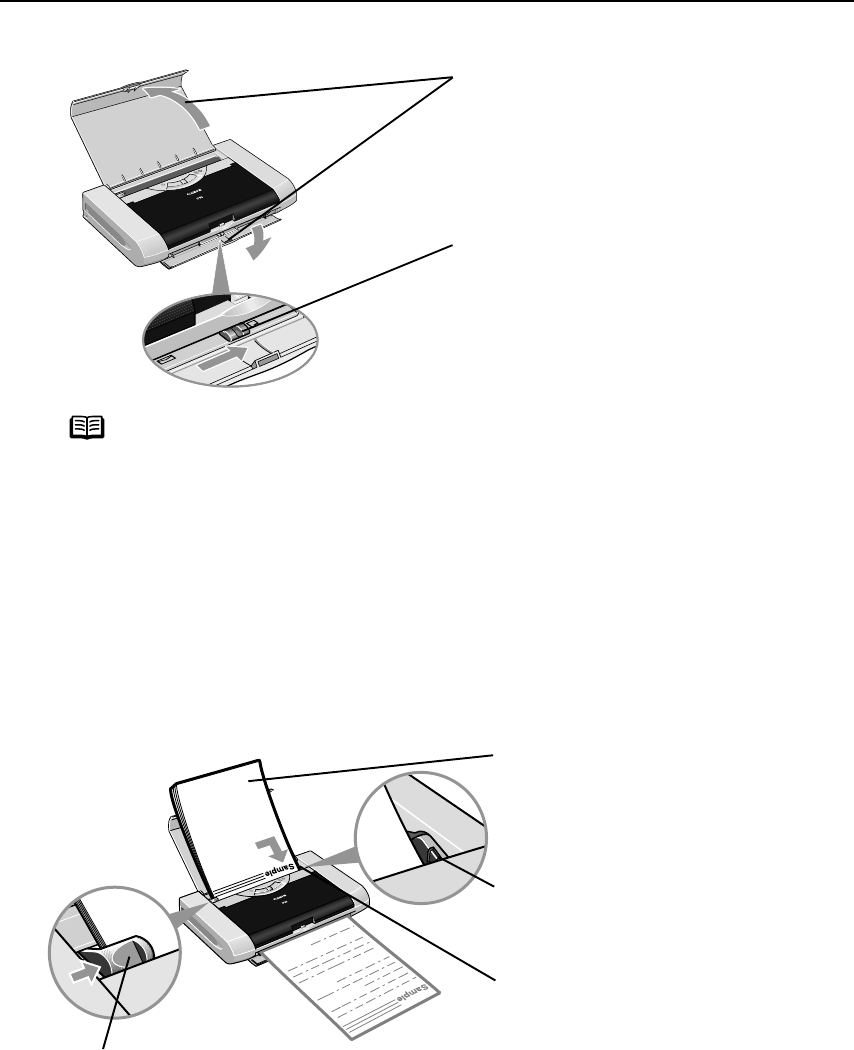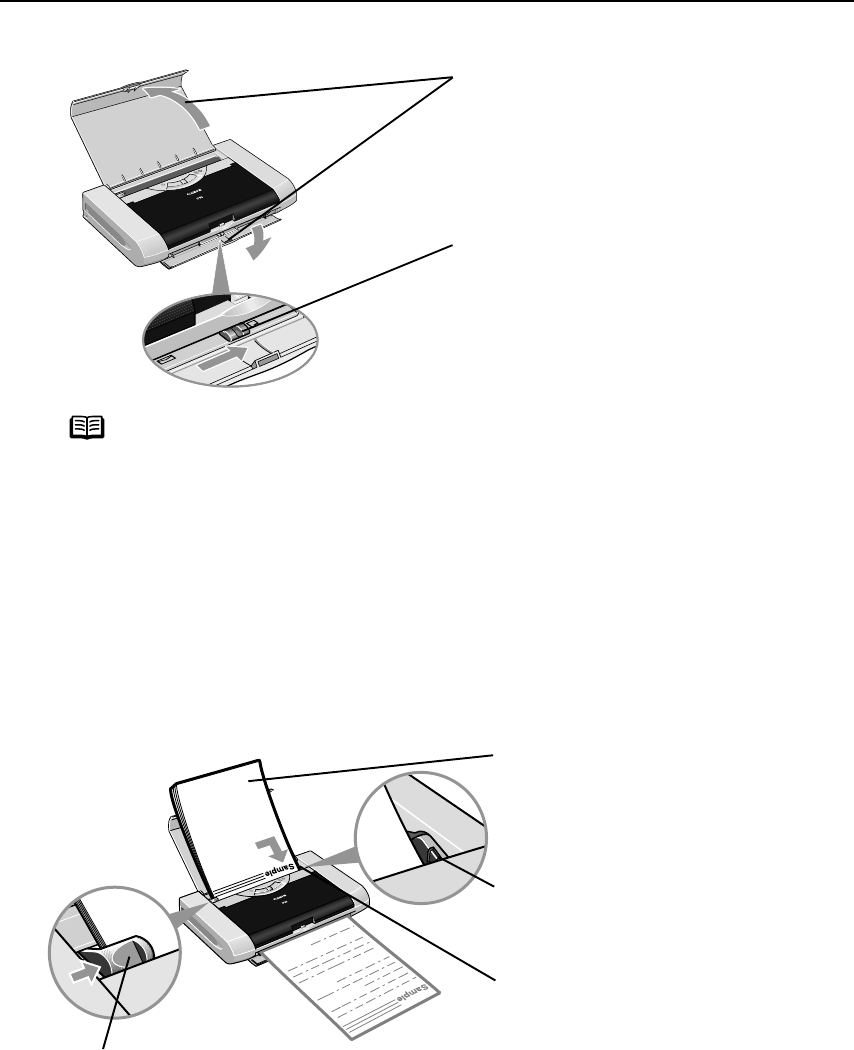
Basic Printing
5
2 Prepare to load paper.
3 Load the paper.
Loading Plain Paper
Note
• Place the printer on a flat surface.
• Do not place any obstacles in front of the printer to secure the space
for paper output.
• Remove each sheet as soon as paper is out. If the Paper Output Slot
Cover is stacked with printed sheets, they may be folded or jammed.
• When performing duplex printing, pay great attention to the dust and
stain on the area (desk, etc.) where the printed paper is ejected.
Printing with dust and stain remaining on this area can have a bad
effect on the printing result and printer.
1
pen t
e
aper
upport an
aper
Output Slot Cover.
(2) Move the Paper Thickness Lever to the
correct position for the media in use.
Move to the right position for plain
paper. Move to the left position for
envelope, and T-Shirt Transfers.
(3) Slide the Paper Guide against the left
side of the stack of paper.
Load Limit Mark
Load Limit Mark Load Limit Mark
Load Limit Mark
Do not load beyond this Load Limit mark.
(1) Insert the paper into the Auto Sheet
Feeder with the print side facing up.
When loading the 4"×6"paper, load
sheets in the portrait position (short
side facing down).
(2) Align the paper stack against the right
side of the Auto Sheet Feeder.
iP90_QSG_US.book Page 5 Thursday, December 7, 2006 11:03 AM