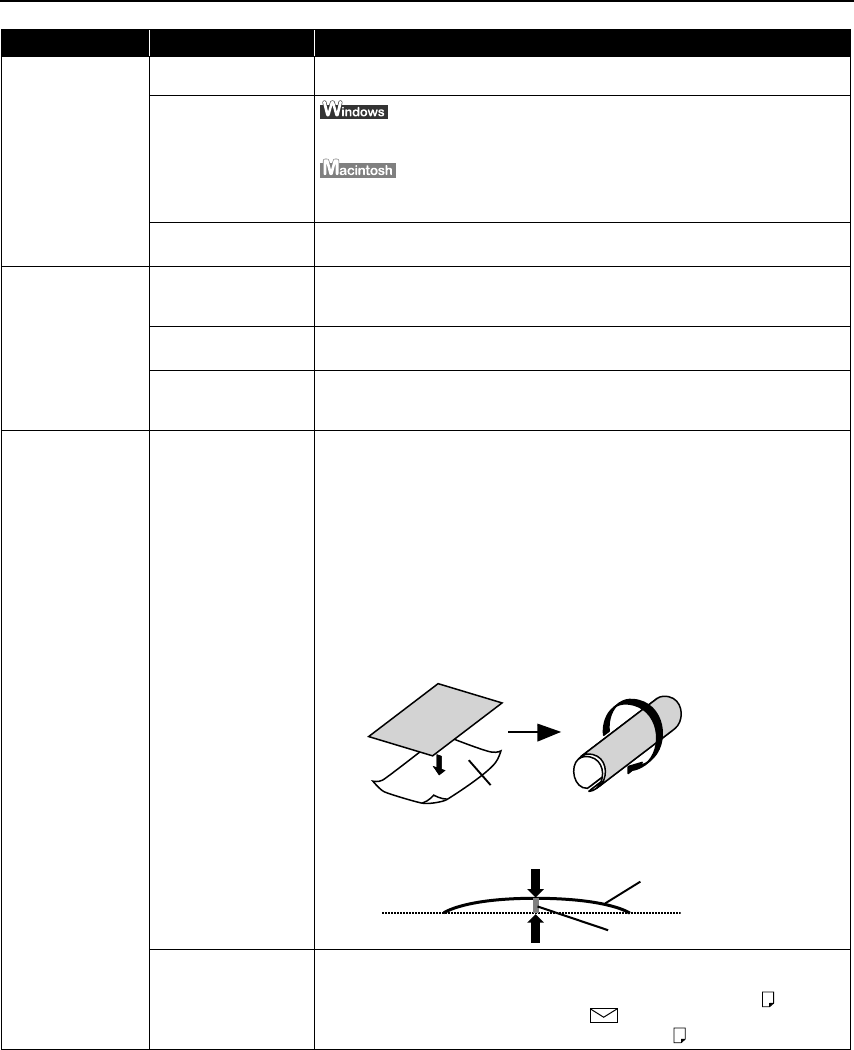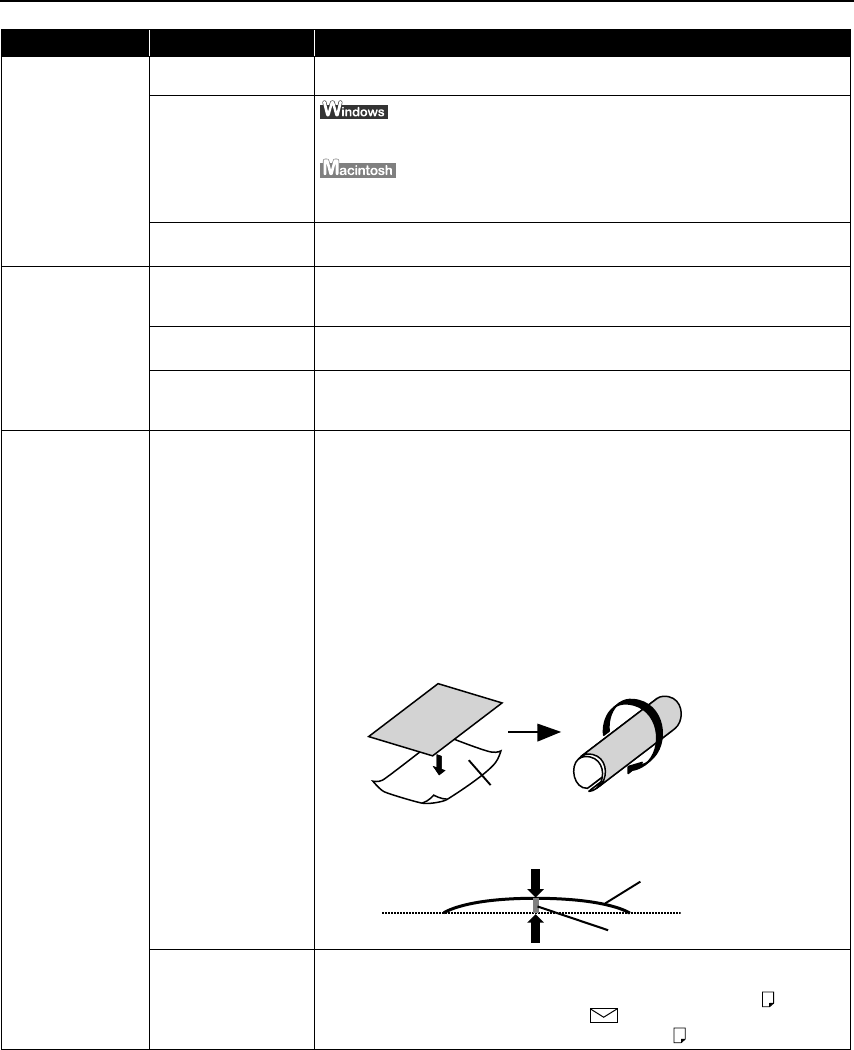
Troubleshooting
73
Printed Paper Curls
or Ink Blots
Paper being used is
too thin
Use High Resolution Paper, Photo Paper Pro or other Canon speciality paper to
print images that have high color saturation.
Incorrect paper type
On the Main
MainMain
Main tab, ensure that the Media Type
Media TypeMedia Type
Media Type selected matches the media
loaded.
In the Print
Print Print
Print dialog box, select Quality & Media
Quality & MediaQuality & Media
Quality & Media from the pop-up menu, and
then ensure that the Media Type
Media TypeMedia Type
Media Type selected matches the media loaded.
Paper Feed Roller is
dirty
Clean the Paper Feed Roller.
See "Paper Does Not Feed Properly
Paper Does Not Feed ProperlyPaper Does Not Feed Properly
Paper Does Not Feed Properly" on page 75.
Back of Paper is
Smudged
Inside of the printer is
dirty
If the inside of the printer is dirty, printed paper may be smudged. Periodically
clean the inside of the printer.
See "Cleaning the Inside of the Printer
Cleaning the Inside of the PrinterCleaning the Inside of the Printer
Cleaning the Inside of the Printer" in the
User’s Guide
.
Paper Feed Roller is
dirty
Clean the Paper Feed Roller.
See "Paper Does Not Feed Properly
Paper Does Not Feed ProperlyPaper Does Not Feed Properly
Paper Does Not Feed Properly" on page 75.
Media is curled If media is curled, its print side may be smudged by touching Print Head.
Hold the opposite corners of the media, and gently bend them in the opposite
direction to uncurl the media.
Printed Surface is
Scratched
Inappropriate paper
type used
Check to see if the paper you are printing on is too thick or curled.
See "Print Media to Avoid
Print Media to AvoidPrint Media to Avoid
Print Media to Avoid" on page 4.
Note that smudging may occur at the top and bottom edges of paper when
using Borderless Printing. Ensure that the paper you are using is compatible
with Borderless Printing.
See "Media Types Suitable for Borderless Printing
Media Types Suitable for Borderless PrintingMedia Types Suitable for Borderless Printing
Media Types Suitable for Borderless Printing" on page 38.
If all four corners or the printing surface of the paper is curled, the paper may
become dirty or the paper may not feed properly. Use the paper after
correcting paper curl as follows.
(1) Face up the printing surface
*1
, and cover it with a non-printing regular
paper to avoid damaging the surface.
(2) Roll up the paper in a direction opposite to paper curl as the figure below.
(3) Check the printing paper if paper curl is corrected within approximately
2 to 5 mm
*2
It is recommended to print the curl-corrected paper one sheet at a time.
Paper Thickness Lever
(gray) position is not
proper
Set the Paper Thickness Lever (gray) in suitable position for your media.
See "Canon Speciality Media
Canon Speciality MediaCanon Speciality Media
Canon Speciality Media" on page 9.
If the paper is scratched even when printing on plain paper (right ), set
Paper Thickness Lever (gray) to the left ( ).
Return the Paper Thickness Lever (gray) to the right ( ) after printing.
Problem Possible Cause Try This
(1) (2)
*1
*1
*2
iP90_QSG_US.book Page 73 Thursday, December 7, 2006 11:03 AM