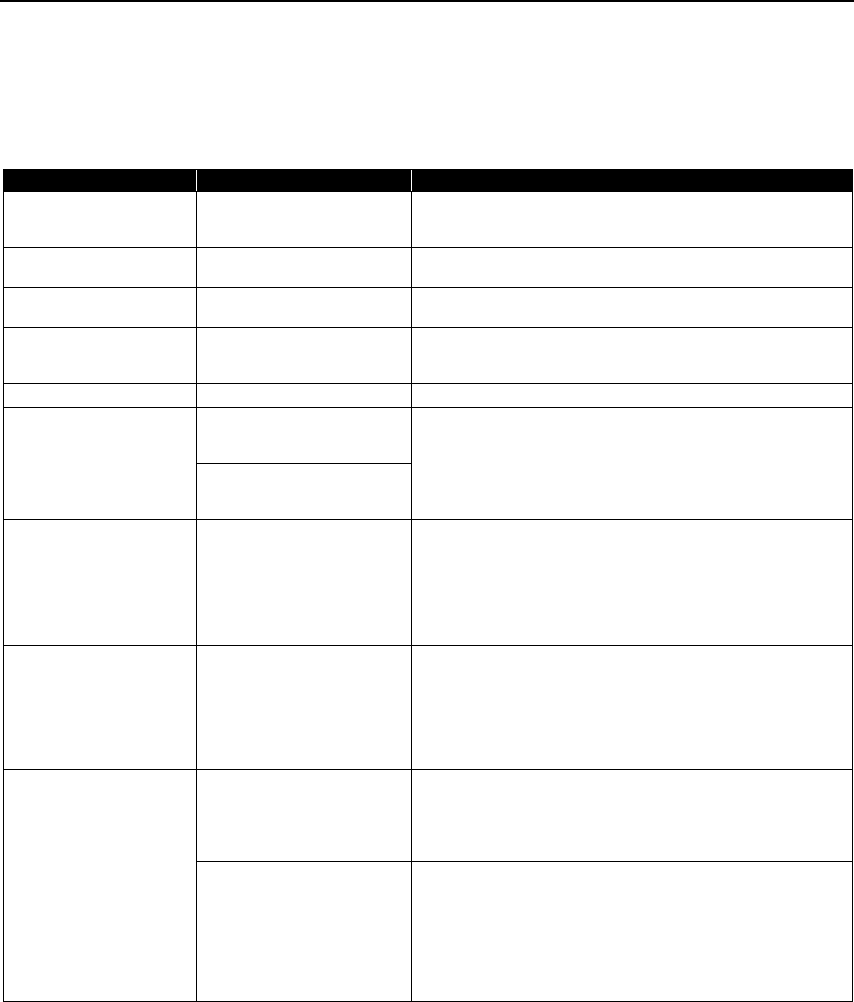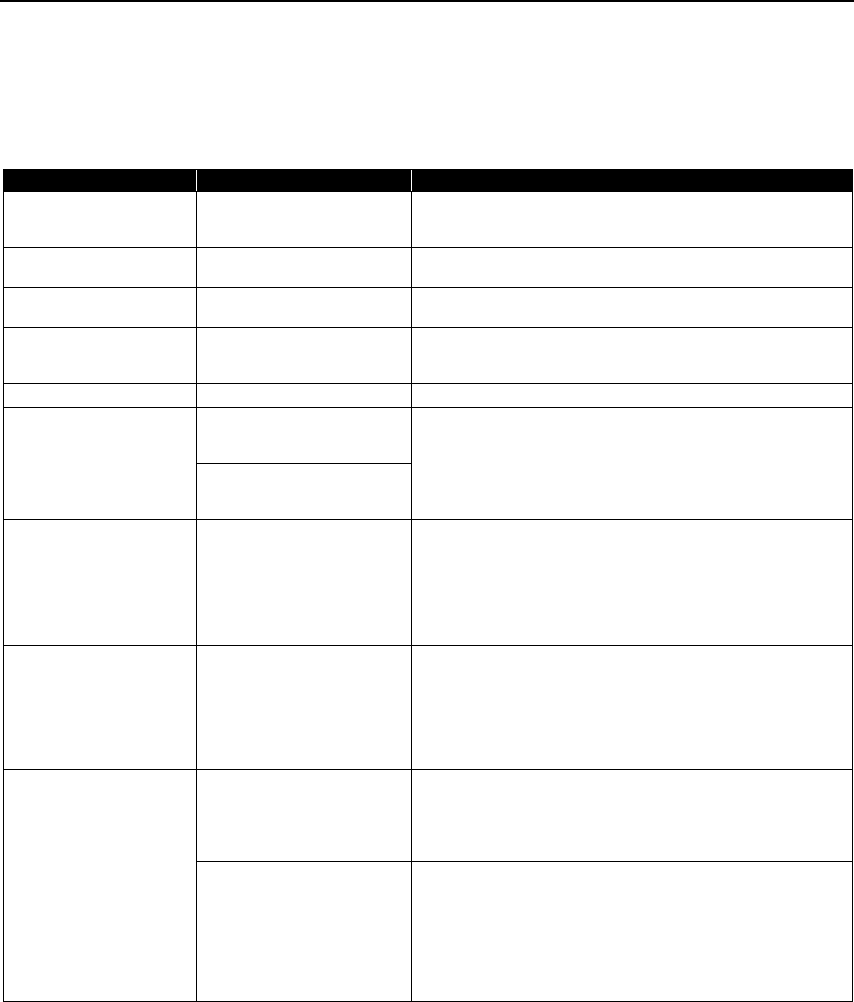
Troubleshooting
82
Cannot Print Properly from the Digital Camera
The following are the possible errors that may occur when printing directly from a digital still
camera or digital video camcorder*, and the countermeasures to eliminate them.
* Hereafter, a digital still camera and digital video camcorder are collectively called a digital camera or camera.
*
1
To resume printing, you can press the RESUME/CANCEL
RESUME/CANCELRESUME/CANCEL
RESUME/CANCEL button on the printer instead of selecting Continue
ContinueContinue
Continue.
*
2
The waste ink absorber absorbs ink used during cleaning.
Camera Error Message Possible Cause Try This
Printer in use Images are being printed from
the computer
Wait until printing ends. The printer automatically starts
printing the images from the camera after completing the
current printing.
Printer warming up The printer is warming up Wait until warm-up ends. When it is ready, the printer starts
printing automatically.
No paper /Paper error No paper is loaded Load the paper in the Auto Sheet Feeder of the printer and
select Continue
ContinueContinue
Continue*
1
in the display on your camera.
Paper Jam A paper jam occurrs in the
printer
Select Cancel
Cancel Cancel
Cancel in the display on your camera to cancel the print
job. Remove the jammed paper, load new media, and press the
RESUME
RESUMERESUME
RESUME/CANCEL
CANCELCANCEL
CANCEL button.
Printer cover open The Print Head Cover is open Close the Print Head Cover.
No Print Head No Print Head is installed (The
POWER
POWERPOWER
POWER lamp on the printer
flashes five times)
Install a Print Head according to the
Easy Setup Instructions
.
If a Print Head has already been installed, remove it, and then
reinstall it.
If the problem still remains, the Print Head may be defective.
Contact the Customer Care Center.
The Print Head is defective
(The POWER
POWERPOWER
POWER lamp on the
printer flashes five times)
Waste tank (Waste ink
absorber*
2
) full
The waste ink absorber*
2
is
nearly full
The printer has a built-in waste ink absorber to hold the ink
used during Print Head cleaning. This error message indicates
that the waste ink absorber is nearly full.
Selecting Continue
ContinueContinue
Continue*
1
in the display on your camera resumes
printing. Printing can be continued for a while, but printing
cannot be continued when the waste ink absorber becomes full.
Contact the Customer Care Center as soon as possible.
Ink tank is empty Replace the ink tank with a
new one
Printing resumes once the Print Head Cover is closed after an
ink tank replacement.
You can continue printing by selecting Continue
ContinueContinue
Continue*
1
in the display
on your camera with the ink tank empty. But, it is recommended
you replace it with a new one immediately after printing. It may
damage the printer if you continue printing with empty ink
tanks.
Printer error The battery level is low (The
POWER
POWER POWER
POWER lamp on the printer
flashes twelve times)
Follow the procedure below.
1. Turn off the printer.
2. Connect the supplied Universal AC Adapter or load a charged
battery.
3. Turn on the printer.
An error requiring servicing
might have occurred (The
POWER
POWERPOWER
POWER lamp on the printer
flashes alternately orange and
green)
Select Cancel
CancelCancel
Cancel in the display on your camera to cancel the print
job.
Disconnect the cable connected to the camera, turn off the
printer, and unplug the power cord of the printer from the
outlet. Leave the printer for a while, plug the power cord of the
printer back in the outlet, turn on the printer, and connect the
camera to the printer.
If the error persists, contact the Customer Care Center.
iP90_QSG_US.book Page 82 Thursday, December 7, 2006 11:03 AM