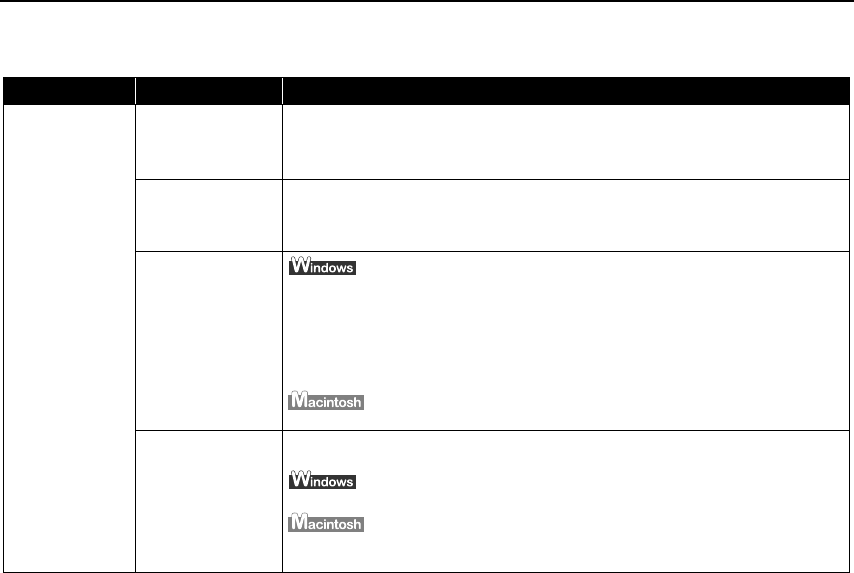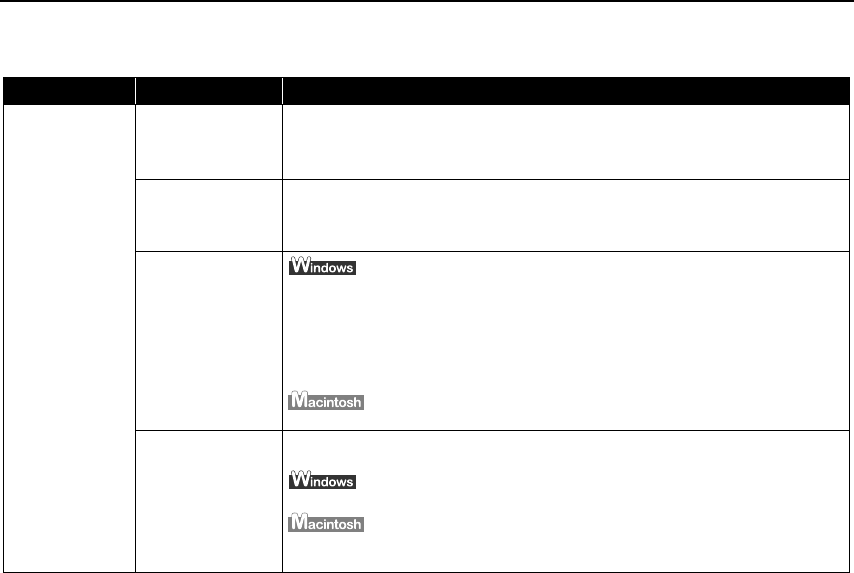
Troubleshooting
70
Cannot Install the Printer Driver
Problem Possible Cause Try This
Cannot Install the
Printer Driver
Installation
procedure not
followed correctly
Follow the
Easy Setup Instructions
for proper printer driver installation.
If the installer was forced to terminate due to an error, remove the CD-ROM from
the CD-ROM drive and restart your computer. Reinstall the printer driver. If this
problem persists, contact the Customer Care Center.
Other applications
running in the
background
Other applications, such as anti-virus software, running in the background can
interfere with the printer driver installation. Close all open software applications
before reinstalling the printer driver. Refer to the
Easy Setup Instructions
for
installing the printer driver.
Installation does
not start
automatically when
the CD-ROM is
inserted into the
drive
If printer driver installation did not start automatically when you inserted the CD-
ROM into the CD-ROM drive:
1. Click Start
StartStart
Start and select My Computer
My ComputerMy Computer
My Computer.
2. Double-click the CD-ROM
CD-ROMCD-ROM
CD-ROM icon.
For non-Windows XP, open the My Computer
My ComputerMy Computer
My Computer window, and then double-click the CD-
CD-CD-
CD-
ROM
ROMROM
ROM icon.
Double-click the CD-ROM
CD-ROMCD-ROM
CD-ROM icon on your desktop to start installation.
Installation CD-ROM
not working
properly
Ensure that there are no problems with the
Setup Software & User’s Guide CD-
ROM.
Use Windows Explorer to ensure that the CD-ROM can be read.
Ensure that the CD-ROM
CD-ROMCD-ROM
CD-ROM icon is displayed on the desktop.
If there is any problem with the CD-ROM
CD-ROMCD-ROM
CD-ROM, contact the Customer Care Center.
iP90_QSG_US.book Page 70 Thursday, December 7, 2006 11:03 AM