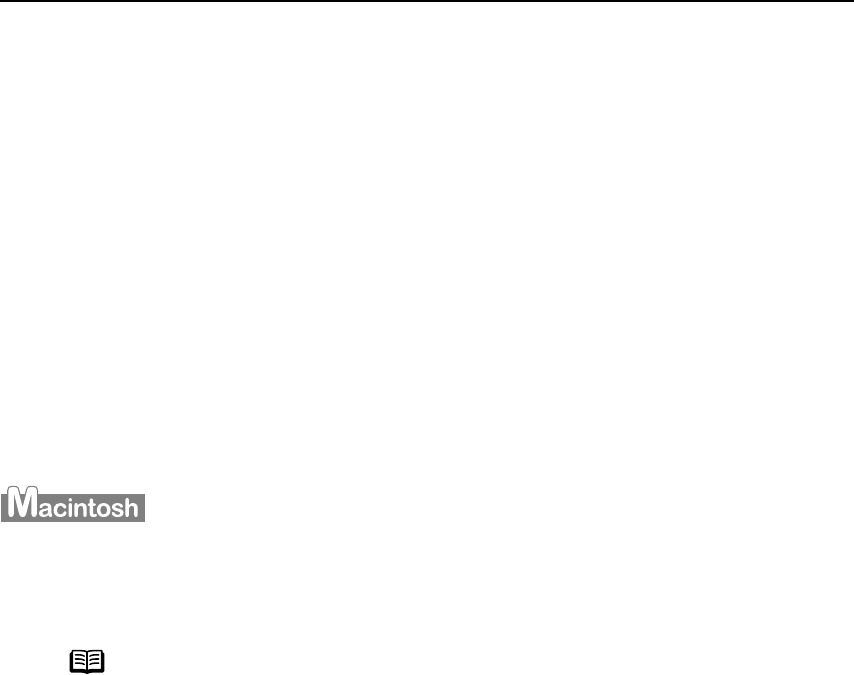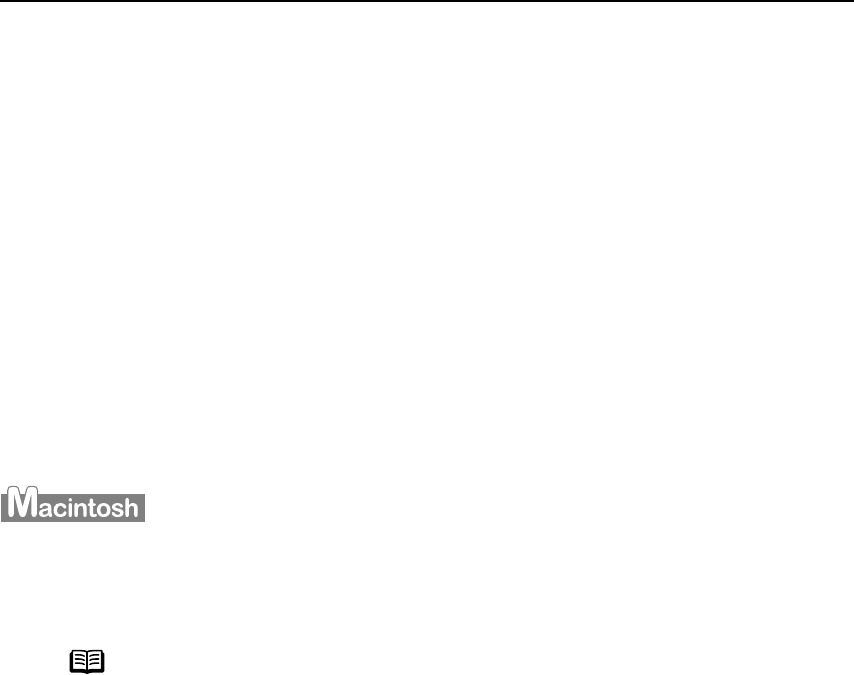
Printing Maintenance
49
4 Check the Print Head condition.
(1) Click Print Check Pattern
Print Check PatternPrint Check Pattern
Print Check Pattern in the Nozzle Check dialog appeared after cleaning is
complete.
When the confirmation message is displayed, click OK.
A nozzle check pattern will be printed.
Do not perform any operation until printing of the nozzle check pattern is
completed.
(2) Observe the printed nozzle check pattern to check the Print Head condition.
See "Examining the Nozzle Check Pattern
Examining the Nozzle Check PatternExamining the Nozzle Check Pattern
Examining the Nozzle Check Pattern" on page 45.
(3) If the problem persists after you performed Print Head normal cleaning three
times, execute Print Head deep cleaning.
See "Print Head Deep Cleaning
Print Head Deep CleaningPrint Head Deep Cleaning
Print Head Deep Cleaning" on page 52.
1 Ensure that the printer is turned on.
2 Open the BJ Printer Utility dialog box.
(1) Double-click the hard disk icon where the printer driver was installed, the
Applications
ApplicationsApplications
Applications folder, and the Utilities
UtilitiesUtilities
Utilities folder.
(2) Double-click the Printer Setup Utility
Printer Setup UtilityPrinter Setup Utility
Printer Setup Utility icon.
If you are using an OS other than Mac OS X v.10.3, double-click the Print Center
Print CenterPrint Center
Print Center
icon.
(3) Select iP90
iP90iP90
iP90 from the Name
NameName
Name list and click Utility
UtilityUtility
Utility or Configure
ConfigureConfigure
Configure.
(4) Select iP90
iP90iP90
iP90 from the Product
ProductProduct
Product list and click Maintenance
MaintenanceMaintenance
Maintenance.
Note
The BJ Printer Utility cannot be used with Bluetooth communication.
iP90_QSG_US.book Page 49 Thursday, December 7, 2006 11:03 AM