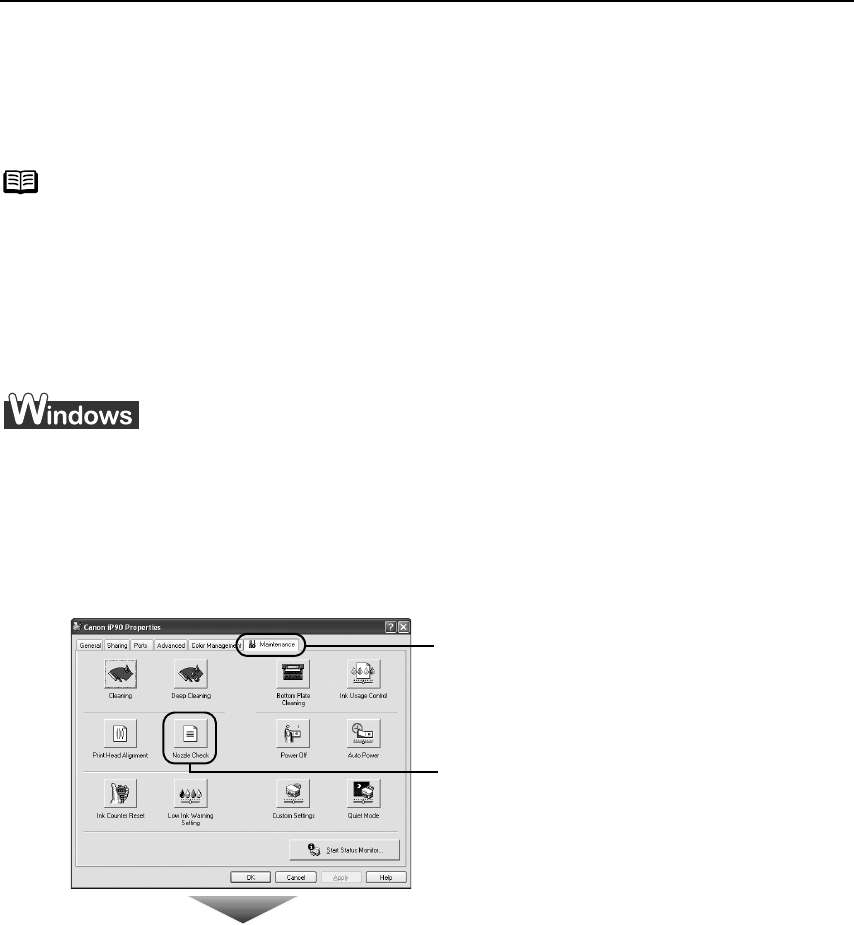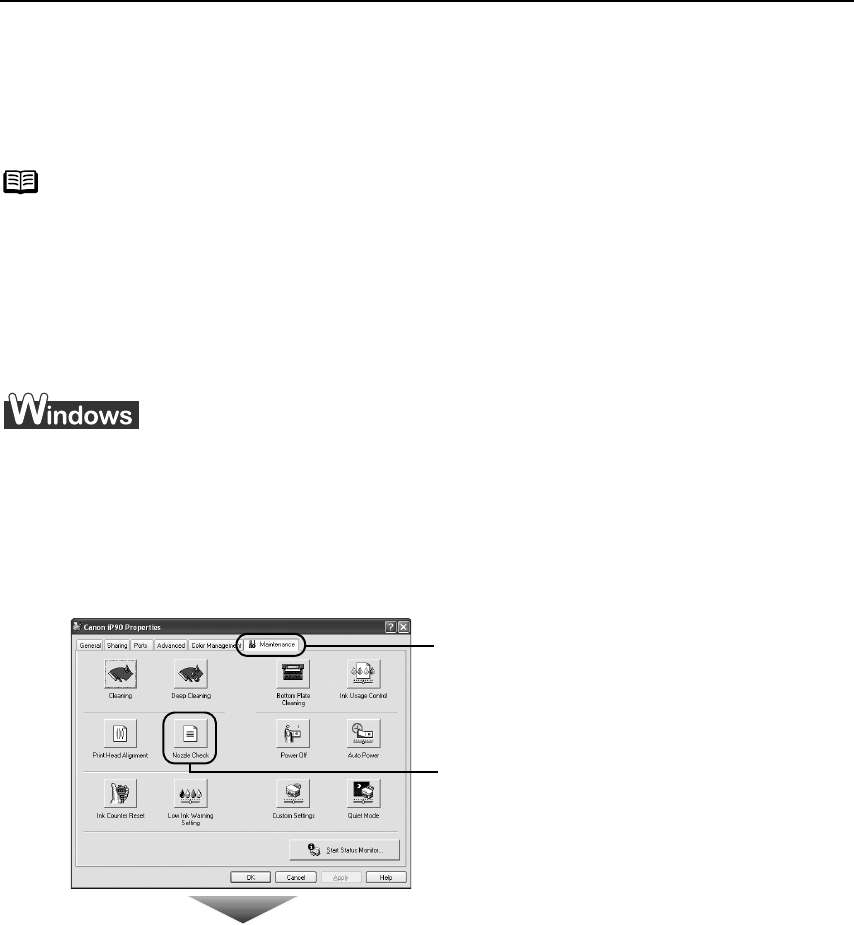
Printing Maintenance
42
Printing the Nozzle Check Pattern
Print the nozzle check pattern to determine whether the ink ejects properly from the Print
Head Nozzles. Use this function when printed results are blurred or the color is incorrect.
(1) Ensure that the printer is turned on, and then load a sheet of Letter paper.
(2) Hold down the RESUME/CANCEL
RESUME/CANCELRESUME/CANCEL
RESUME/CANCEL button until the POWER
POWERPOWER
POWER lamp flashes
twice, and then release it immediately.
Printing the Nozzle Check Pattern
1 With the printer on, load a sheet of Letter-sized plain paper in the printer.
2 Open the Printer Properties
Printer PropertiesPrinter Properties
Printer Properties dialog box.
See "Opening the Printer Properties Dialog Box Directly from the Start Menu
Opening the Printer Properties Dialog Box Directly from the Start MenuOpening the Printer Properties Dialog Box Directly from the Start Menu
Opening the Printer Properties Dialog Box Directly from the Start Menu" on
page 29.
3 Print the Nozzle Check Pattern.
Note
The nozzle check pattern can also be printed by pressing the RESUME/CANCEL
RESUME/CANCELRESUME/CANCEL
RESUME/CANCEL
button on the printer.
(1)
(1)(1)
(1) Click the Maintenance
MaintenanceMaintenance
Maintenance tab.
(2)
(2)(2)
(2) Click Nozzle Check
Nozzle CheckNozzle Check
Nozzle Check.
iP90_QSG_US.book Page 42 Thursday, December 7, 2006 11:03 AM