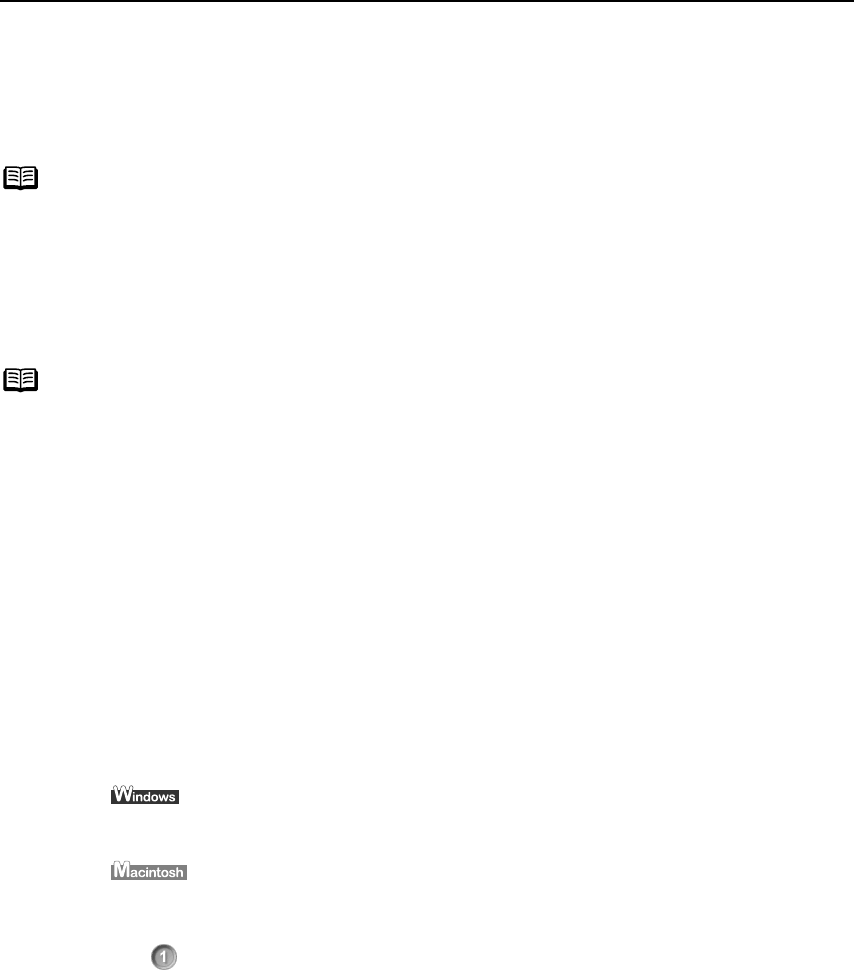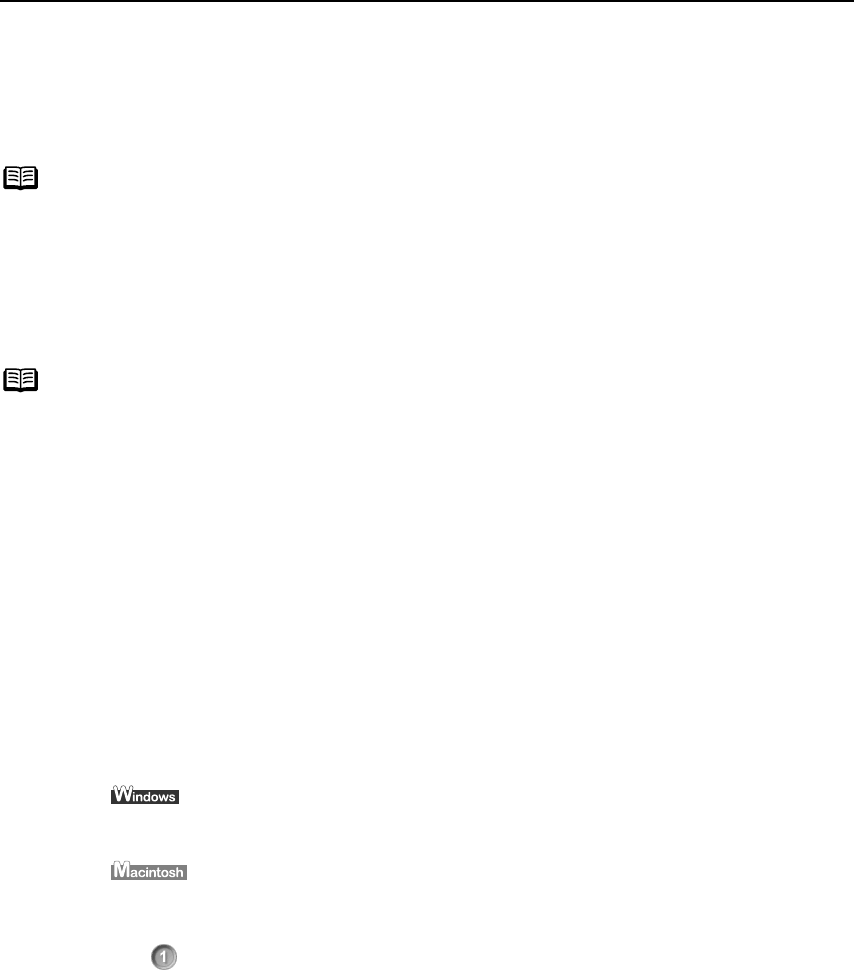
Advanced Printing
38
Printing Borderless Photographs
This chapter describes the steps used to print from photo applications included with your
Setup Software and User’s Guide CD-ROM
using the Borderless Printing mode.
Follow the steps below to create color prints of digital camera photographs with Easy-
PhotoPrint using the Borderless Printing function. This chapter describes the steps used to
print borderless photos with Easy-PhotoPrint under Windows XP. The steps used under
Macintosh are basically the same. Easy-PhotoPrint supports Exif Print. Easy-PhotoPrint can
handle only JPEG files (file name extension: .jpg and .jpeg).
1 Start Easy-PhotoPrint.
(1) Store the photographs you took with your digital camera in a folder on the hard
disk.
This section describes how to print photographs stored in the folder on the hard
disk.
(2)
Click Start
StartStart
Start, select All Programs
All ProgramsAll Programs
All Programs (or Programs
ProgramsPrograms
Programs), Canon Utilities
Canon UtilitiesCanon Utilities
Canon Utilities, Easy-PhotoPrint
Easy-PhotoPrintEasy-PhotoPrint
Easy-PhotoPrint,
and then Easy-PhotoPrint
Easy-PhotoPrintEasy-PhotoPrint
Easy-PhotoPrint.
Double-click the hard disk icon, the Applications
ApplicationsApplications
Applications folder, the Easy-PhotoPrint
Easy-PhotoPrintEasy-PhotoPrint
Easy-PhotoPrint
folder, and then double-click the Easy-PhotoPrint
Easy-PhotoPrintEasy-PhotoPrint
Easy-PhotoPrint icon.
The Image Selection
Image SelectionImage Selection
Image Selection sheet is displayed.
Note
Media Types Suitable for Borderless Printing
- Photo Paper Plus Glossy (LTR, 4"×6", 5"×7")
- Photo Paper Plus Semi-Gloss (LTR, 4"×6")
- Photo Paper Plus Double Sided (LTR, 5"×7")
- Photo Paper Pro (LTR, 4"×6")
- Matte Photo Paper (LTR, 4"×6")
- Glossy Photo Paper (LTR, 4"×6", Credit Card)
Note
You can edit images taken with a digital camera by using the Red-Eye Correction
function and Digital Face Smoothing function and print them with Easy-
PhotoPrint. For more information, refer to the
Photo Application Guide
.
iP90_QSG_US.book Page 38 Thursday, December 7, 2006 11:03 AM