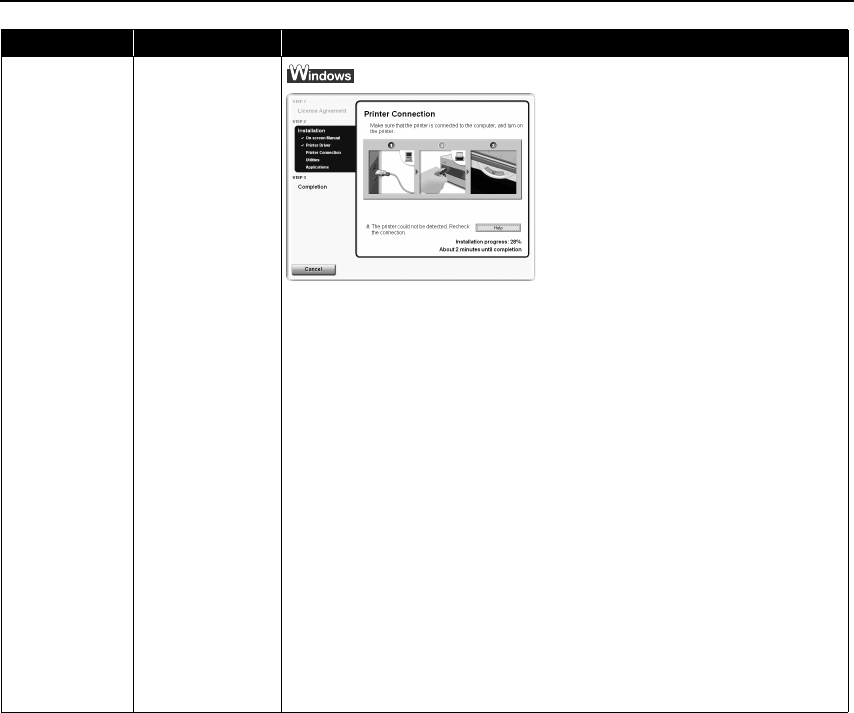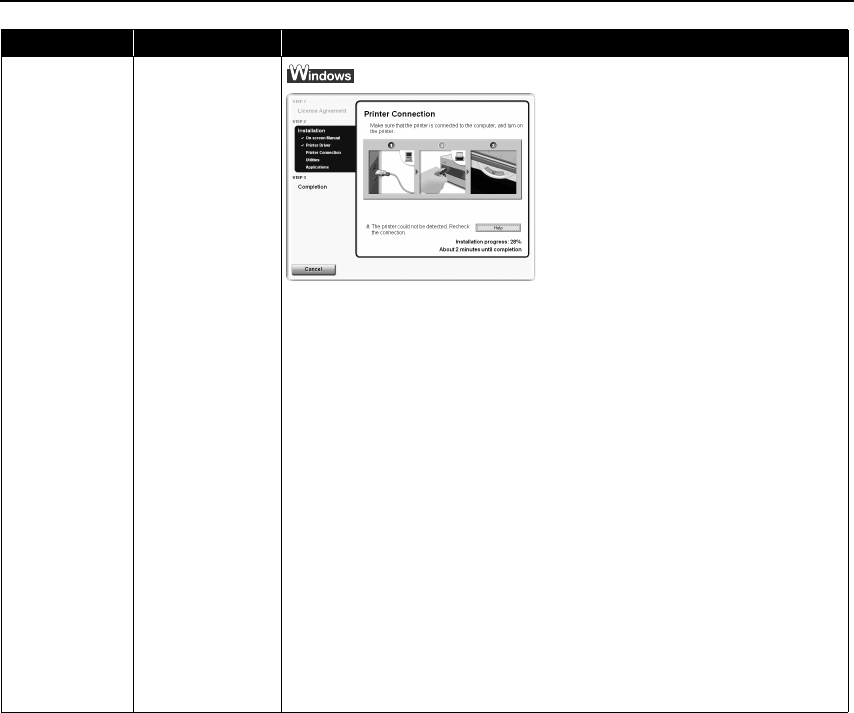
Troubleshooting
71
Cannot Install the
Printer Driver
Unable to proceed
beyond the Printer
Connection Screen
Problem Possible Cause Try This
If you cannot proceed beyond the Printer
Printer Printer
Printer
Connection
ConnectionConnection
Connection screen;
• When connecting with a USB cable
1. Click Cancel
CancelCancel
Cancel.
2. When the Installation Failure
Installation FailureInstallation Failure
Installation Failure screen is
displayed, click Start Over
Start OverStart Over
Start Over.
3. Easy Install
Easy InstallEasy Install
Easy Install screen is displayed, click
Back
BackBack
Back.
4. Click Exit
ExitExit
Exit, then remove the CD-ROM.
5. Turn the printer off.
6. Restart the computer.
7. Carefully follow the procedures
described in the
Easy Setup Instructions
and reinstall the printer driver.
• When connecting through infrared
communication
1. Click Cancel
CancelCancel
Cancel.
2. When the Installation Failure
Installation FailureInstallation Failure
Installation Failure screen is
displayed, click Start Over
Start OverStart Over
Start Over.
3. Easy Install
Easy InstallEasy Install
Easy Install screen is displayed, click
Back
BackBack
Back.
4. Click Custom Install
Custom InstallCustom Install
Custom Install.
5. Click Next
NextNext
Next.
6. Click Install
InstallInstall
Install.
7. Click Yes
YesYes
Yes on the License Agreement
License AgreementLicense Agreement
License Agreement
screen.
8. Click Manual Selection
Manual SelectionManual Selection
Manual Selection on the Printer
Printer Printer
Printer
Connection
ConnectionConnection
Connection screen.
9. Select a port.
- Windows XP/Windows 2000: [IR]
- Windows Me/Windows 98: [LPT3]
A port name other than [LPT3:] may be
displayed depending on the type of your
computer.
10.Click Next
NextNext
Next.
iP90_QSG_US.book Page 71 Thursday, December 7, 2006 11:03 AM