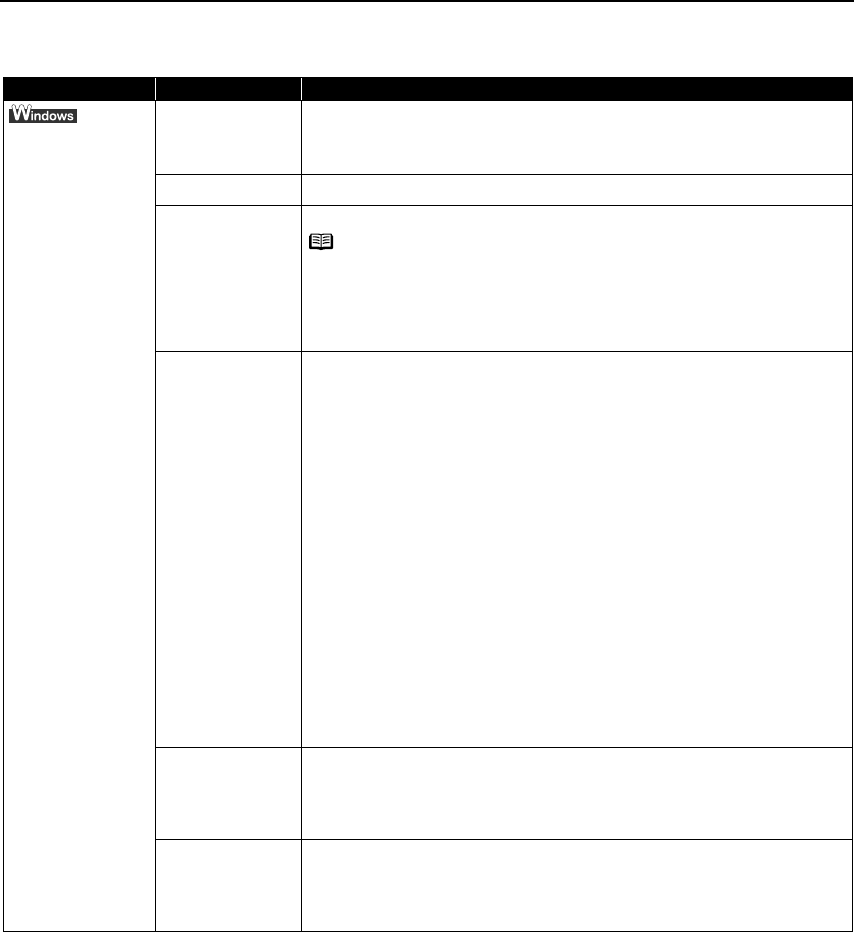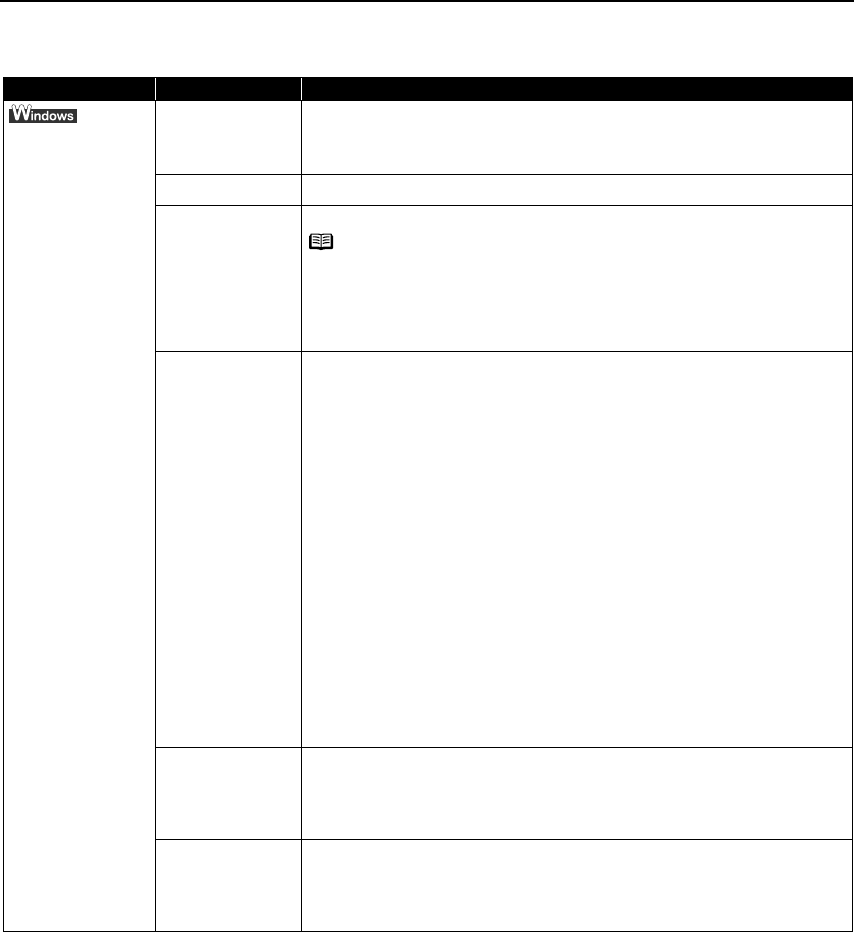
Troubleshooting
78
An Error Message Appears on the Screen
Problem Possible Cause Try This
Error Writing/Output
to USBnnn or
MPUSBPRNnn
Printer not ready The POWER
POWERPOWER
POWER lamp will flash green when the printer is warming up or when a print
job is being sent to the printer. It will glow a steady (non-flashing) green when it
is ready for use or when a print job is completed.
Paper is not loaded Load paper and press the RESUME/CANCEL
RESUME/CANCELRESUME/CANCEL
RESUME/CANCEL button.
Faulty connection Ensure that the printer cable is securely connected to the computer.
Printer Port settings
and printer
interface do not
match
Select the destination port as follows:
• When connected to the computer with a USB cable
Confirm that the destination Printer Port is set to MPUSBPRNnn (Canon iP90
Canon iP90Canon iP90
Canon iP90)
or USBnnn (Canon iP90
Canon iP90Canon iP90
Canon iP90) (Where nn represents a number)
• When performing infrared communication
Open the Printer Properties dialog box directly from the Start menu.
See "Opening the Printer Properties Dialog Box Directly from the Start Menu
Opening the Printer Properties Dialog Box Directly from the Start MenuOpening the Printer Properties Dialog Box Directly from the Start Menu
Opening the Printer Properties Dialog Box Directly from the Start Menu"
on page 29.
Ensure that the Infrared Port is selected as the destination port on the Ports
PortsPorts
Ports
tab or Details
DetailsDetails
Details tab.
· When using Windows XP or Windows 2000
The port [IR] is used as the infrared communication port.
· When using Windows Me or Windows 98
The Infrared Port name is followed by the text "Infrared Printing (LPT) Port"
which is enclosed in parentheses.
Example: LPT3: (Infrared Printing (LPT) Port)
* A port other than the LPT3 port may be selected depending on the
computer setting.
Follow the procedures described in the
Easy Setup Instructions
and
reinstall the printer driver.
Refer to the
User’s Guide
for instructions on how to verify status and the
correct action to take.
Printer driver is not
installed properly
Uninstall then reinstall the printer driver.
1. Click Start
StartStart
Start, and select All Programs
All Programs All Programs
All Programs (or Programs
ProgramsPrograms
Programs), Canon iP90
Canon iP90Canon iP90
Canon iP90, and Uninstall
UninstallUninstall
Uninstall.
2. Follow the on-screen instructions to uninstall the driver.
3. Follow the procedures described in the
Easy Setup Instructions
and reinstall
the printer driver.
The message
"Cannot write to the
XXX port" is
displayed
If the Infrared Port is not selected as the print port of the printer driver, the
message "Cannot write to the xxx port" (xxx is the name of the printer port) is
displayed and printing does not start. Select the IR
IRIR
IR port (LPT3
LPT3LPT3
LPT3 port in Windows
Me/Windows 98) and retry printing.
See "Printing Data through Infrared Communication
Printing Data through Infrared CommunicationPrinting Data through Infrared Communication
Printing Data through Infrared Communication" on page 15.
Note
NoteNote
Note If you are using a switching hub or other device, disconnect the
printer and reconnect it directly to the computer and try printing
again.
If successful, the problem may have been with the device.
There could also be a problem with the cable(s). Replace the
cable(s) and try printing again.
iP90_QSG_US.book Page 78 Thursday, December 7, 2006 11:03 AM