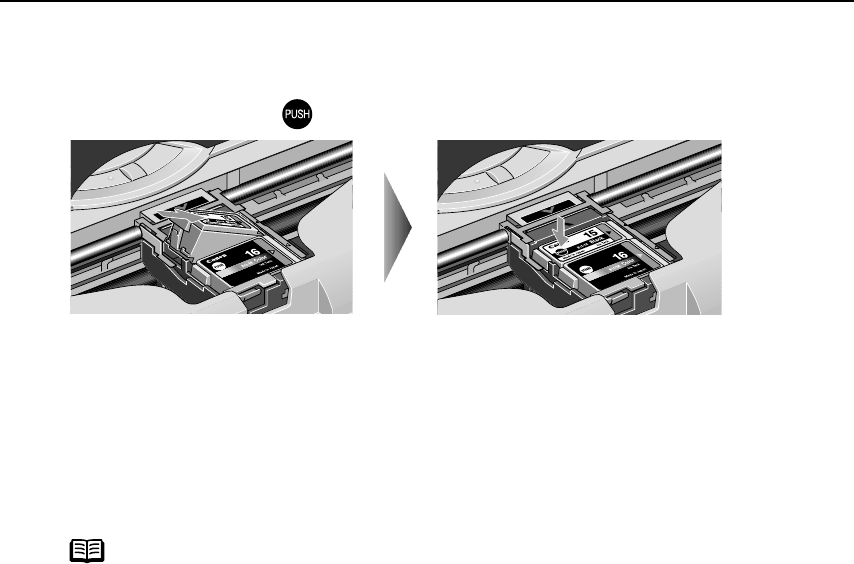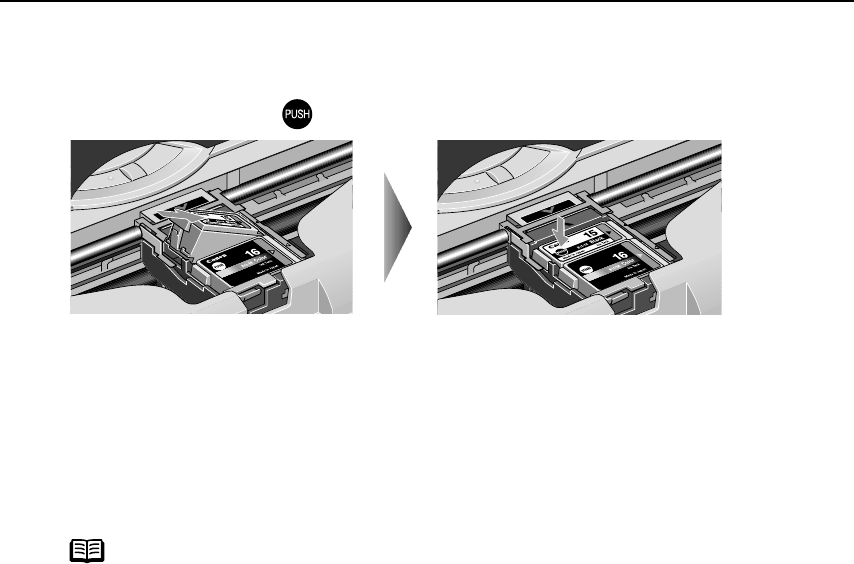
Printing Maintenance
63
4 Insert the ink tank.
(1) Insert a new ink tank with it slightly slanted.
(2) Push down on the on the ink tank until it clicks into place.
5 Close the Print Head Cover.
The Print Head Holder moves to the right.
Important When an ink tank is replaced, the ink counter must be reset.
See "Resetting the Ink Counter
Resetting the Ink CounterResetting the Ink Counter
Resetting the Ink Counter" on page 64
Note
• To maintain optimal print quality, use an ink tank within six months
of its first use.
• Once an ink tank has been used, do not remove it from the printer
and leave it out in the open. This will cause the ink tank to dry out
and the printer may not function properly if it is reinstalled.
• Color ink consumption may occur even when black-and-white or
grayscale printing is specified.
Color ink is consumed in the head cleaning and deep cleaning,
which are necessary to maintain the printer’s capabilities.
• When an ink tank runs out of ink, replace the ink tank with a new one
immediately.
If printing is continued with no ink in the ink tank, a problem may
occur. And, the Low Ink Warning dialog which tells the exchange
time of the ink tank cannot be indicated properly.
iP90_QSG_US.book Page 63 Thursday, December 7, 2006 11:03 AM