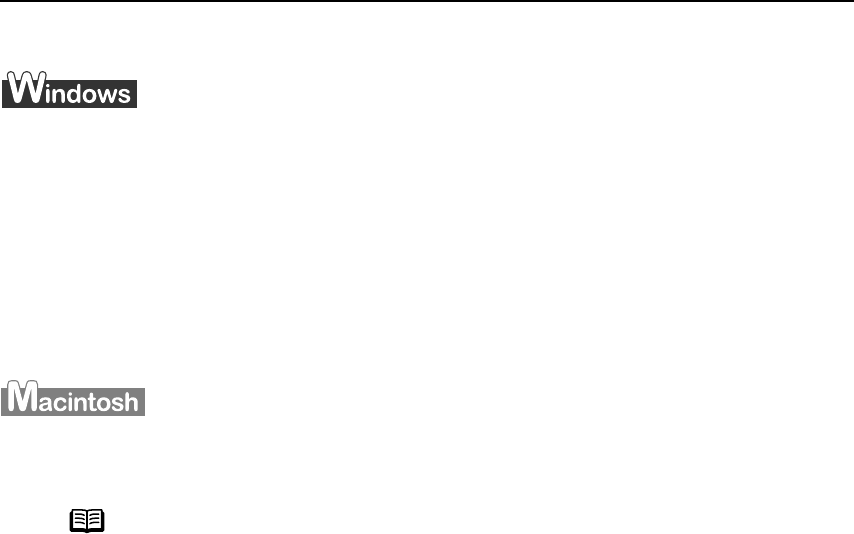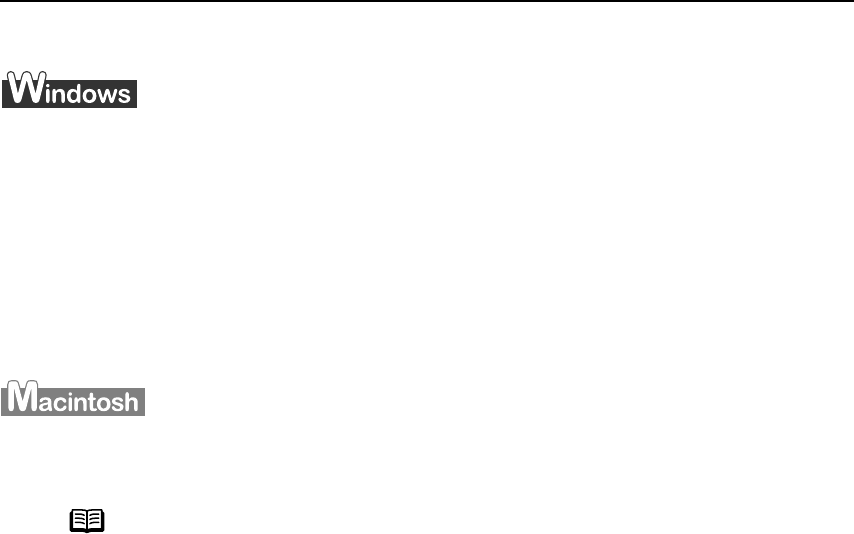
Printing Maintenance
65
Resetting the Ink Counter in the Printer Properties dialog box
1 Open the Printer Properties
Printer PropertiesPrinter Properties
Printer Properties dialog box and click the Maintenance
MaintenanceMaintenance
Maintenance tab.
See "Opening the Printer Properties Dialog Box Directly from the Start Menu
Opening the Printer Properties Dialog Box Directly from the Start MenuOpening the Printer Properties Dialog Box Directly from the Start Menu
Opening the Printer Properties Dialog Box Directly from the Start Menu" on
page 29
2 Click Ink Counter Reset
Ink Counter ResetInk Counter Reset
Ink Counter Reset.
3 Select the newly installed ink tank, then click OK
OKOK
OK.
1 Open the BJ Printer Utility dialog box.
(1) Double-click the hard disk icon where the printer driver was installed, the
Application
ApplicationApplication
Application folder, and the Utilities
UtilitiesUtilities
Utilities folder.
(2) Double-click the Printer Setup Utility
Printer Setup UtilityPrinter Setup Utility
Printer Setup Utility icon.
If you are using an OS other than Mac OS X v.10.3, double-click the Print Center
Print Center Print Center
Print Center
icon.
(3) Select iP90
iP90iP90
iP90 from the Name
NameName
Name list and click Utility
UtilityUtility
Utility or Configure
ConfigureConfigure
Configure.
(4) Select iP90
iP90iP90
iP90 from the Product
ProductProduct
Product list and click Maintenance
MaintenanceMaintenance
Maintenance.
Note
The BJ Printer Utility cannot be used with Bluetooth communication.
iP90_QSG_US.book Page 65 Thursday, December 7, 2006 11:03 AM