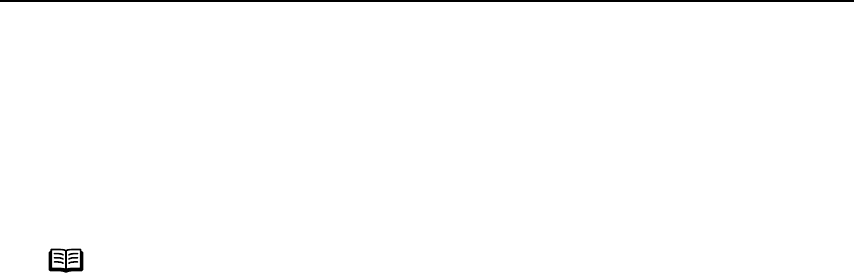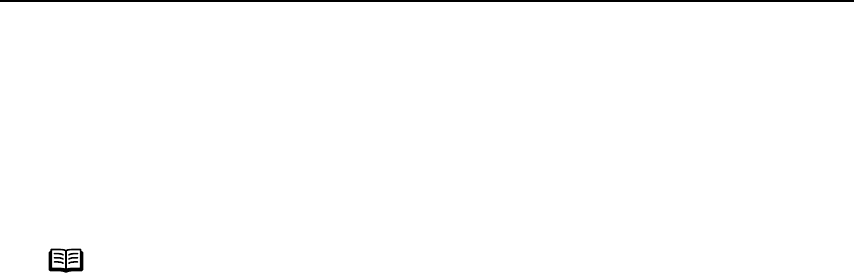
Advanced Printing
24
Connecting to a PictBridge Compliant Device
To connect a PictBridge compliant device to this printer, use the USB cable supplied
with the device.
1 Set up the printer
Ensure that the Universal AC Adapter is connected securely.
If you do use a battery pack, ensure that it is fully charged.
2 Open the Paper Support and turn on the printer.
Caution Do not connect any equipment other than PictBridge compliant devices or
Canon Bubble Jet Direct Compatible Digital Camera to the Direct Print Port
of the printer. Otherwise, electric shock, fire, or damage to the device
could result.
Note
• When printing photos with the digital device connected to the printer, it
is advisable to use the AC adapter supplied with the device. If you use
the device battery, be sure to charge it fully.
• Depending on the model or brand of your device, you may have to
select a mode of printing photos in compliance with PictBridge before
connecting the device.
You may also have to turn on the device or select Play mode manually
after connecting the device to the printer.
Perform necessary operations according to the instruction manual
supplied with your device.
• When printing from your PC, be sure to unplug the cable connecting the
device.
iP90_QSG_US.book Page 24 Thursday, December 7, 2006 11:03 AM