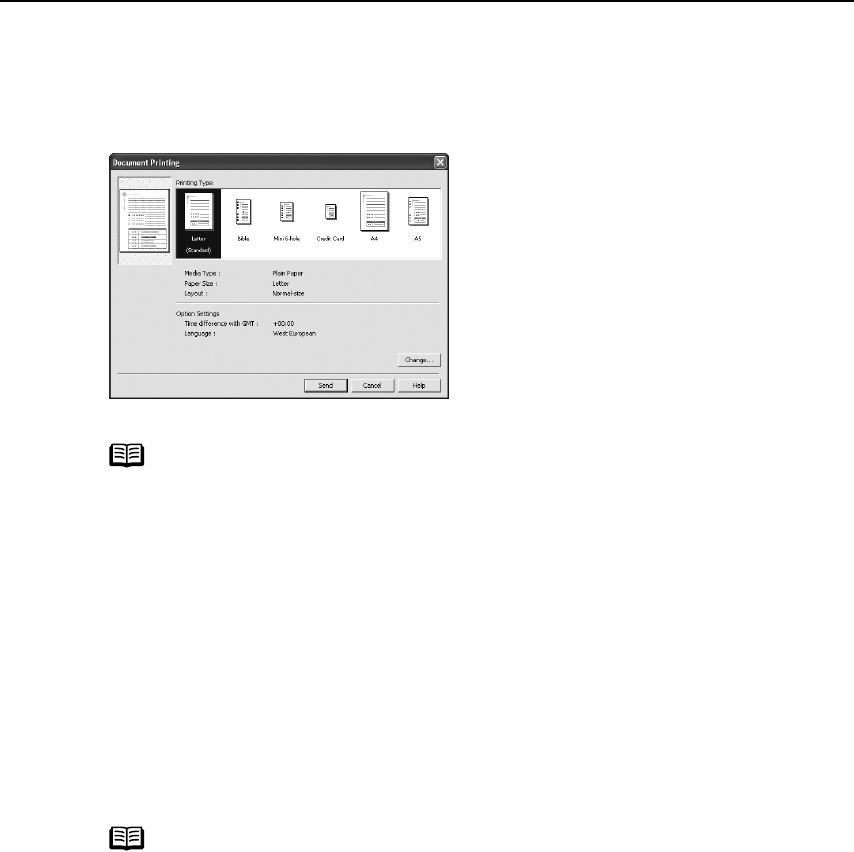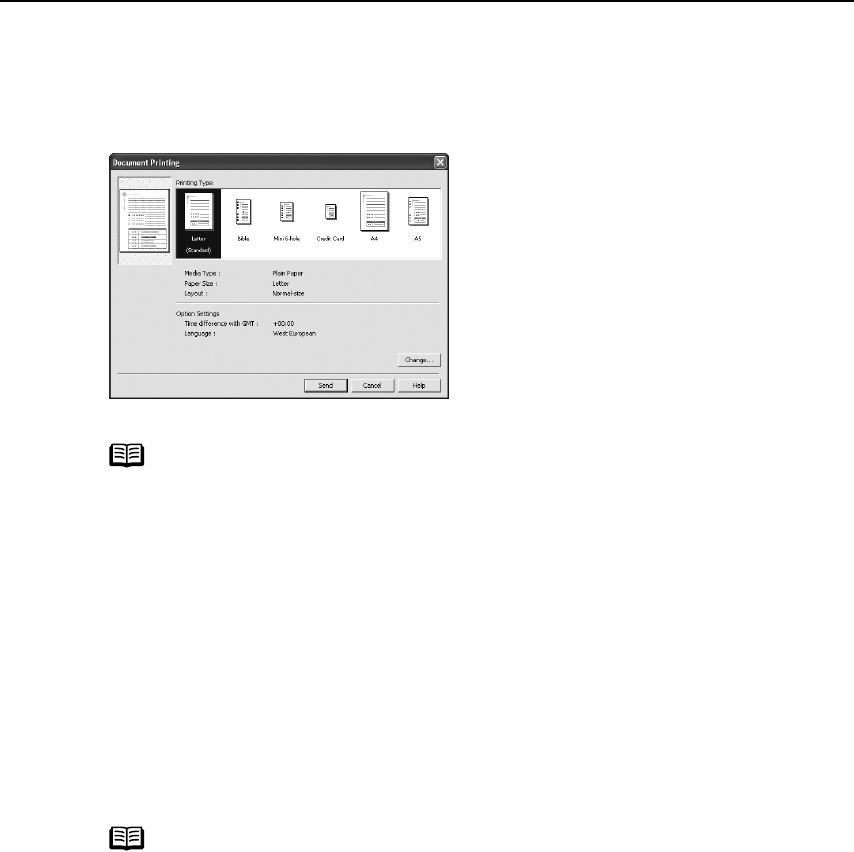
Basic Printing
19
Changing the Document Print Settings
(1) Click Infrared/Bluetooth connection Print Settings
Infrared/Bluetooth connection Print SettingsInfrared/Bluetooth connection Print Settings
Infrared/Bluetooth connection Print Settings tab.
(2)
Click
Change
ChangeChange
Change
on
Document Print Settings
Document Print SettingsDocument Print Settings
Document Print Settings
.
The Document Printing
Document PrintingDocument Printing
Document Printing dialog box appears.
(3) Select the printing type for the document.
(4) Click Send
SendSend
Send.
You can perform printing from a PDA or mobile phone with the specified media
type and layout.
For details about printing from PDA or mobile phone, refer to the section
"Performing Infrared Communication
Performing Infrared CommunicationPerforming Infrared Communication
Performing Infrared Communication" on page 21.
Note
Bible, Mini 6-hole and A5 size papers are used for a personal
organizer.
When Printing these papers:
• Select 3.66"×6.69"/93×170mm for Bible
BibleBible
Bible, 3.15"×4.96"/
80×126mm for Mini 6-hole
Mini 6-holeMini 6-hole
Mini 6-hole and 8.27"×5.83"/210×148mm for
A5 as paper size.
• Load only one sheet at a time.
• Do not use paper thinner than 64 gsm or 17lb.
Note
Click Change
ChangeChange
Change on Document Printing
Document PrintingDocument Printing
Document Printing dialog to change the following
settings.
Time difference with GMT
Time difference with GMTTime difference with GMT
Time difference with GMT: when printing time-specifiable data,
such as a schedule, you can reflect the time difference by specifying
the country in which the data was created.
Language
LanguageLanguage
Language: You can adopt the Language if incorrect text is printed.
iP90_QSG_US.book Page 19 Thursday, December 7, 2006 11:03 AM