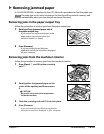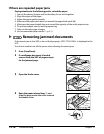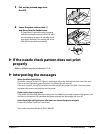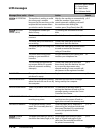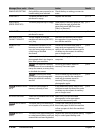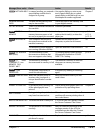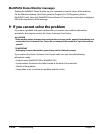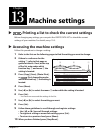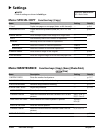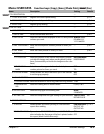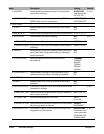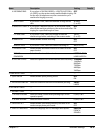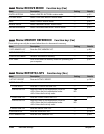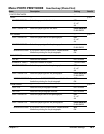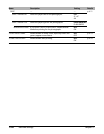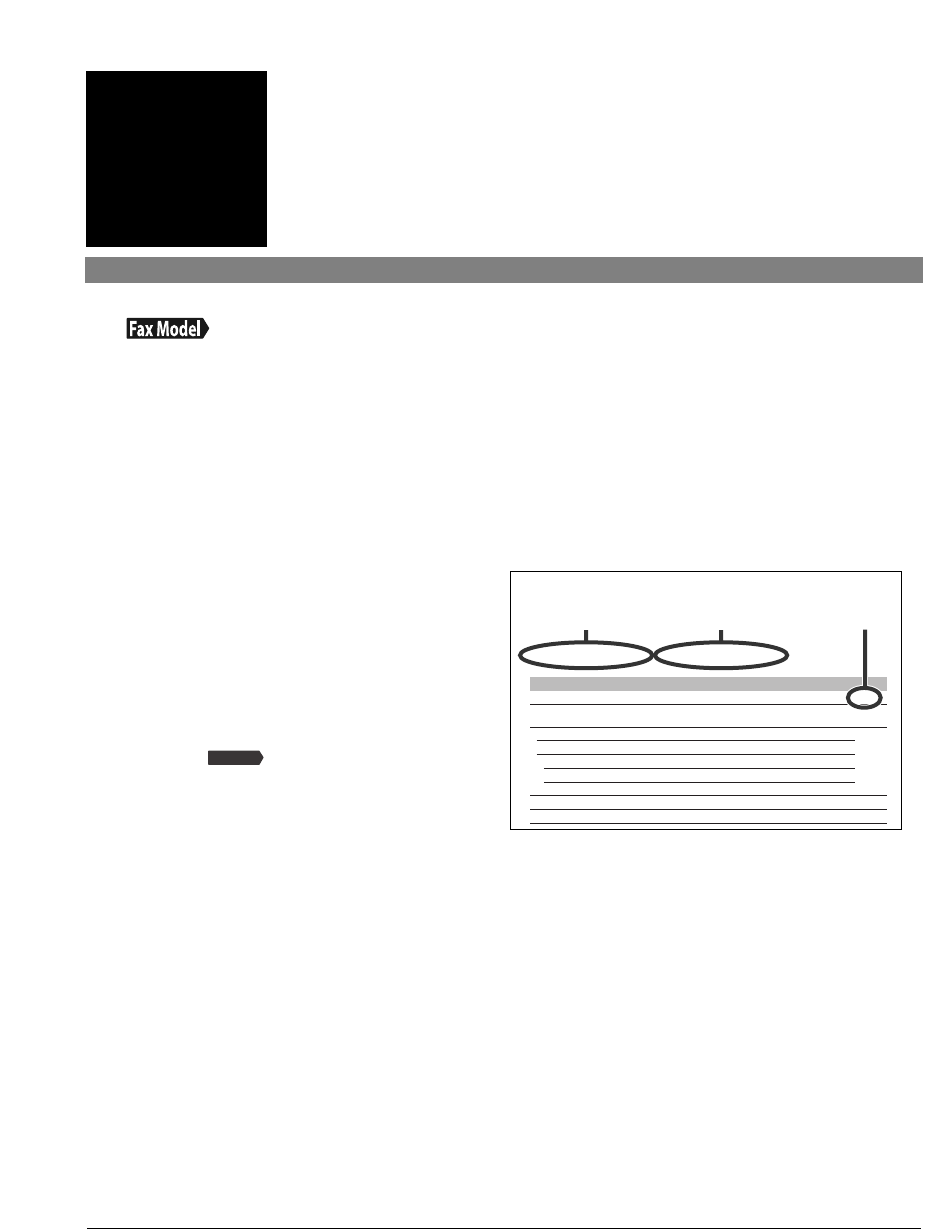
Chapter 13 Machine settings 13-1
Machine settings
Chapter
13
Printing a list to check the current settings
Before changing any settings, you can print the USER’S DATA LIST to check the current
settings of your machine. For details, see p. 10-5.
Accessing the machine settings
Follow this procedure to change a setting:
1 Refer to the lists on the following pages to find the setting you want to change.
2 If there is a reference for the
setting q,refer to that page or
guide for details. If not, at the top
of the list, note under which
function key w and menu e the
setting is located.
3
Press [Copy], [Scan], [Photo Print],
or [Fax] depending under
which function key w the setting is
located.
4 Press [Menu].
5 Use [2] or [3] to select the menu e under which the setting is located.
6
Press [Set].
•You have now accessed the settings in the list.
7 Use [2] or [3] to select the setting you want.
8 Press [Set].
9 Follow these guidelines to scroll through and register settings:
•Use [2] or [3] to scroll through settings.
•To register a setting or access sub-settings, press [Set].
•To return to a previous level, press [Menu].
10 When you have finished, press [Stop/Reset].
Fax Model
Name
1.2 on 1
2.BORDERLESS COPY
3.IMAGE REPEAT
AUTO
MANUAL
VERTICAL
HORIZONTAL
4.MIRROR IMAGE
5.ENTIRE IMAGE
Setting
—
—
—
—
1/2/3/4
1/2/3/4
—
—
Details
p. 5-4
p. 5-5
p. 5-6
p. 5-8
p. 5-9
Description
Copies two pages on one page (letter- or A4-size only).
Copies without any borders (letter, A4-,or 4" × 6"-size
only).
Prints multiple copies of an image on a single sheet.
Automatically selects the number of repetitions.
Manually select the number or repetitions.
Select the number of vertical repetitions.
Select the number of horizontal repetitions.
Prints a mirror image of the original.
Prints the original image to fit the selected paper size.
Menu:SPECIAL COPY Function key: [Copy]
For details on how to access the settings below,see p.
e w
q
Example: