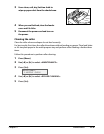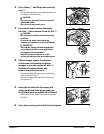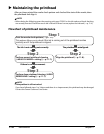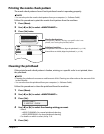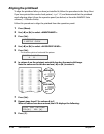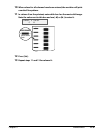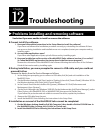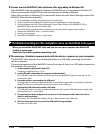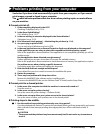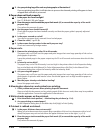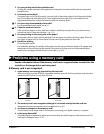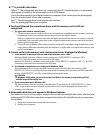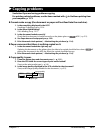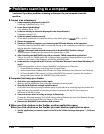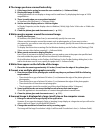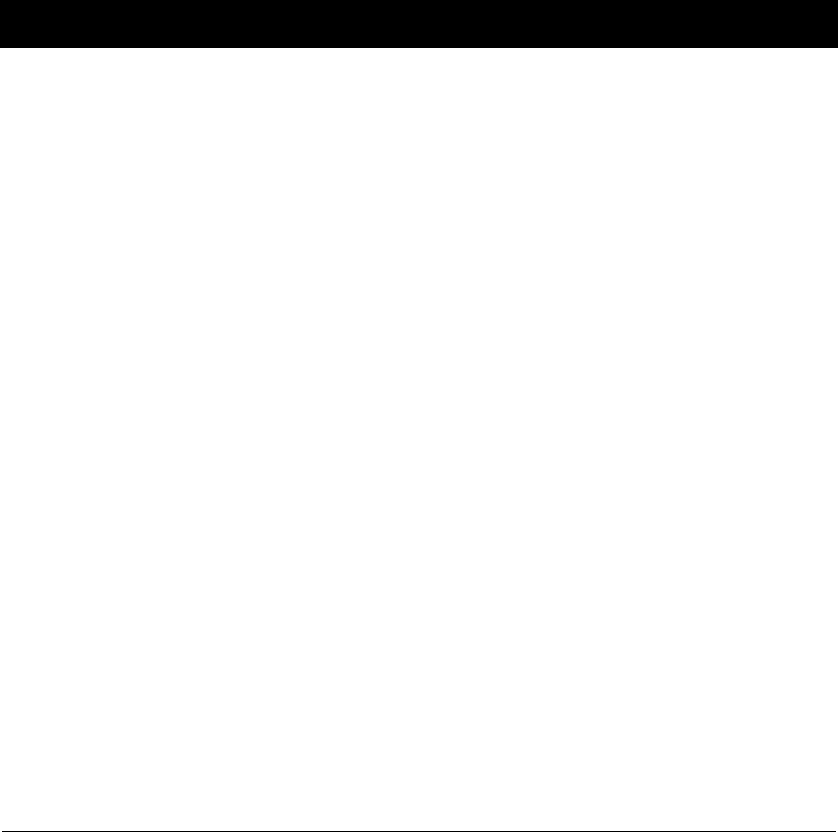
12-2 Troubleshooting Chapter 12
Cannot use the MultiPASS Suite software after upgrading to Windows XP.
If the MultiPASS Suite was installed in Windows 98/2000/Me and you upgraded to Windows XP
without removing the MultiPASS Suite, the machine may not being recognized.
Follow this procedure in Windows XP to remove the device from the Device Manager, remove the
MultiPASS Suite and then reinstall it:
1. On the Windows desktop, click [Start], then [Control Panel].
2. In the Control Panel window,click [Performance and Maintenance], then [System].
3. On the Hardware tab, click [Device Manager]. Under Other Devices, click [MultiPASS F80] or
[MultiPASS F60], then press the [Delete] key.
If you follow this procedure and are unable to remove the device, repeat the procedure.
4. Remove the MultiPASS Suite ( Software Guide).
5. Restart your computer.
6. Reinstall the MultiPASS Suite ( Setup Sheet).
Problems turning on the computer (when the MultiPASS Suite opens)
When you install the MultiPASS Suite and you turn on your computer, the MultiPASS
Toolbar is set to open.
See below if you have problems executing a job.
The message <Unable to communicate with the device> appears on your computer.
The MultiPASS Suite operates after checking that there is a USB cable connecting the machine
and the computer.
This message appears and the MultiPASS Suite will not open if there is no USB cable connected or
the machine is not turned on.
1. Is there anything displayed in the LCD?
If nothing is displayed, see p. 12-14.
2. Is the USB cable connecting the computer to the machine?
The USB cable may have become disconnected when the MultiPASS Suite was running. If it has,
connect the cable.
3. Is another printer connected to the USB port?
You might have connected a different printer to the USB port allocated to the machine when the
MultiPASS Suite was running. Reconnect the machine to the USB port.
4. Replace the USB cable with another USB cable.
The USB cable may be too long or defective. Replace it with another USB cable that complies with
the requirements ( Setup Sheet).
5. The machine has been configured to use a port on the computer which does not exist or
which is malfunctioning.
Disconnect the USB cable. Reconfigure the port, then reconnect the USB cable.
6. Did you disconnect then reconnect the USB cable during standby?
Reconnect the USB cable.