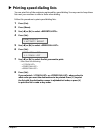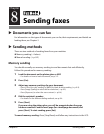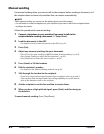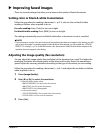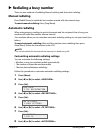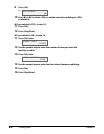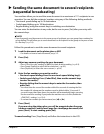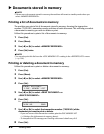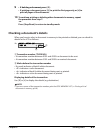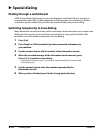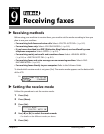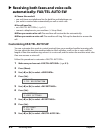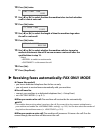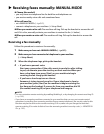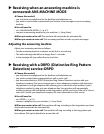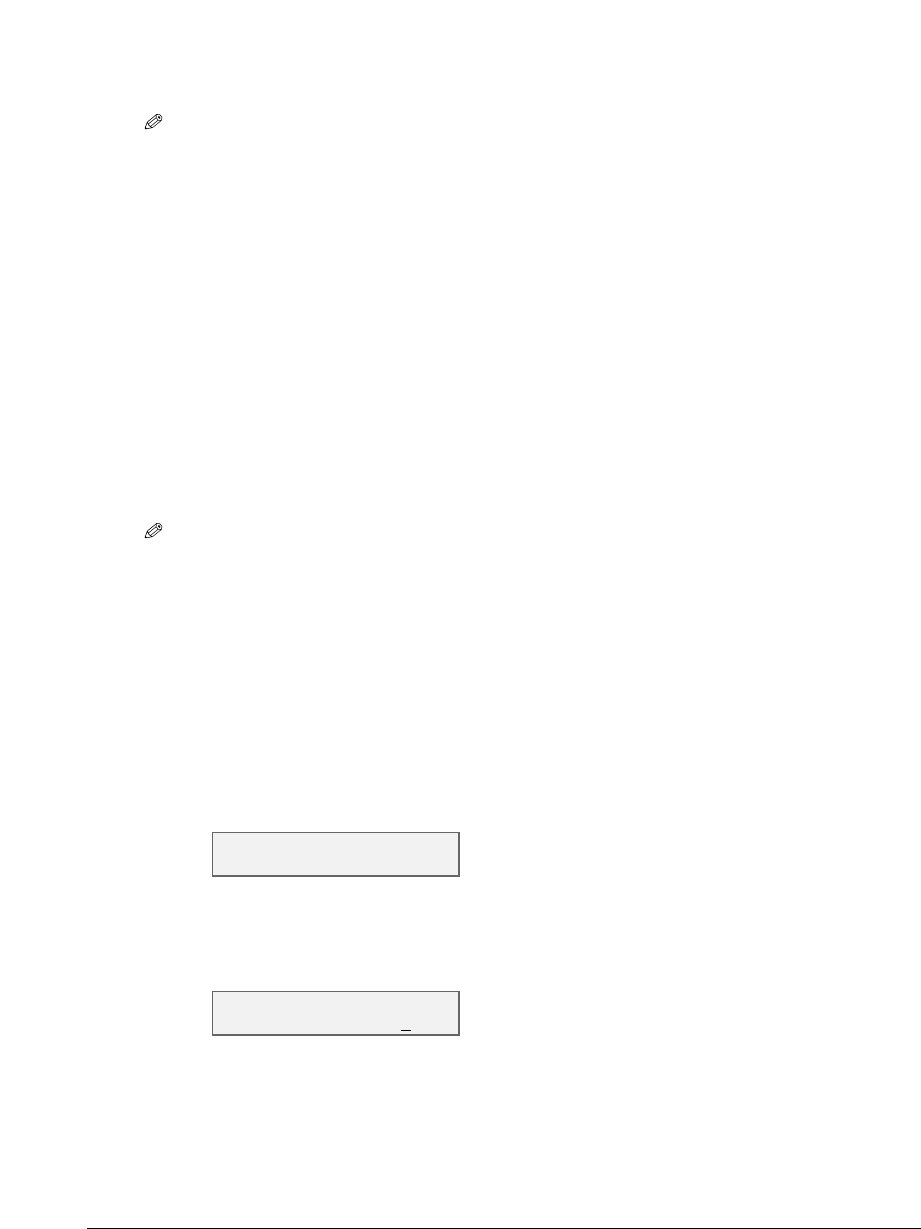
8-8 Sending faxes Chapter 8
Documents stored in memory
NOTE
•If there are no documents stored in memory, the machine will revert to standby mode when you
select <MEMORY REFERENCE>.
Printing a list of documents in memory
The machine can print a list of documents stored in memory showing the transaction
number (TX/RX NO.), transaction mode, and time of each document. This will help you select
a document in memory you wish to delete or print.
Follow this procedure to print a list of documents in memory:
1 Press [Fax].
2 Press [Menu].
3 Use [2] or [3] to select <MEMORY REFERENCE>.
4 Press [Set] twice.
NOTE
•You can also print this list from the <DOC. MEMORY LIST> setting in the <REPORTS/LISTS> menu
( p. 13-6).
Printing or deleting a document in memory
Follow this procedure to print or delete a document in memory:
1 Press [Fax].
2 Press [Menu].
3 Use [2] or [3] to select <MEMORY REFERENCE>.
4 Press [Set].
5 Use [2] or [3] to select <PRINT DOCUMENT> or
<DELETE DOCUMENT>.
6 Press [Set].
Ex:
7 Use [2] or [3] to select the transaction number (TX/RX NO.) of the
document you want to print or delete.
•If you are unsure of the transaction number, print the DOC. MEMORY LIST
( Printing a list of documents in memory,above).
•To interpret the LCD message, see Checking a document’s details on p. 8-9.
8 Press [Set].
PRINT DOCUMENT
TX/RX NO. 5001
MEMORY REFERENCE
1.DOC. MEMORY LIST