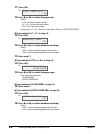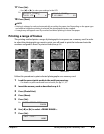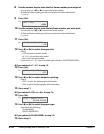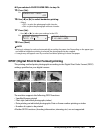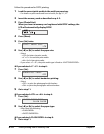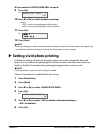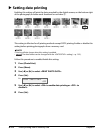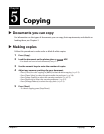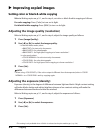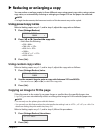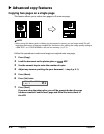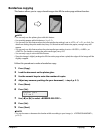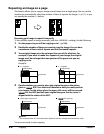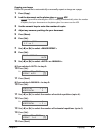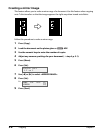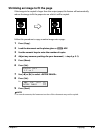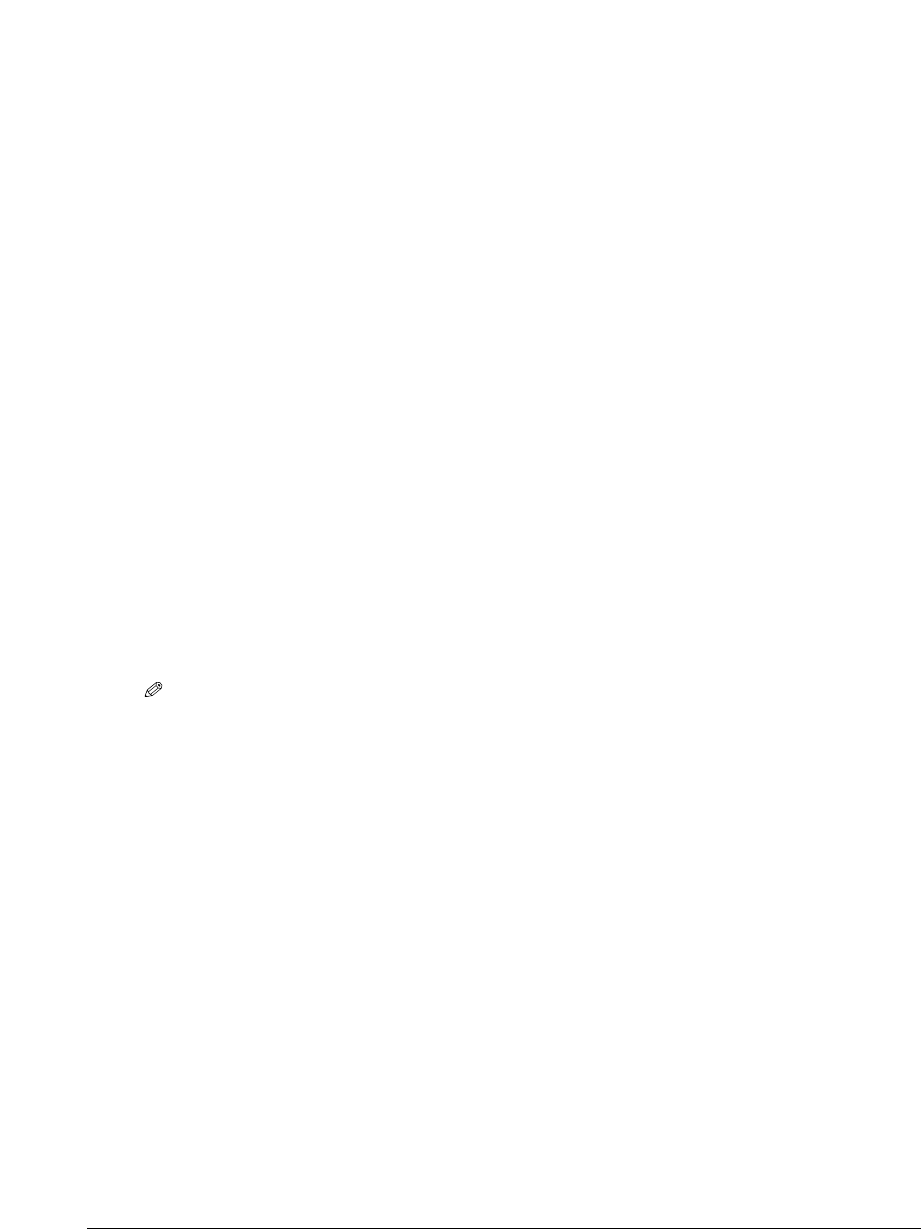
5-2 Copying Chapter 5
Improving copied images
Setting color or black & white copying
Refer to Making copies on p. 5-1, and in step 4, set color or black & white copying as follows:
For color copying: Press [Color] to turn on its light.
For black & white copying: Press [B&W] to turn on its light.
Adjusting the image quality (resolution)
Refer to Making copies on p. 5-1, and in step 4, adjust the image quality as follows:
1
Press [Image Quality].
2 Use [2] or [3] to select the image quality.
• In black & white mode, select:
– <B&W TEXT> for text-only documents.
– <B&W PHOTO> for photographs.
– <B&W DRAFT> for high-speed copying at a lower resolution.*
In color mode select:
–<COLOR NORMAL> for color text-only documents.
–<COLOR FINE> for color photographs.
–<COLOR FAST> for high-speed color copying at a lower resolution.*
3 Press [Set].
NOTE
•When using <COLOR FAST>, if the color output is different from that expected, select <COLOR
NORMAL> or <COLOR FINE> and try copying again.
Adjusting the exposure (density)
Exposure (density) is the degree of difference between light and dark. A high contrast setting
will make blacks darker and whites brighter, whereas a low contrast setting will make the
differences between black and white less marked.
Refer to Making copies on p. 5-1, and in step 4, adjust the exposure as follows:
1
Press [Exposure].
2 Use [2] or [3] to select the exposure.
3 Press [Set].
*This setting is only available when <PLAIN> is selected as the print media type ( p. 3-6).