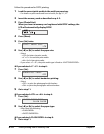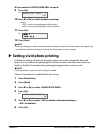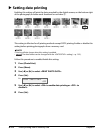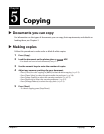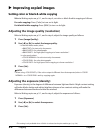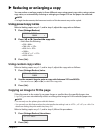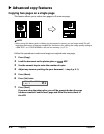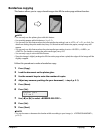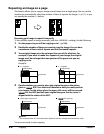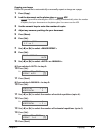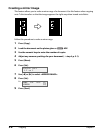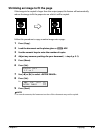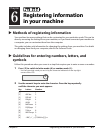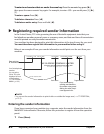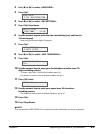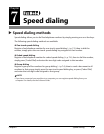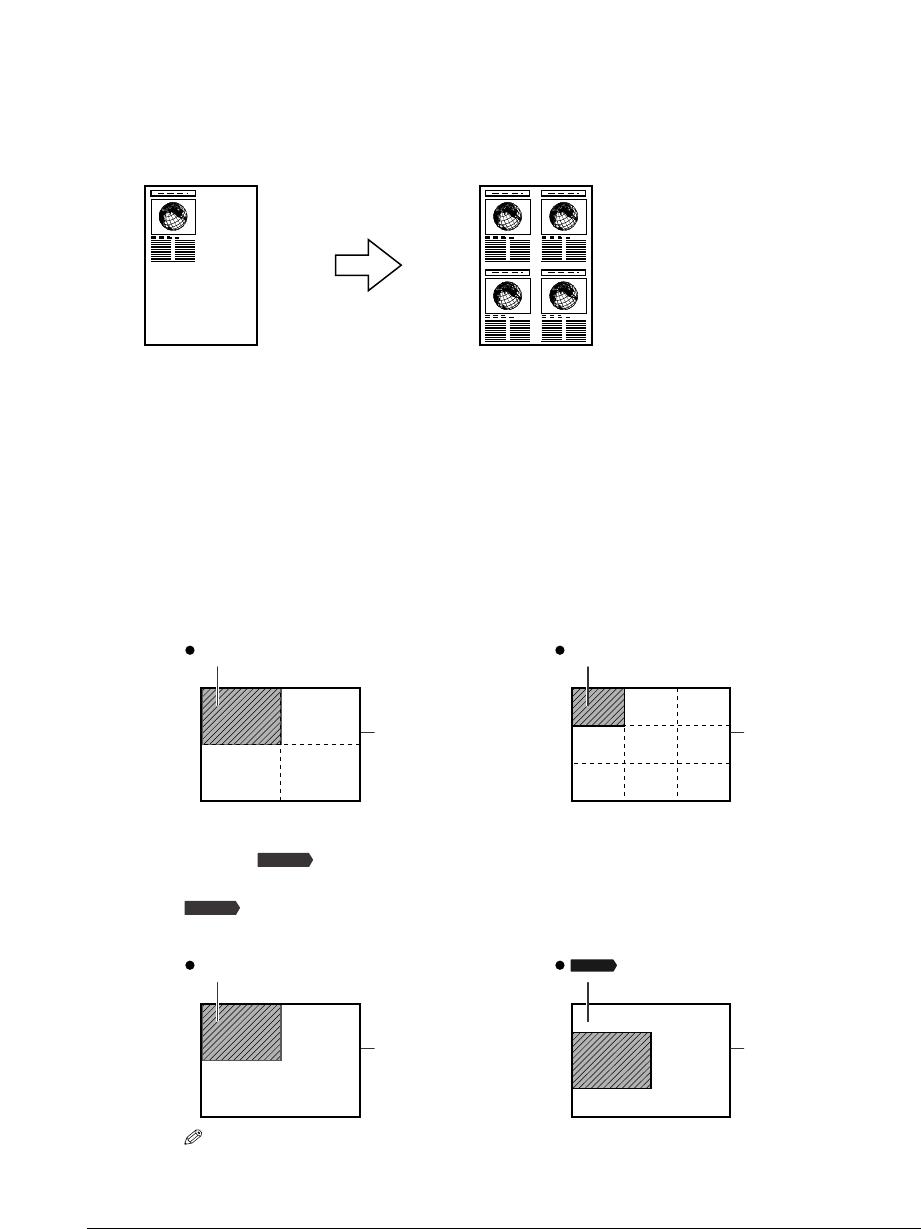
5-6 Copying Chapter 5
Repeating an image on a page
This feature allows you to copy an image several times onto a single page. You can set the
machine to automatically select the number of times it repeats the image ( p. 5-7), or you
can specify the number ( below).
Preparing your image to repeat it manually
To successfully repeat an image manually (with the <MANUAL> setting), do the following:
1 Set the paper size you will be copying on to ( p. 3-6).
2 Decide the number of times you want to copy the image. You can have
a maximum of four vertical repeats and four horizontal repeats.
3
Your original image must be no larger than one of the divisions. For
example, if you want to make four repeats of your image, the original
image must be no larger than one quarter of the paper size you are
copying on to.
Examples
4
Decide whether you want to place the original image on the platen
glass or ADF.Your choice will determine how you must position
your image. For the platen glass, the upper left corner will be scanned.
For the ADF, position your original image so that its center is
aligned with the center of the ADF.
NOTE
•The scanned area of a document also depends on the enlargement/reduction ratio.
You are now ready to start copying.
AB
AB
AB
Platen glass (face down)
Scanned area
ADF (face up)
Scanned area
Document Document
Fax Model
Fax Model
Fax Model
AB
AB
2 × 2 repeats
Scanned area
3 × 3 repeats
Scanned area
Document Document