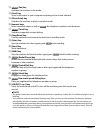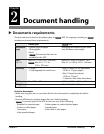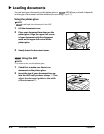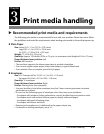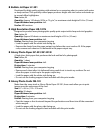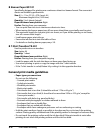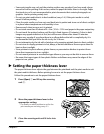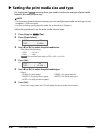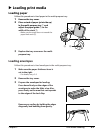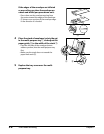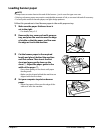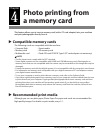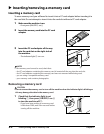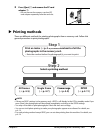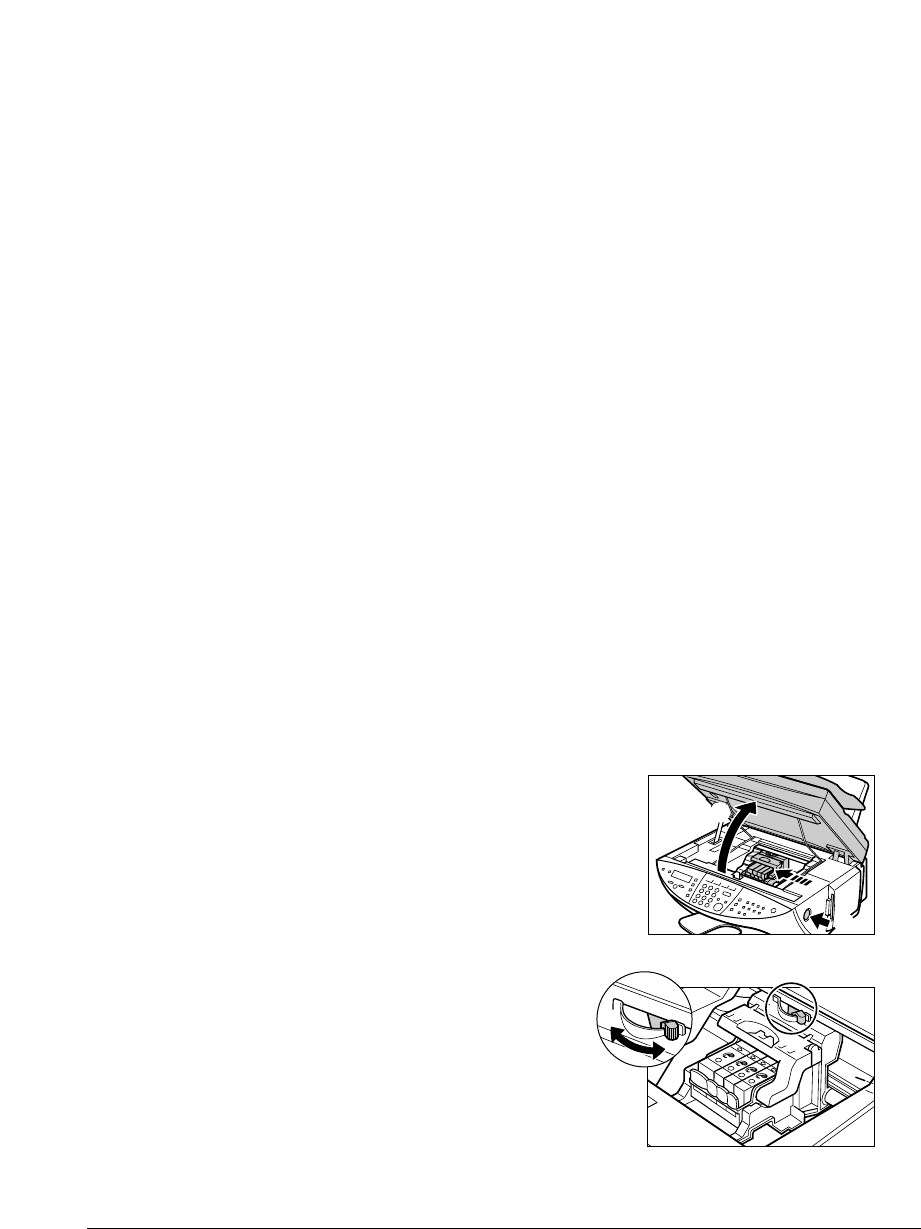
Chapter 3 Print media handling 3-5
•Some print media may curl and the printing surface may smudge if you have used a large
amount of ink for printing. If this occurs, move the paper thickness lever to the right. Paper
that tends to curl is not recommended to print documents that contain photographs or
graphics. Use for printing mainly text.
•Do not use print media that is in bad condition (see p. 3-4). If the print media is curled,
uncurl it before printing.
•Place the print media you have not used back into its packet and store out of direct sunlight
in a place where temperature and humidity is low.
•Remove each sheet as soon as it is printed.
•Do not stack more than 20 sheets of 4 × 6 in. (101.6 × 152.4 mm) paper in the paper output tray.
•Do not touch the printed surface until the ink is fixed (approx. 30 minutes). Colors in dark
images may appear indistinct at first, but will become clearer after about 30 minutes.
• Images may smudge if you place them in an album before the ink is completely dry. It is
recommended that you allow the ink to dry for 24 hours.
•Do not attempt to dry the ink with a hairdryer or by exposing printed sheets to direct sunlight.
•Do not store or display printouts in hot, damp, or humid conditions. Never expose them to
heat or direct sunlight.
•Store printouts in photo albums, photo frames, or presentation binders to protect them
from direct exposure to air or sunlight.
•Do not mount printouts in an adhesive-type album as you may not be able to remove them.
•Be aware that some types of clear plastic folders and albums may cause the edges of the
paper to turn yellow.
Setting the paper thickness lever
The paper thickness lever adjusts the gap between the printhead and the print media to suit
the print media’s thickness. Before printing, be sure to set the paper thickness lever.
Follow this procedure to set the paper thickness lever:
1 Press [Open] q and lift up the scanning
unit w.
2
Move the paper thickness lever to the
appropriate setting.
•For details on which position to set for the
print media you are using, see p. 3-1.
3
Close the scanning unit until it locks into
place.
q
w