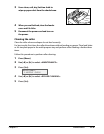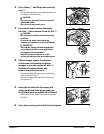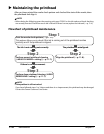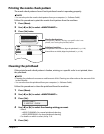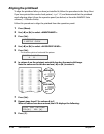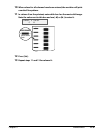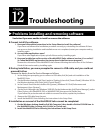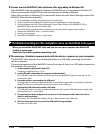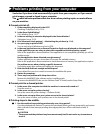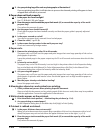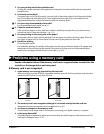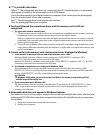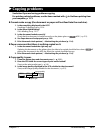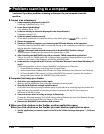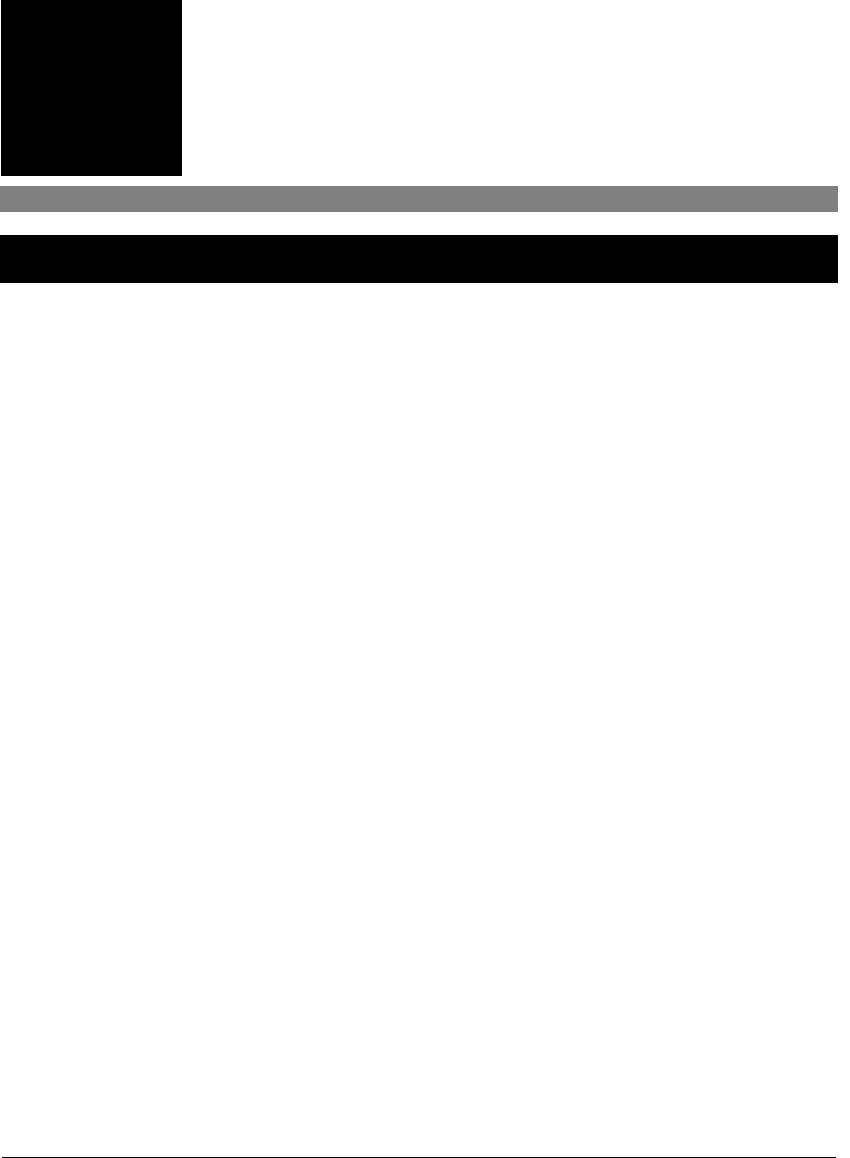
Chapter 12 Troubleshooting 12-1
Troubleshooting
Chapter
12
Problems installing and removing software
See below if you were unable to install or remove the software.
Cannot install the software.
1. Have you followed the instructions in the Setup Sheet to install the software?
If you have not followed the installation procedure correctly, try reinstalling the software. If there
was an error during installation and installation was not completed, restart your computer and try
installing again.
2. Are any other applications open?
If you have other applications open, quit all of these and try installing again.
3. Have you installed an earlier version of the MultiPASS Suite software (version 4.1 or earlier)?
(Is Canon MultiPASS registered as the startup item in the Start menu program?)
Remove the old version of the MultiPASS Suite software following the instructions in the Software
Guide of that version and try installing again.
During installation, you were prompted to connect a USB cable, and you could not
proceed further.
Remove the device from the Device Manager as follows:
1. In the dialog box prompting you to connect a USB cable, click [No] and exit installation of the
MultiPASS Suite.
2. On the Windows desktop, click [Start], point to [Settings], then click [Control Panel]. (Windows XP: On
the Windows desktop, click [Start], then [Control Panel].)
3. In the Control Panel window, double-click [System]. (Windows XP: Click [Performance and
Maintenance], then [System].)
4. On the Device Manager tab (Windows 2000/XP: On the Hardware tab, click [Device Manager]), under
Other Devices, click [MultiPASS F80] or [MultiPASS F60], then press the [Delete] key.
If you follow this procedure and are unable to remove the device, repeat the procedure.
5. Remove the USB cable from the port.
6. Install the MultiPASS Suite following the instructions in the Setup Sheet.
Installation or removal of the MultiPASS Suite cannot be completed.
1. On the Windows desktop, double-click [My Computer], then double-click the CD-ROM icon. In
the MultiPASS folder, in Setup, click [Frclnst] or [FrcInst.exe].
2. Install the MultiPASS Suite following the instructions in the Setup Sheet.