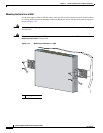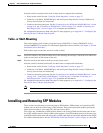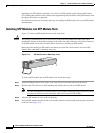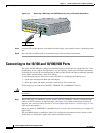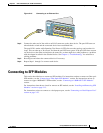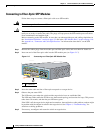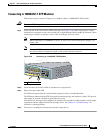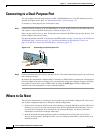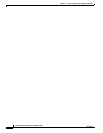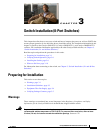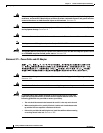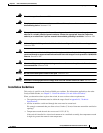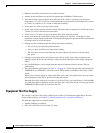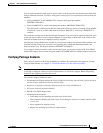2-22
Catalyst 2960 Switch Hardware Installation Guide
OL-7075-05
Chapter 2 Switch Installation (24- and 48-Port Switches)
Connecting to a Dual-Purpose Port
Connecting to a Dual-Purpose Port
You can configure the dual-purpose port as either a 10/100/1000 port or as an SFP module port. For a
detailed description of this port, see
“Dual-Purpose Port” section on page 1-11.
To connect to a dual-purpose port, follow these steps:
Step 1 Connect an RJ-45 connector to the 10/100/1000 port, or install an SFP module into the SFP module slot,
and connect a cable to the SFP module port, as shown in
Figure 2-19.
Only one port can be active at a time. If both ports are connected, the SFP module port has priority. You
cannot configure the priority setting.
For more information about RJ-45 connectors and SFP modules, see the “Connecting to the 10/100 and
10/100/1000 Ports” section on page 2-18, “Installing and Removing SFP Modules” section on
page 2-15, and the “Connecting to SFP Modules” section on page 2-19.
Figure 2-19 Connecting to a Dual-Purpose Port
Step 2 Connect the other end of the cable to the other device. The switch automatically detects the connection
and configures the port.
By default, the switch detects whether an RJ-45 connector or SFP module is connected to a dual-purpose
port and configures the port accordingly. You can change this setting and configure the port to recognize
only an RJ-45 connector or only an SFP module by using the media type interface configuration
command. For more information, see the command reference.
Where to Go Next
If the default configuration is satisfactory, the switch does not need further configuration. You can use
any of these management options to change the default configuration:
• Start the device manager, which is in the switch memory, to manage individual switches. The device
manager is an easy-to-use web interface that offers quick configuration and monitoring. You can
access the device manager from anywhere in your network through a web browser. For more
information, see the device manager online help.
• Start the Network Assistant application, which is described in the Getting Started with Cisco
Network Assistant guide. Through this GUI, you can configure and monitor a switch cluster or an
individual switch.
1 RJ-45 connector 2 LC connector
210091
5x
6x
7x
8x
1
Catalyst 2960
S
e
rie
s
1
2