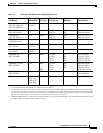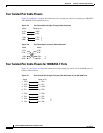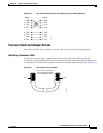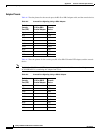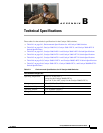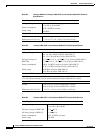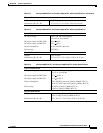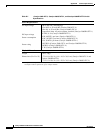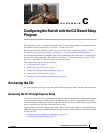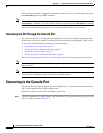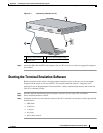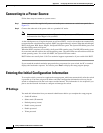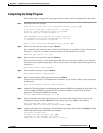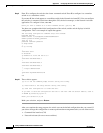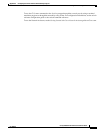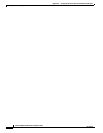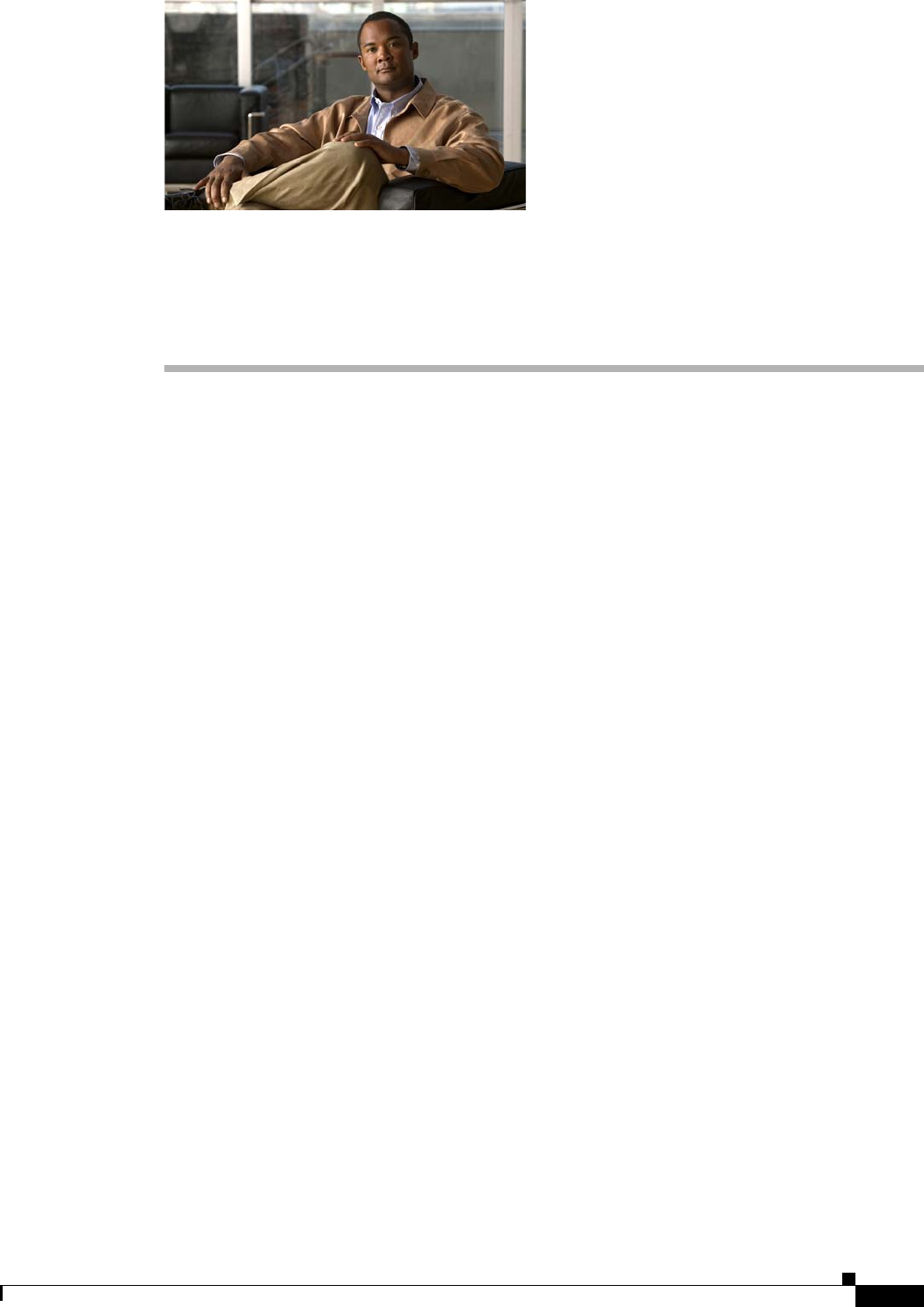
C-1
Catalyst 2960 Switch Hardware Installation Guide
OL-7075-05
APPENDIX
C
Configuring the Switch with the CLI-Based Setup
Program
This appendix provides a command-line interface (CLI)-based setup procedure for a standalone switch.
For product overview information, see
Chapter 1, “Product Overview.”
Before you connect the switch to a power source, review the safety warnings in Chapter 2, “Switch
Installation (24- and 48-Port Switches),” and Chapter 3, “Switch Installation (8-Port Switches).”
For installation procedures for mounting your switch, connecting to the switch ports, or connecting to
the small form-factor pluggable (SFP) modules, see
Chapter 2, “Switch Installation (24- and 48-Port
Switches),” and Chapter 3, “Switch Installation (8-Port Switches).”
These steps describe how to do an installation:
1. Accessing the CLI, page C-1
2. Connecting to the Console Port, page C-2
3. Starting the Terminal Emulation Software, page C-3
4. Connecting to a Power Source, page C-4
5. Entering the Initial Configuration Information, page C-4
Accessing the CLI
For an unconfigured switch, you can access the CLI through Express Setup or through the console port.
Accessing the CLI Through Express Setup
You can access the CLI on an unconfigured switch by placing the switch in Express Setup mode and then
connecting an Ethernet port of the switch to the Ethernet port of your PC or workstation. To put the
switch into Express Setup mode, follow the steps described in the Catalyst 2960 Switch Getting Started
Guide for powering on the switch and using Express Setup.
After the switch is in Express Setup mode, open a Telnet session to the switch by using the IP address
10.0.0. 1. Enter the setup user EXEC command. See these sections in this chapter to configure the switch
by using the CLI:
• Entering the Initial Configuration Information, page C-4
• Completing the Setup Program, page C-5