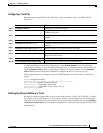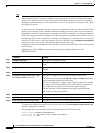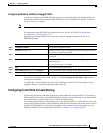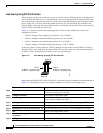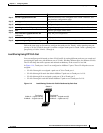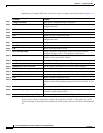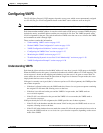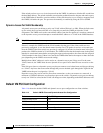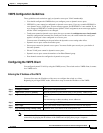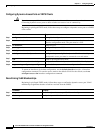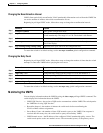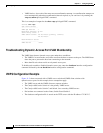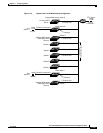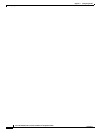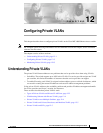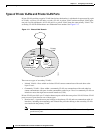11-25
Cisco ME 3400 Ethernet Access Switch Software Configuration Guide
78-17058-01
Chapter 11 Configuring VLANs
Configuring VMPS
VMPS Configuration Guidelines
These guidelines and restrictions apply to dynamic-access port VLAN membership:
• You should configure the VMPS before you configure ports as dynamic-access ports.
• IEEE 802.1x ports cannot be configured as dynamic-access ports. If you try to enable IEEE 802.1x
on a dynamic-access (VQP) port, an error message appears, and IEEE 802.1x is not enabled. If you
try to change an IEEE 802.1x-enabled port to dynamic VLAN assignment, an error message appears,
and the VLAN configuration is not changed.
• Trunk ports cannot be dynamic-access ports, but you can enter the switchport access vlan dynamic
interface configuration command for a trunk port. In this case, the switch retains the setting and
applies it if the port is later configured as an access port.
You must turn off trunking on the port before the dynamic-access setting takes effect.
• Dynamic-access ports cannot be monitor ports.
• Secure ports cannot be dynamic-access ports. You must disable port security on a port before it
becomes dynamic.
• Private VLAN ports cannot be dynamic-access ports.
• Dynamic-access ports cannot be members of an EtherChannel group.
• Port channels cannot be configured as dynamic-access ports.
Configuring the VMPS Client
You configure dynamic VLANs by using the VMPS (server). The switch can be a VMPS client; it cannot
be a VMPS server.
Entering the IP Address of the VMPS
You must first enter the IP address of the server to configure the switch as a client.
Beginning in privileged EXEC mode, follow these steps to enter the IP address of the VMPS:
Note You must have IP connectivity to the VMPS for dynamic-access ports to work. You can test for IP
connectivity by pinging the IP address of the VMPS and verifying that you get a response.
Command Purpose
Step 1
configure terminal Enter global configuration mode.
Step 2
vmps server ipaddress primary Enter the IP address of the switch acting as the primary VMPS server.
Step 3
vmps server ipaddress (Optional) Enter the IP address of the switch acting as a secondary VMPS
server.
You can enter up to three secondary server addresses.
Step 4
end Return to privileged EXEC mode.
Step 5
show vmps Verify your entries in the VMPS Domain Server field of the display.
Step 6
copy running-config startup-config (Optional) Save your entries in the configuration file.