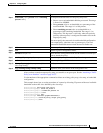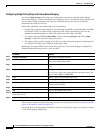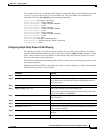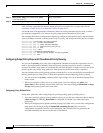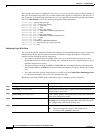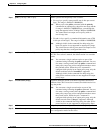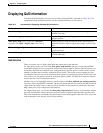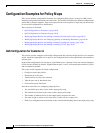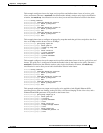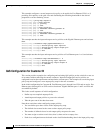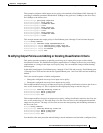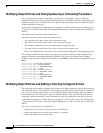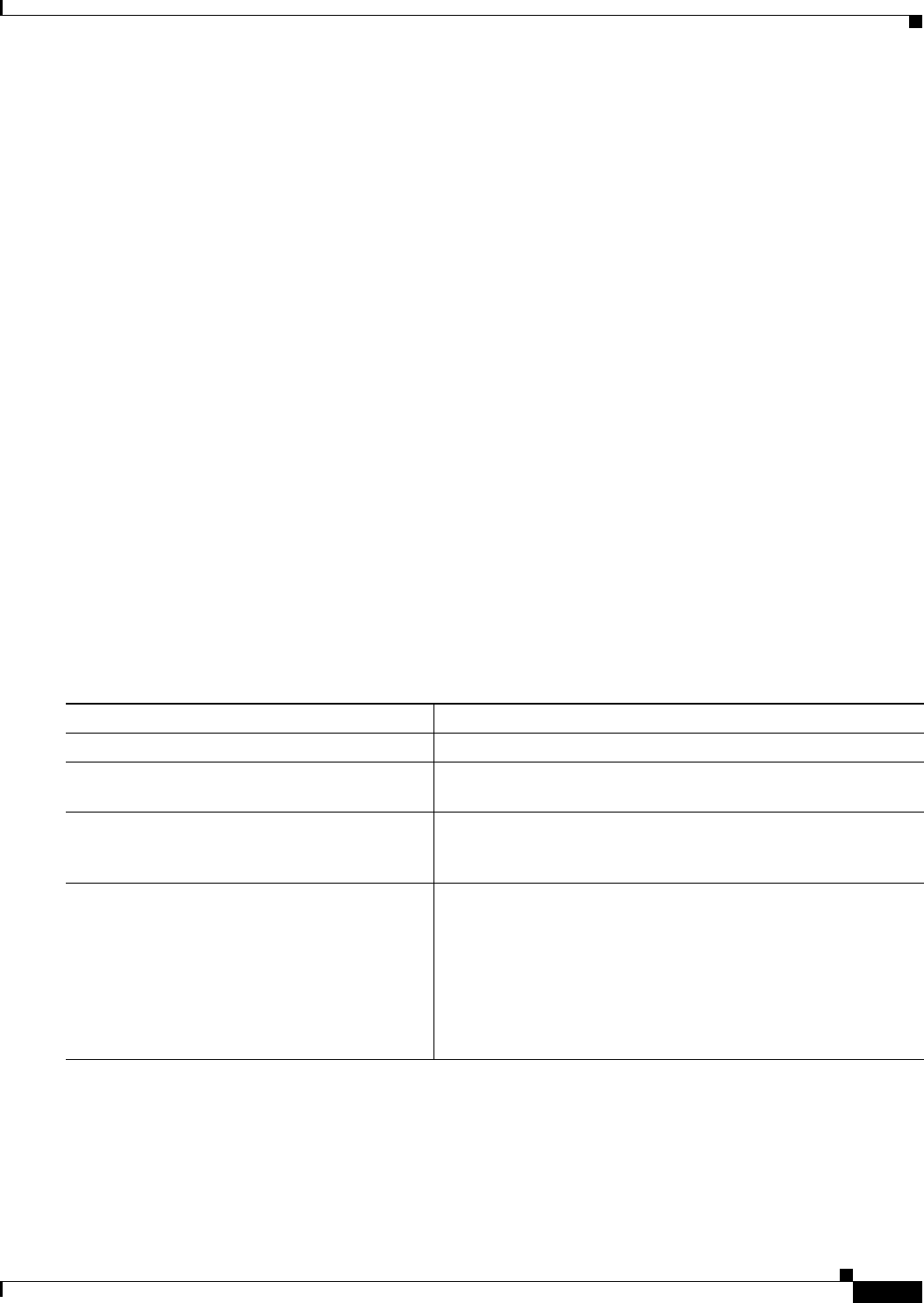
30-53
Cisco ME 3400 Ethernet Access Switch Software Configuration Guide
78-17058-01
Chapter 30 Configuring QoS
Configuring QoS
Configuring Output Policy Maps with Weighted Tail Drop
Weighted tail drop (WTD) adjusts the queue size (buffer size) associated with a traffic class. You
configure WTD by using the queue-limit policy-map class configuration command.
Follow these guidelines when configuring WTD:
• Configuring WTD with the queue-limit command is supported only when you first configure a
scheduling action, such as bandwidth, shape average, or priority.
• When you use the queue-limit command to configure queue thresholds for a class, the WTD
thresholds must be less than or equal to the queue maximum threshold. A queue size configured with
no qualifier must be larger than any queue sizes configured with qualifiers.
• You cannot configure more than two unique threshold values for the WTD qualifiers (cos, dscp,
precedence, or qos-group) in the queue-limit command. However, there is no limit to the number
of qualifiers that you can map to those thresholds. You can configure a third unique threshold value
to set the maximum queue, using the queue-limit command with no qualifiers.
• A WTD qualifier in the queue-limit command must be the same as at least one match qualifier in
the associated class map.
• In an output policy map, when you configure a queue-limit for a unique class, all other output policy
maps must use the same format of qualifier type and qualifier value. Only queue-limit threshold
values can be different. For example, when you configure class A queue-limit thresholds for dscp
30 and dscp 50 in policy-map1, and you configure class A queue-limits in policy-map 2, you must
use dscp 30 and dscp 50 as qualifiers. You cannot use dscp 20 and dscp 40. Only the threshold
values can be different.
Beginning in privileged EXEC mode, follow these steps to use WTD to adjust the queue size for a traffic
class:
Command Purpose
Step 1
configure terminal Enter global configuration mode.
Step 2
policy-map policy-map-name Create a policy map by entering the policy map name, and enter
policy-map configuration mode.
Step 3
class class-map-name Enter a class-map name created by using the class-map global
configuration command, and enter policy-map class configuration
mode.
Step 4
bandwidth {rate | percent value | remaining
percent value}
or
shape average target bps
or
priority
Configure a scheduling action for the traffic class. For more
information, see the “Configuring Output Policy Maps with
Class-Based-Weighted-Queuing” section on page 30-44, the
“Configuring Output Policy Maps with Class-Based Shaping”
section on page 30-46, the “Configuring Output Policy Maps with
Port Shaping” section on page 30-47, or the “Configuring Output
Policy Maps with Class-Based Priority Queuing” section on
page 30-48.