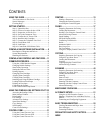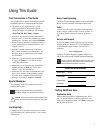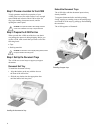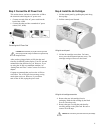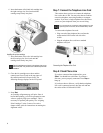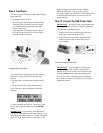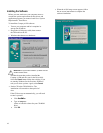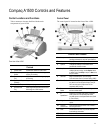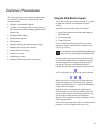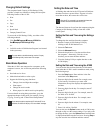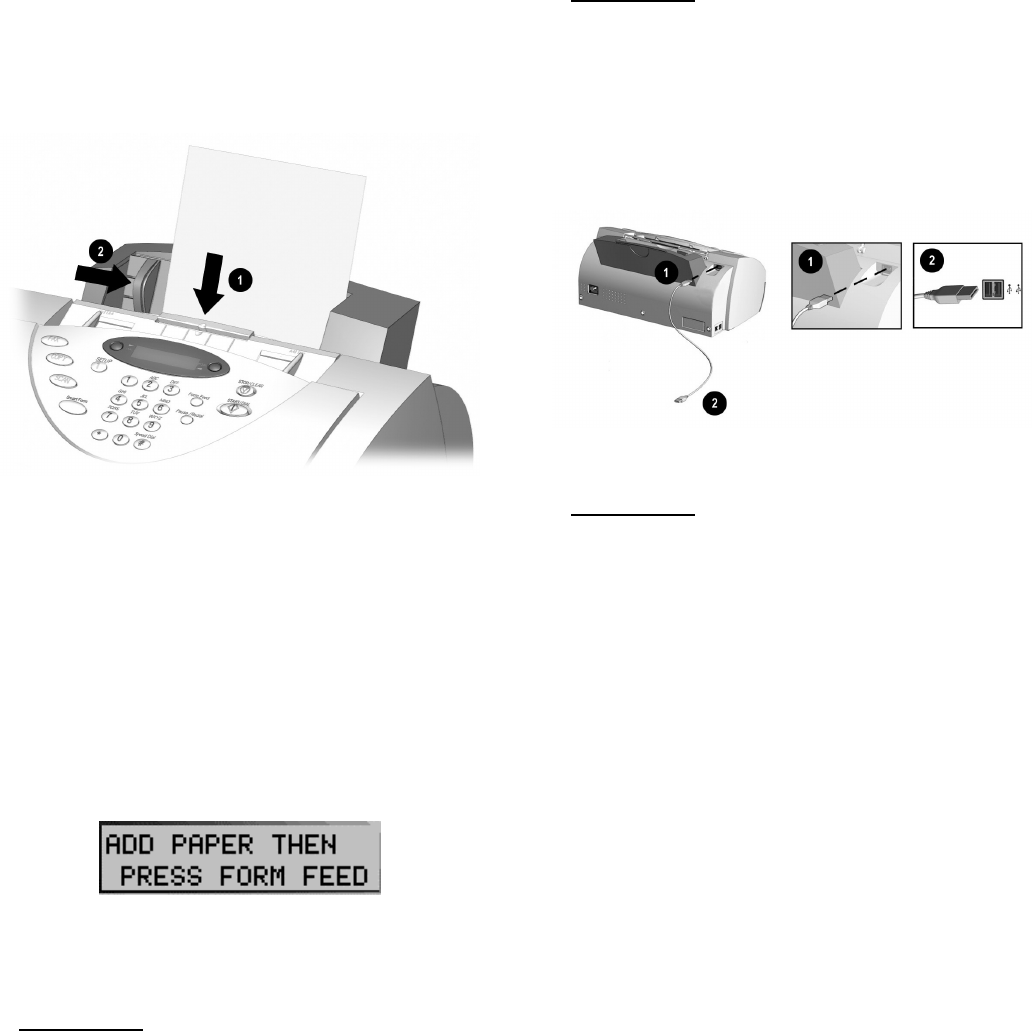
7
Step 9: Load Paper
You can load up to 100 sheets of plain paper into the
paper input tray.
To load paper into the A1500:
1. Insert the paper into the paper input tray. Make
certain the side you want to print on is facing
you. Orient the head of the paper so that the
head is facing down.
2. Align the paper with the paper guide. Squeeze
the left paper guide and move it to the right to
match the width of the paper.
Inserting paper into the A1500
The A1500 emits warning beeps or tones when the
paper tray is empty due to one of the following
reasons:
• The paper does not load when starting to print a
job.
• The printer runs out of paper while printing.
The LCD panel will then display the following
message:
To start or continue the print job, install more paper
into the paper input tray then press the Form Feed
button.
IMPORTANT
: If you load any paper other than
8 ½” by 11”-sized paper into the paper input tray, you
must change the default paper size. Change the default
paper size in the printer software and on the A1500
before printing on that paper. See the “Loading
Different Sized Paper” section of the Common
Procedures chapter for instructions. The software must
be installed before the paper size may be set in the
printer software.
Step 10: Connect the USB Printer Cable
IMPORTANT: The printer cable is not included with
your unit. You must purchase a USB cable separately.
To connect the USB printer cable:
1. Connect one end of the USB printer cable to the
printer port on the rear of the A1500.
2. Connect the other end of the USB printer cable
to the USB printer port on the front or rear of
your computer.
Connecting the USB Printer Cable
IMPORTANT
: If your computer is on when you
connect the USB cable, Windows will detect the
Compaq A1500 and will ask you for the driver disk.
Select the Cancel button on the dialog that appears.
You are now ready to start the software installation.
Proceed to the Compaq A1500 Software Installation
chapter that follows.