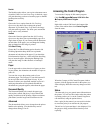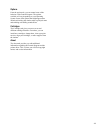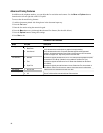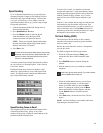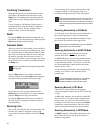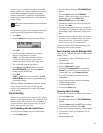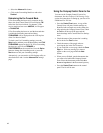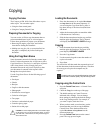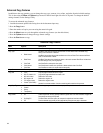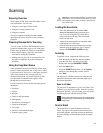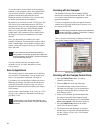42
3.
Select the Advanced fax button
4. Click on the Forwarding Mode box and select
Disabled.
Determining the Fax Forward Mode
If Fax Forwarding has been set for sometime in the
future, the front Control Panel LCD will display FW
before the Fax Receive Mode. For instance, if the
receive mode has been set to ANS/FAX, it will appear
as FW ANS/FAX.
If Fax Forwarding has been set, and the date and time
is within the forwarding start and end times,
FORWARDING will be displayed on the LCD in place
of the Fax Receive Mode.
To check your Fax Forwarding settings, press the
Setup button and then press the Menu button until FAX
FORWARDING appears on the LCD. If Fax Forwarding
has been set, you will see FORWARD or
PRINT/FORWARD on the second line. Press the Option
button to change the forwarding mode, or press the
Start button to edit your forwarding settings.
Alternatively, you can run the A1500 Settings utility as
described above and view the Advanced Fax settings
page.
Using the Compaq Control Form to Fax
You can use the Compaq Control Form to fax
documents. See the Compaq A1500 Settings Utility
section for instructions on setting up your list of Fax
FROM and Fax TO lists.
1. Press the Control Form button. A copy of the
Control Form will print. Default settings are
identified with a triangle next to the setting box.
2. After printing the Compaq Control Form, check
the Fax box at the top of the page and the
desired settings in the Contrast and Fax Settings
areas.
3. Check the name of the person who is sending
the fax in the Fax From section.
4. Check the names of the people who are
receiving the fax in the Fax To section.
5. If you would like a cover page, check the Cover
Page box. Write any message you want to
appear on the cover page within the Note
section.
6. When you are finished, put the documents that
you want to fax behind the Compaq Control
Form. Place the documents printed side face
down and top down in the document input tray.
7. Press the Control Form button on the control
panel. The fax will be sent.