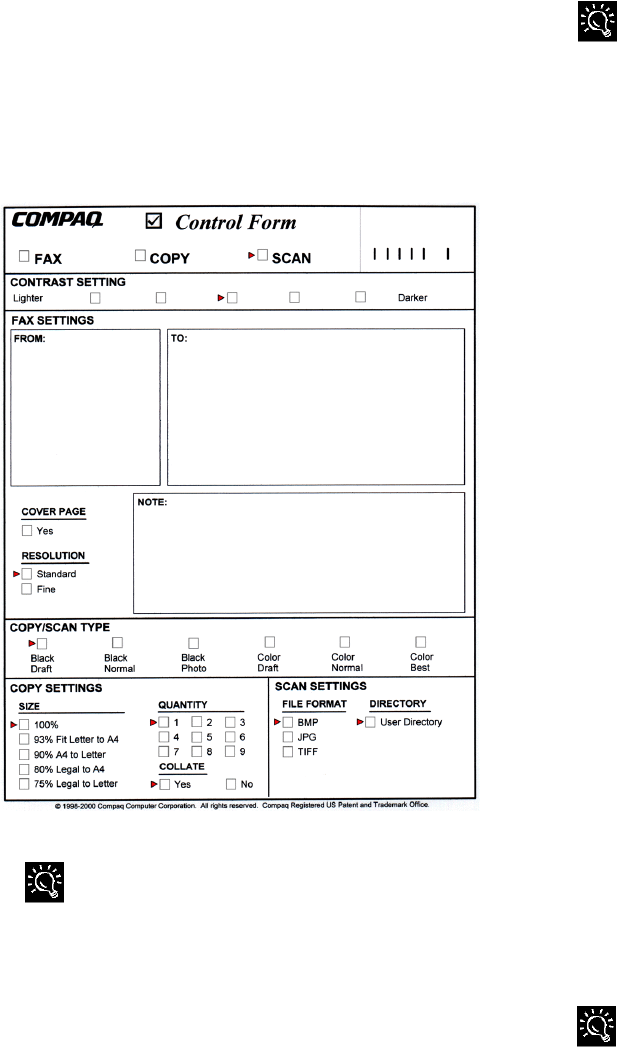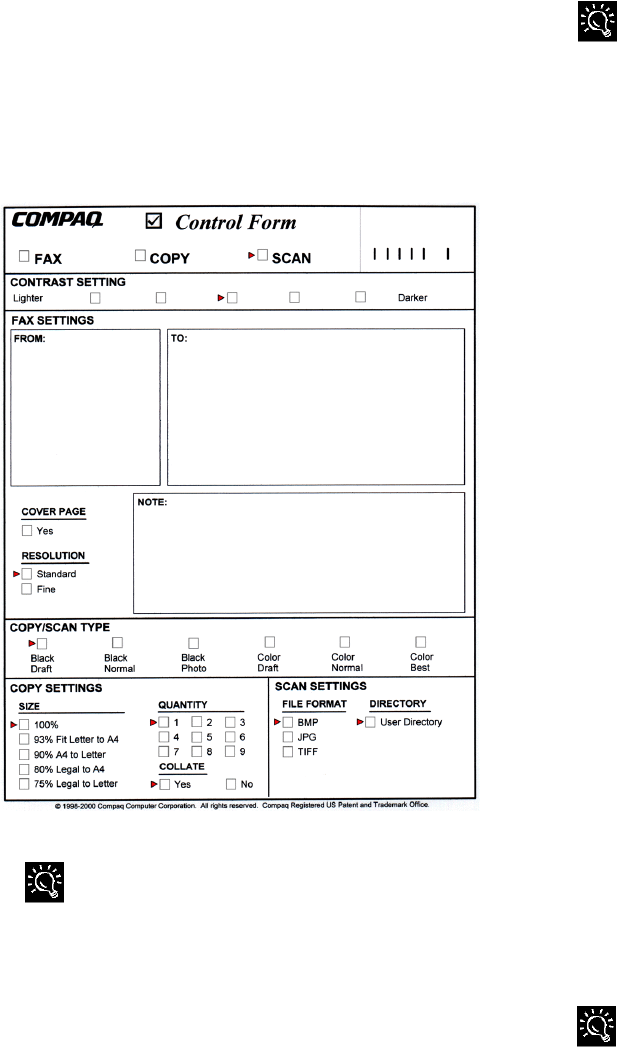
31
Control Form
Overview
The Compaq Control Form is a paper document that
you can use to give instructions to your A1500. You
can mark it with a pencil or pen and feed it into the
scanner. The A1500 software will then read your
instructions and execute them.
A Printed Control Form
A triangle identifies the default settings. If the settings are the
settings you want, you do not need to recheck these boxes.
A Control Form can be used more than once and you
can use it to perform a variety of operations
simultaneously. For example, if you wanted to make a
paper copy of a document and store an image of that
document on your computer, you could do both of
these operations at once on a single Control Form. You
could also reuse that form each time you want to do a
similar job.
You may want to print several copies. Keeping a supply of
printed Control Forms available will save time when you are
ready for the A1500 to perform a task.
Control Form provides an easy way to work with your
A1500. It is particularly useful if you need to do
several things with one document.
For example:
• Check the scan box to store a scanned image on
your hard drive in the format of your choice
• Check applicable boxes in the FAX section to
automatically send a document to any previously
defined Speed Send entry in the Control Form.
• Check a combination of Fax, Copy, and Scan
boxes on the Compaq Control Form to perform
several operations at once.
Printing a Control From
To print a Control From, make sure the scanner input
tray is empty. Then simply press the Control Form
button on the A1500 control panel.
Once a Control Form has printed, you can use a check
mark to identify the operations (fax, copy, or scan) you
want to perform. Any kind of mark will work…you
can use an X or just scribble in the box.
Using a Control Form
Using a Control Form is easy. Once you have printed
one out, simply check the boxes for the operations you
wish to perform and follow these steps:
1. When you have made your selections, put the
document that you want to fax, copy, or scan
behind the Control Form.
2. Place the Control Form and documents face
down in the document input tray with the top of
the document facing down.
3. Press the Control Form button on the control
panel to perform the selected operations.
You can only use the Control Form when the A1500 is
attached to a PC, and the PC is on and available.