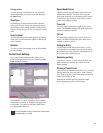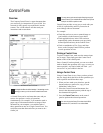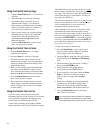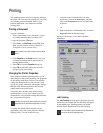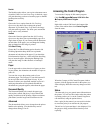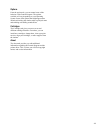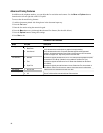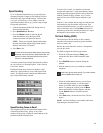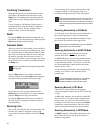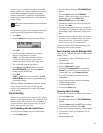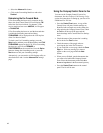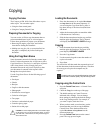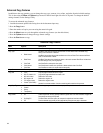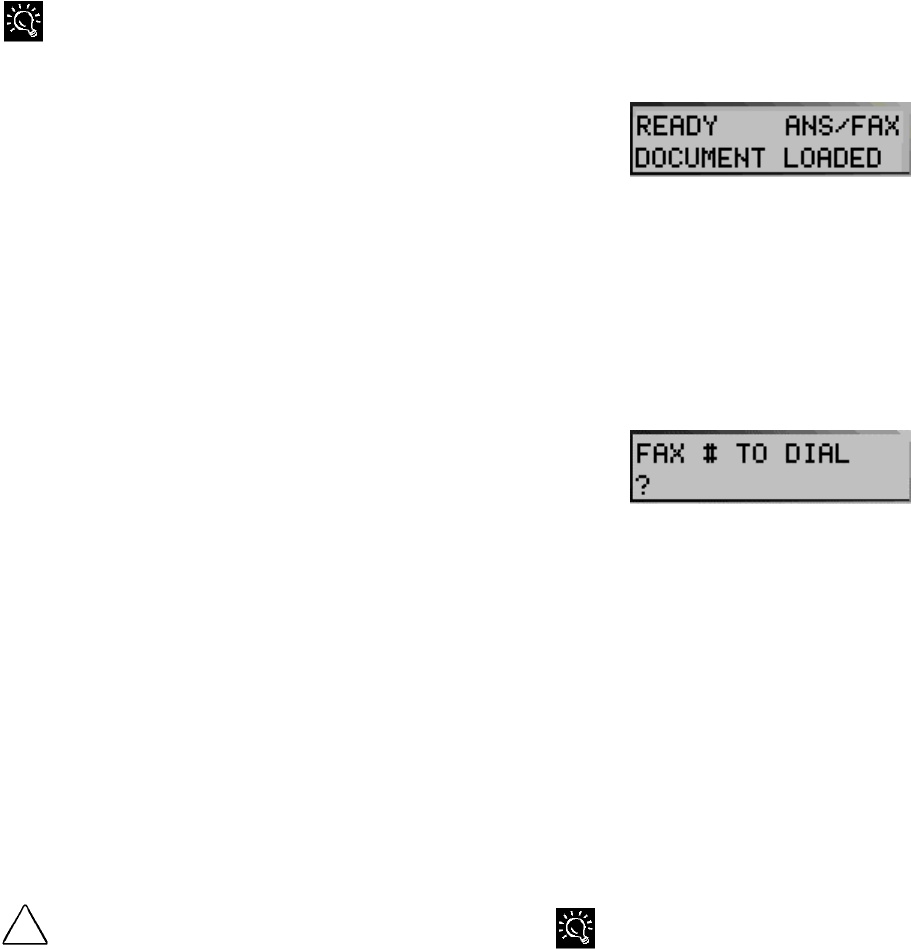
37
Faxing
The Compaq A1500 All-In-One offers three ways to
send a fax:
• Using the front control panel
• Using the Compaq Control Form
• Using the computer
When sending color faxes, the receiving fax machine will print
in color only if it supports color. Otherwise the fax will be sent
as a traditional black and white fax.
Preparing Documents for Faxing
You can use the A1500 to fax documents that will
print on standard letter, legal, or A4-sized paper.
Follow these guidelines to prepare your documents.
• Removing all staples, paper clips, and similar
items before feeding the document.
• Making sure any glue, ink, or correction fluid on
the paper is completely dry before feeding the
document.
Some documents cannot be fed into the scanner input
feeder. For those documents, the A1500 comes with a
Copy/Scan Sleeve. The sleeve is a stiff piece of plastic
with a clear plastic overlay. Simply place your
document between the two pieces of plastic so that
your document is centered at the top and visible
through the clear plastic sheet. Use the Copy/Scan
Sleeve for the following types of documents:
• Envelopes
• Checks
• Receipts
• Fragile or thin documents
• Photographs
• Wrinkled or creased paper
• Curled or rolled paper
• Torn paper
• Carbon or carbon-backed paper
• Coated or glossy paper
!
CAUTION: Do not feed anything thicker than a normal sheet of paper
into the scanner, even if you use the Copy/Scan Sleeve. You cannot
scan credit cards, a driver’s license, etc. Doing so will damage your
sleeve and the A1500.
Loading the Documents
1. Place the document(s) to be faxed face down
and top down in the document input tray.
2. Adjust the document guides to match the width
of the document, if necessary.
3. Slide the document down into the tray until the
machine grips the first sheet. The LCD panel
displays the Document Loaded message:
Sending a Fax Using the Control Panel
To send a fax using the front control panel, complete
the following steps.
1. Load the documents as described above.
2. Press the Fax button.
The following appears on the LCD panel:
3. Enter the fax number using the numeric keys or
press the Pause/Redial button to use the number
you last called.
4. Pressing the Pause/Redial button after you have
started entering a number inserts a “P” into that
number. When the All-In-One dials, the “P” results
in a three-second pause before sending the next
digit. This is useful when you have to dial a number
and wait for an outside line. (For example,
9P7135551212)
5. Press Start.
The All-In-One dials the entered fax number and the
document transmits.
To quickly send a fax using the default settings, simply load the
documents, enter the fax number or Speed Send number, and
press the Fax button.