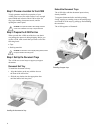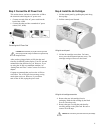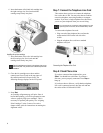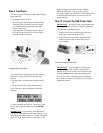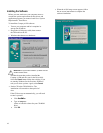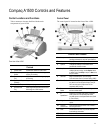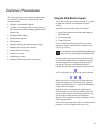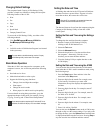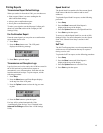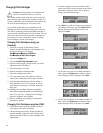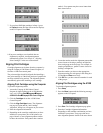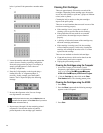11
Compaq A1500 Controls and Features
Control Locations and Functions
Take a moment to become familiar with the main
components of your A1500.
Front view of the A1500
Controls
1 Control Panel Accesses the functions of the A1500.
2 Document Input
Guides
Aligns original document for faxing,
copying, or scanning.
3 Document Input
Tray
Supports documents for faxing, copying,
or scanning.
4 Paper Input Tray
Extension
Supports paper.
5 Paper Exit Tray Holds printed pages.
6 Document Exit
Tray
Holds original documents that have been
fed through the A1500 scanner.
Control Panel
The control panel is located on the front of the A1500.
Control Panel Features
1 Setup Provides menus to access the system setup,
cartridge maintenance, and print report features.
2 Menu Displays features for each operation.
3 Options Changes the settings for that feature when
pressed after the menu button.
4 Stop/Clear Halts an action or clears an incorrect value. When
multiple jobs are running, use the Option button
to select a job. Press Stop to stop it or Start to let
the job continue.
5 Start/Dial Begin a selected action, such as faxing.
Press this button first for On Hook Dialing (OHD).
6 Form Feed Use to continue printing after reloading the paper
tray when it runs out of paper during a print job.
Also removes paper if paper does not exit
completely after printing.
7 Pause/
Redial
Adds a three-second pause when dialing or dials
the last number called.
8 #/
Speed Send
Enters the “#” symbol when dialing. If pressed
when system is in the idle state, this button
provides access to the Speed Send menu (Send
to Fax or Email.)
9 Keypad Dials a number or selects a value for printing
copies.
10 Compaq
Control Form
Prints out the Compaq Control Form or starts a
task using this form.
11 Scan Creates electronic files on your host computer
from hardcopy documents.
12 Copy Copies a document.
13 Fax Use to fax a document.