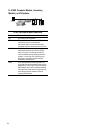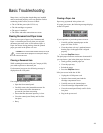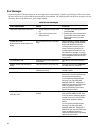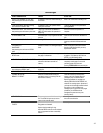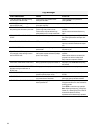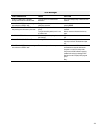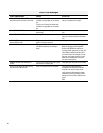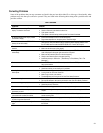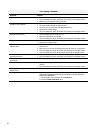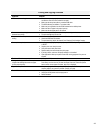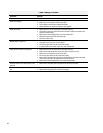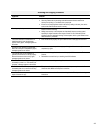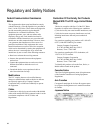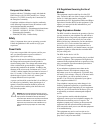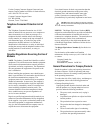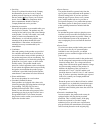62
Print Quality Problems
Symptom Solution
Light or blurred characters
• The print cartridge may be running out of ink.
• The print cartridge may need to be cleaned. See “Cleaning Print Cartridges” section.
• Make sure you are using the correct type of paper.
Smudged or dark characters
• Make sure you are using the correct type of paper.
• The paper should be straight and without wrinkles.
• Let the ink dry for a moment before handling the document.
• Adjust the Print Quality settings.
• The print cartridge may need to be cleaned. See “Cleaning Print Cartridges” section.
Characters with white lines
• The print cartridge may be running low on ink.
• Remove and reinstall the print cartridge.
• The print cartridge may need to be cleaned. See “Cleaning Print Cartridges” section.
Color print quality is poor.
• Make sure you are using the correct type of paper.
• Adjust the Print Quality settings.
Characters are improperly formed or not
aligned correctly.
• The media is loaded incorrectly or is an unsupported size or type. Try feeding one
sheet at a time.
• Make sure you do not have hard-coded spaces at the left margin in your application.
• The print cartridge may need to be cleaned. See “Cleaning Print Cartridges” section.
• The print cartridge may need to be aligned. See “Aligning Print Cartridges” section.
Vertical straight lines in tables, borders and
graphs are not smooth.
• The print cartridge may need to be aligned. See “Aligning Print Cartridges” section.
• The print cartridge may need to be cleaned. See “Cleaning Print Cartridges” section.
Solid black areas on transparencies contain
white streaks.
• Try changing the fill pattern in your application software.
Printed color does not match screen color.
• The color print cartridge has run out of one or more ink colors. Install a new color ink
cartridge.
• The print cartridge may need to be cleaned. See “Cleaning Print Cartridges” section.
Documents are printing black and white
instead of color.
• The print settings may be incorrect.
Printer pauses frequently during a print job
• If your printer pauses frequently (every two or three lines) during a print job and the
printed pages have alternating bands of light and dark print, choose Enable Buffer
Mode from the Options tab.
1. From the printer's Control Program, click the Options tab.
2. Choose the Enable Buffer Mode option.