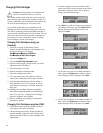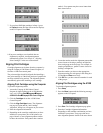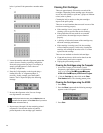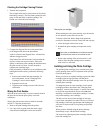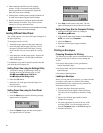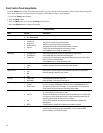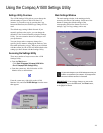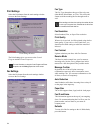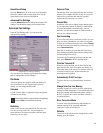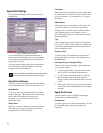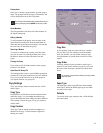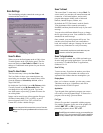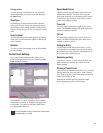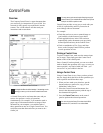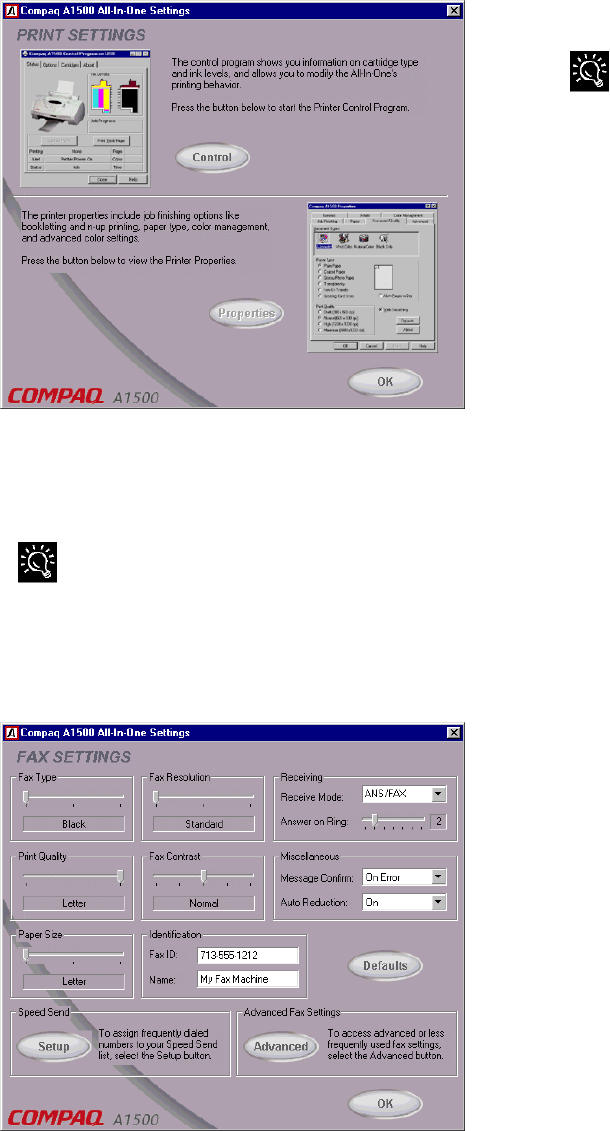
24
Print Settings
Select the Print button from the main settings window
to access the Print Settings.
Print Settings Window
The Print Settings gives you access to the Control
Program and the Printer Properties.
For more information on using the Control Program and Printer
Properties, see the Printing chapter later in this manual.
Fax Settings
Select the Fax button from the main settings window
to access the Fax Settings.
Fax Settings Window
Fax Type
The Fax Type determines the type of fax to be sent,
either Black, Black Photo, or Color. This will be the
format used when sending the fax through email as
well.
When sending color faxes, the receiving fax machine will print
in color only if it supports color. Otherwise the fax will be sent
as a traditional black and white fax.
Fax Resolution
Select Standard, Fine, or Super Fine resolution.
Print Quality
When a fax is received, it will be printed using draft or
letter quality. If you receive a lot of junk faxes, you
should use the Draft setting to reduce the amount of
ink used.
Fax Contrast
Lighten or darken your faxes with Fax Contrast.
Receive Mode
The Receive mode controls how your fax answers
incoming calls. See the Faxing chapter later in this
manual for a full description of the possible modes.
Message Confirm
By default, the A1500 will print a message
confirmation report only when it encounters errors
while sending a fax. You can turn confirmation on for
all faxes, or turn it off completely.
Auto Reduction
Auto Reduction will reduce incoming faxes so they fit
on the paper in the input tray.
Paper Size
The A1500 supports letter, legal, and A4 sized paper.
Fax ID and Name
This information appears at the top of your outgoing
faxes. We recommend setting the Fax ID to your fax
phone number, and set Name to your name or
company name.
Defaults
To reset all of the fax settings to the A1500 defaults,
press this button.