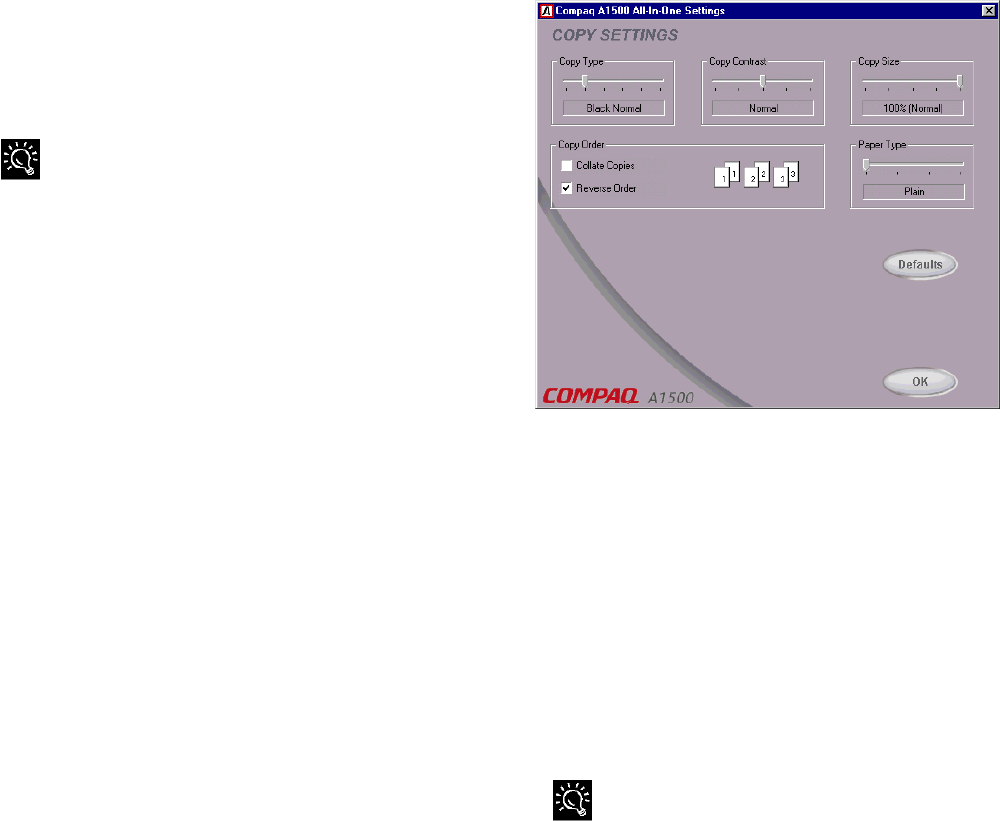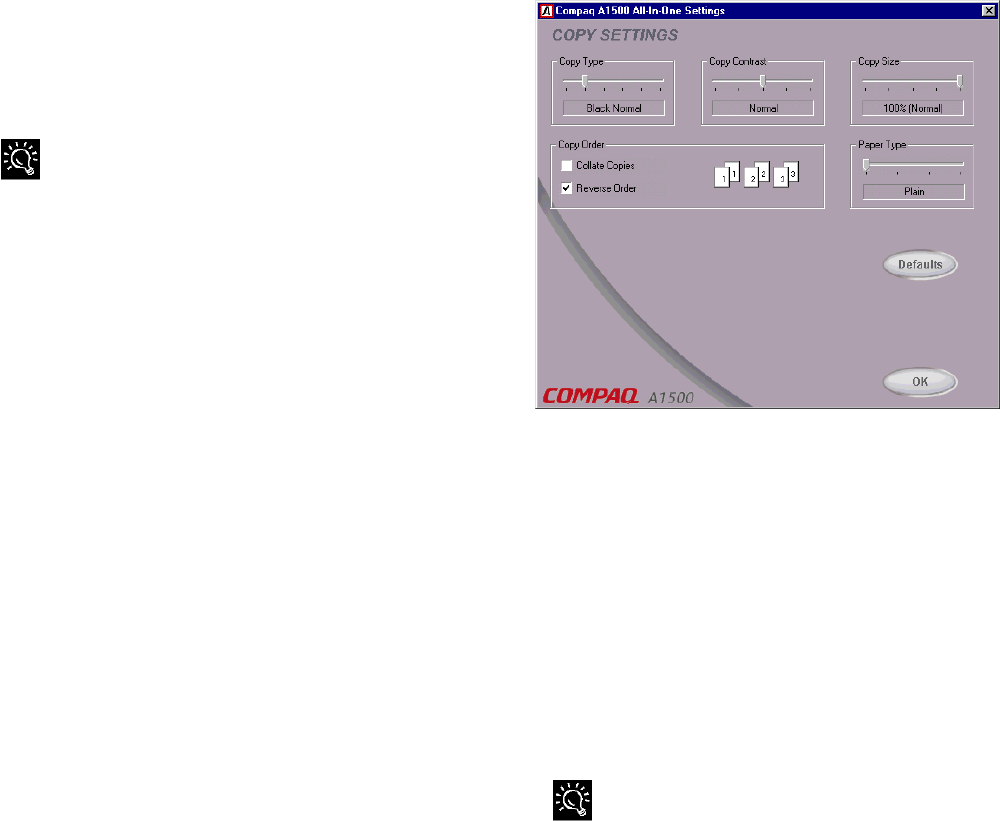
27
Display Name
Once you’ve chosen a group number, give the group a
name. The group name can be up to 14 characters, and
will be displayed on the A1500 LCD panel.
The LCD panel will indicate whether a Speed Send entry is a
group by displaying the word GROUP by the entry number.
Group Members
The Group Members list shows all of the members of
the Speed Send group.
Adding a Member
To add a member to the group, select an entry in the
Speed Send area on the left. Press the Add button to
make that entry part of the current group. You can add
the same entry to more than one group.
Removing a Member
To remove a member from a group, select the name
you wish to remove by clicking on their name. Press
the Remove button to remove the name from the
group.
Clearing the Group
If you wish to clear all of the members from a group,
press the Clear button.
Speed Send All Group #70
The Settings utility creates a special hidden group that
contains all of the speed send entries you have defined.
If you ever want to send a fax to all of the people in
your Speed Send list, use group #70.
Copy Settings
The Copy Settings window controls how the A1500
makes copies.
Copy Type
By default, the A1500 makes normal resolution black
and white copies. You can change the default copy
type to three different black settings and three different
color settings. Choose the type of copy you expect to
usually make.
Copy Contrast
The Copy Contrast setting controls the lightness or
darkness of the copy. Use the contrast to lighten or
darken your copies.
Copy Settings Window
Copy Size
If you regularly scale your copies down to a smaller
size, use the Copy Size setting to select the default
scale. For instance, you can set the scaling so legal
sized documents are scaled down to letter size when
copied.
Copy Order
Normally, multiple copies are made as each page is
scanned. If you want to collate your copies, or reverse
the order so the first page is printed last, check these
boxes.
The computer is required when collating or reversing multiple
page color copies.
Paper Type
The paper type makes a big difference when making
color copies. Select the default paper type used when
you make color copies.
Defaults
To reset all of the copy settings to the A1500 defaults,
press this button.