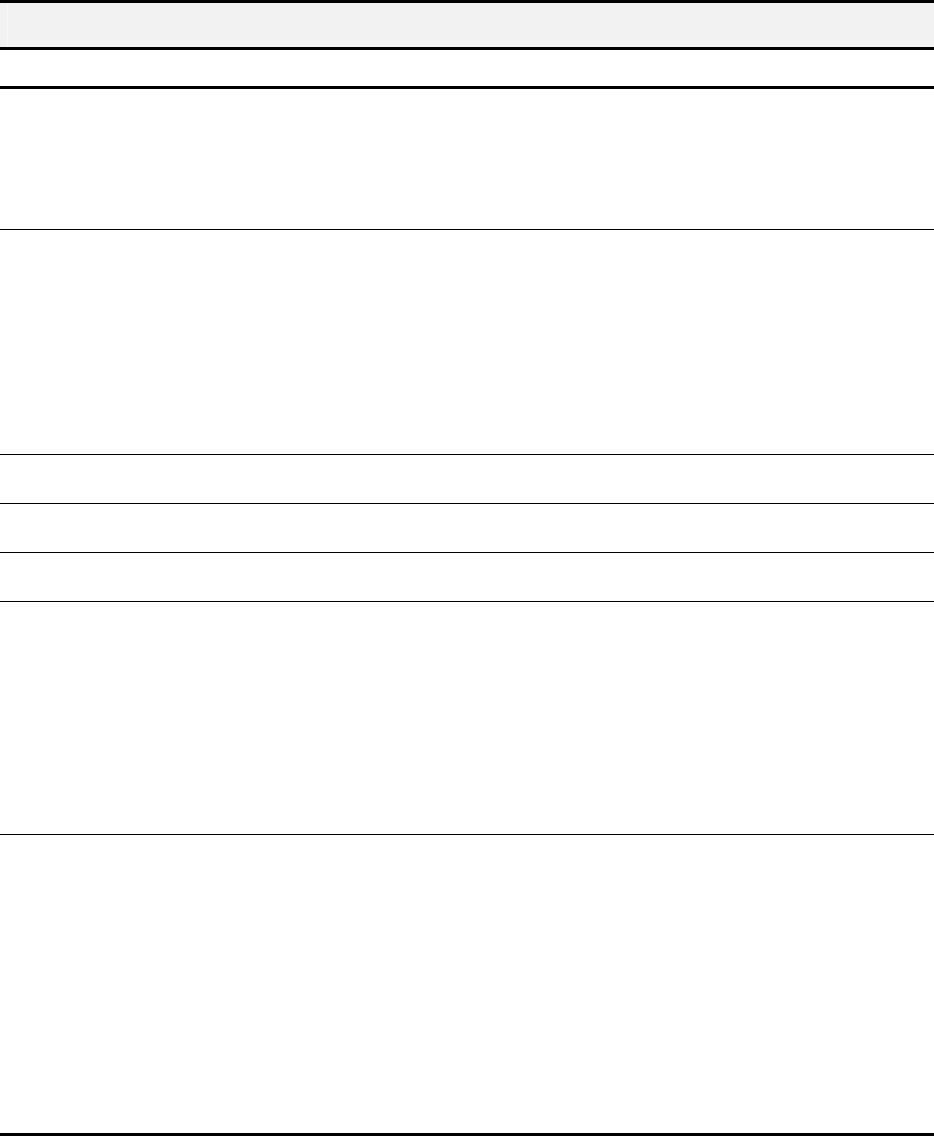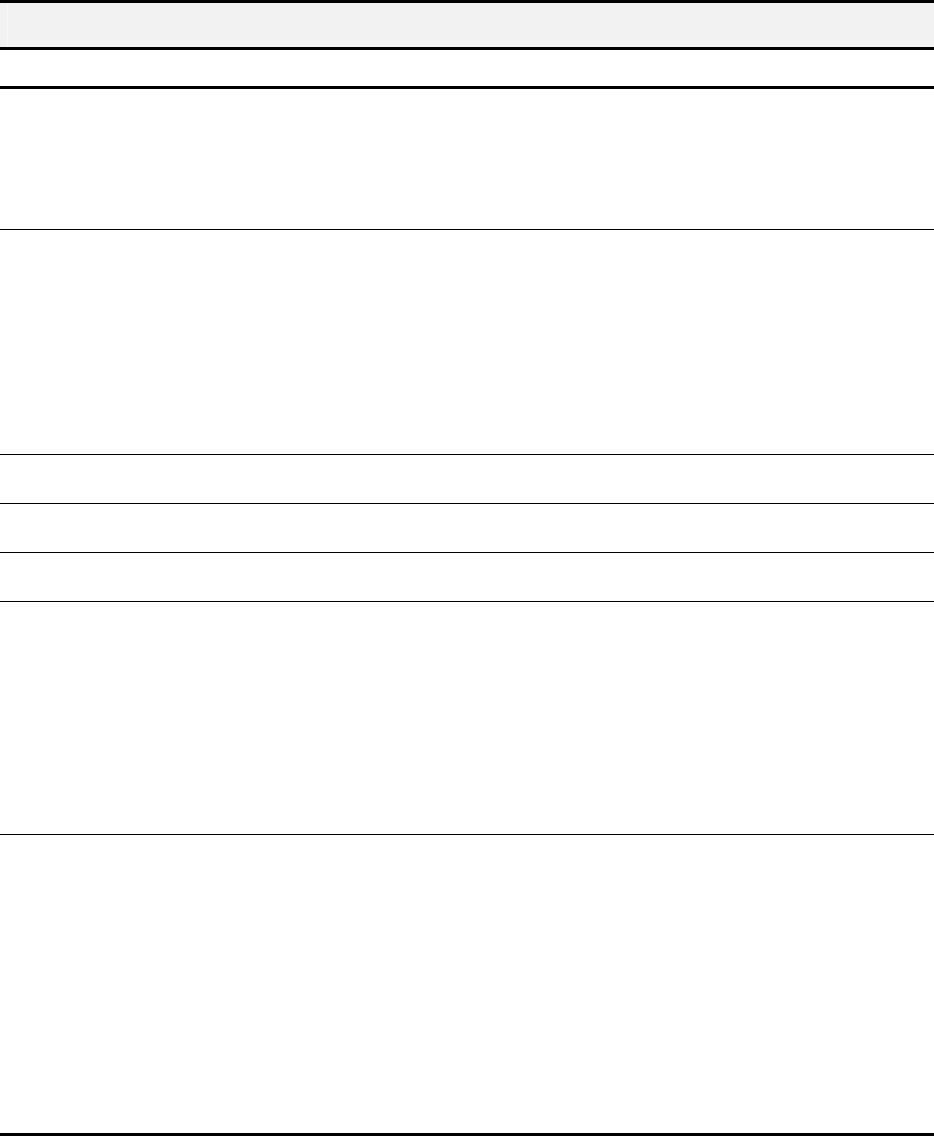
56
Error Messages
Occasionally the A1500 may display an error message on the Control Panel’s Liquid Crystal Display (LCD) screen. Often,
the error can be easily resolved and the current task can be completed. The following table lists the error messages you may
encounter, the most probable cause, and a simple solution.
General Error Messages
SYMPTOM/MESSAGE CAUSE SOLUTION
“ADD PAPER THEN PRESS FORM FEED” • No paper detected in the paper input
tray.
• Paper in paper input tray but not
feeding into printer.
• Load paper in the paper input tray then
press Form Feed.
• Remove paper, check that sheets are in
good condition and not stuck together.
Replace paper and retry, then press
Form Feed.
“CHANGE BLACK INK”
Received faxes are stored to memory, not
printed.
All-In-One detects that the ink cartridge is
empty.
Replace the Black ink cartridge. Replacing
the Black ink cartridge and selecting NEW
BLACK CARTRIDGE will reset the ink
monitoring system and print any faxes in
memory. (Note that if you keep the old
cartridge installed and tell the system you
have installed new cartridges, you may get
some more pages printed but you will defeat
the ink management system and may lose
incoming faxes.)
“CLR DOCUMENT JAM” A document jam or a very long document
was scanned.
Open the cover and remove document or
jam.
“REMOVE PAPER JAM THEN PRESS
CLEAR”
Paper jam occurred in printer paper path. Clear paper jam then press CLEAR/STOP.
See “Clear Paper Jam” instructions.
“MEMORY TO PRINT” A copy collate or incoming fax is in memory
while the printer is busy.
A copy job will complete when printer
becomes available.
“CARTRIDGES?” No cartridges detected in the A1500. Open covers and install cartridges then
close covers. Press OPTIONS button until
the appropriate message displays.
If you are replacing cartridges that were
previously in use, then select NONE
CHANGED, NEW LEFT, NEW RIGHT or
NEW BOTH. Next press the START button.
Answer any additional questions by
pressing OPTIONS until correct answer
appears, then press START.
“ADD RIGHT CART.”
“ADD LEFT CART.”
Cartridge did not detect one of the cartridge
locations.
Move cartridge carriage to load position by
pressing SETUP->MENU->START. Open
covers and install or reinstall the indicated
cartridge. Close covers. Press OPTIONS
button until the appropriate message
displays.
If you are replacing cartridges that were
previously in use, then select NONE
CHANGED, NEW LEFT, NEW RIGHT or
NEW BOTH. Next, press the START button.
Answer any additional questions by
pressing OPTIONS until the correct answer
appears, then press START.