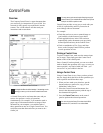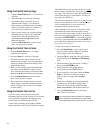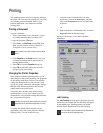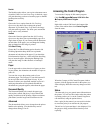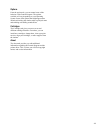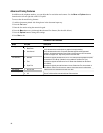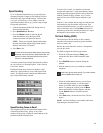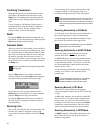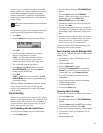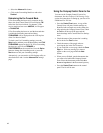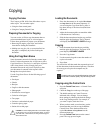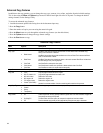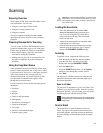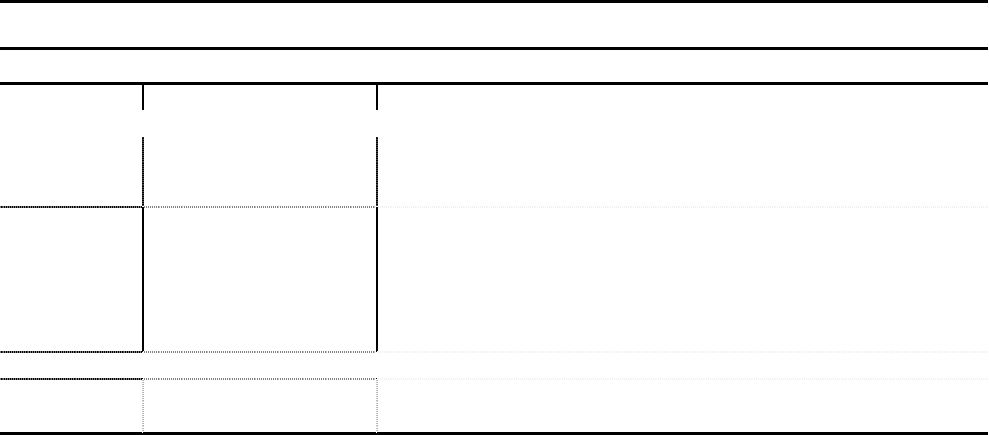
38
Advanced Faxing Features
In addition to the telephone number, you can adjust the fax resolution and contrast. Use the Menu and Options buttons
located on the left and right side of the LCD panel.
To access the advanced faxing features:
1. Load the documents printed side facing down in the document input tray.
2. Press the Fax button.
3. Enter the fax number using the numeric keypad.
4. Press the Menu button to cycle through the advanced fax features (See the table below).
5. Press the Options button to change the settings.
6. Press Start to fax.
Advanced Fax Features
MENU OPTIONS Description
Fax Type
• Black
Use for text documents and quickest transmission.
• Black Photo
Use for documents that include photos or graphics that require shading.
• Color Normal
Use for documents where color is important. Note that large files will be generated
resulting in the longest transmission times. When color faxes are sent to a fax machine
that does not support color, they will be printed in black and white.
Fax Resolution
• Standard
Use when the originals are black text or line art. This mode provides the fastest fax speed,
but resolution is 203 x 98 dpi. (Standard is only available for the Black Fax Type)
• Fine
Use when the originals are black text or line art. Slower than Standard, but resolution is
203 x 196 dpi.
• Super Fine
Use when the originals are small black text or line art. Slower than Fine, but resolution is
300 x 300 dpi. (Super Fine will not scan to memory due to large memory requirements)
Fax Contrast
• Dark to Light
Adjust this when your originals are too light or too dark.
Fax Memory Xmit
• On
• Off
When on, all faxes will be scanned into memory and then faxed.
When off, all faxes will be scanned and faxed at the same time.