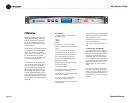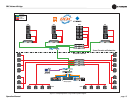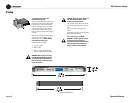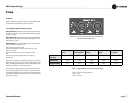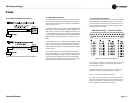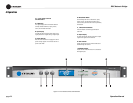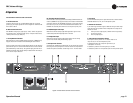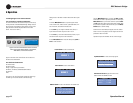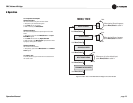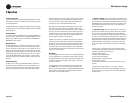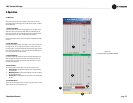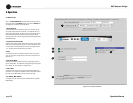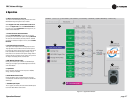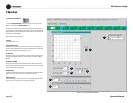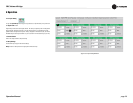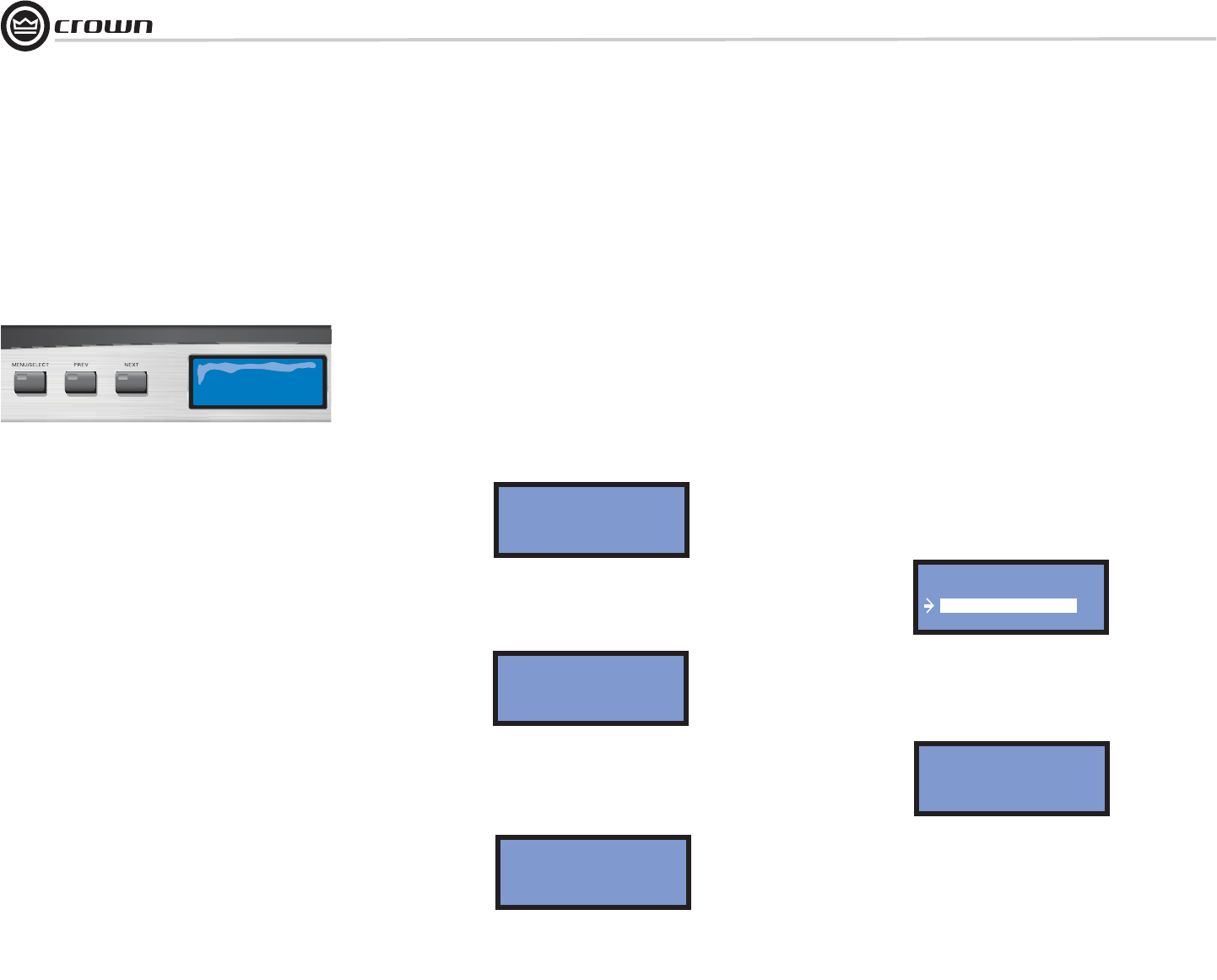
Operation Manual
DBC Network Bridge
page 22
4 Operation
4.3 Navigating the LCD Control Screen
4.3.1 Functions, Controls and Screens
The LCD Control Screen and its controls let you view and set up
various parameters in the DBC Network Bridge. Settings made on
the LCD screen are duplicated in IQwic software, and vice-versa.
(DSP parameters cannot be adjusted with the LCD Control
Screen. That is done in IQwic.)
Figure 4.3 LCD Control Screen and Its Controls.
Left-to-right: Menu/Select Button, Prev Button,
Next Button, LCD Control Screen
Figure 4.3 shows the LCD Control Screen and its controls. Its
functions are described below.
The LCD Control Screen shows:
32 Preset numbers
32 Scene numbers
Analog or digital audio input selections
IQ Address / IP Address/ Subnet Mask/MAC Address
Firmware Info
Errors
On power-up, the LCD Control Screen displays the Crown logo
and DBC logo. The screen defaults to the Preset display.
Scene Screen is used to select Scenes.
Preset Screen is used to select Presets.
Address Screen is used to read addresses and subnet mask.
Input Board Menu is used to select input signals.
Getting around in the Menu is intuitive. Here are the basic opera-
tions:
• Hold the Menu/Select button to cycle through the Preset
screen, Scene screen, Address screen, Input Board Menu, Firm-
ware Info screen, and back to the Preset screen.
• Press Next to go to a higher-numbered Preset, Scene, or
Input. Presets and Scenes loop around from 1 to 32.
• Press Prev
to go to a lower-numbered Preset, Scene, or Input.
Presets and Scenes loop around from 32 back to 1.
• Press Menu/Select within 2 seconds after pressing Next or
Prev to make a selection.
Preset 01 Active
PRESET 1
Scene 01 No Data
SCENE 1
IQ: 001
IP: 192.168.001.001
Sub:255.255.248.000
MAC:00-60-2B-02-8F-C0
INPUT BOARD MENU
Digital/Surround
Analog/Surround
Analog Auxiliary
Firmware Info Screen displays the version of the
Control firmware and SHARC firmware.
FIRMWARE INFO
Control: 1.110
SHARC: 2.100
Once the Menu/Select button is released, the Next and Prev
arrow buttons are used to adjust the parameter. On releasing the
Menu/Select button, you have two seconds to press the Next
or Prev button before the display changes back to default. When
the parameter is adjusted to the desired value, press the Menu/
Select button to store the setting.
Internal errors are automatically displayed on the LCD Control
Screen. If an error is displayed, call Tech Support at Crown and
provide them the error number.
Operation examples and the Menu Tree are on the next page.