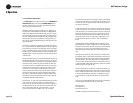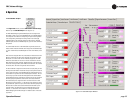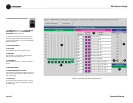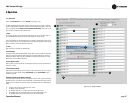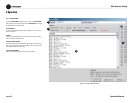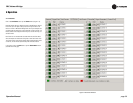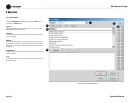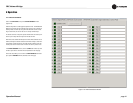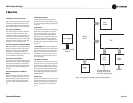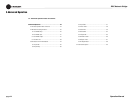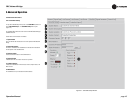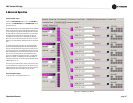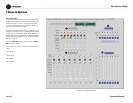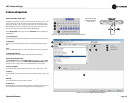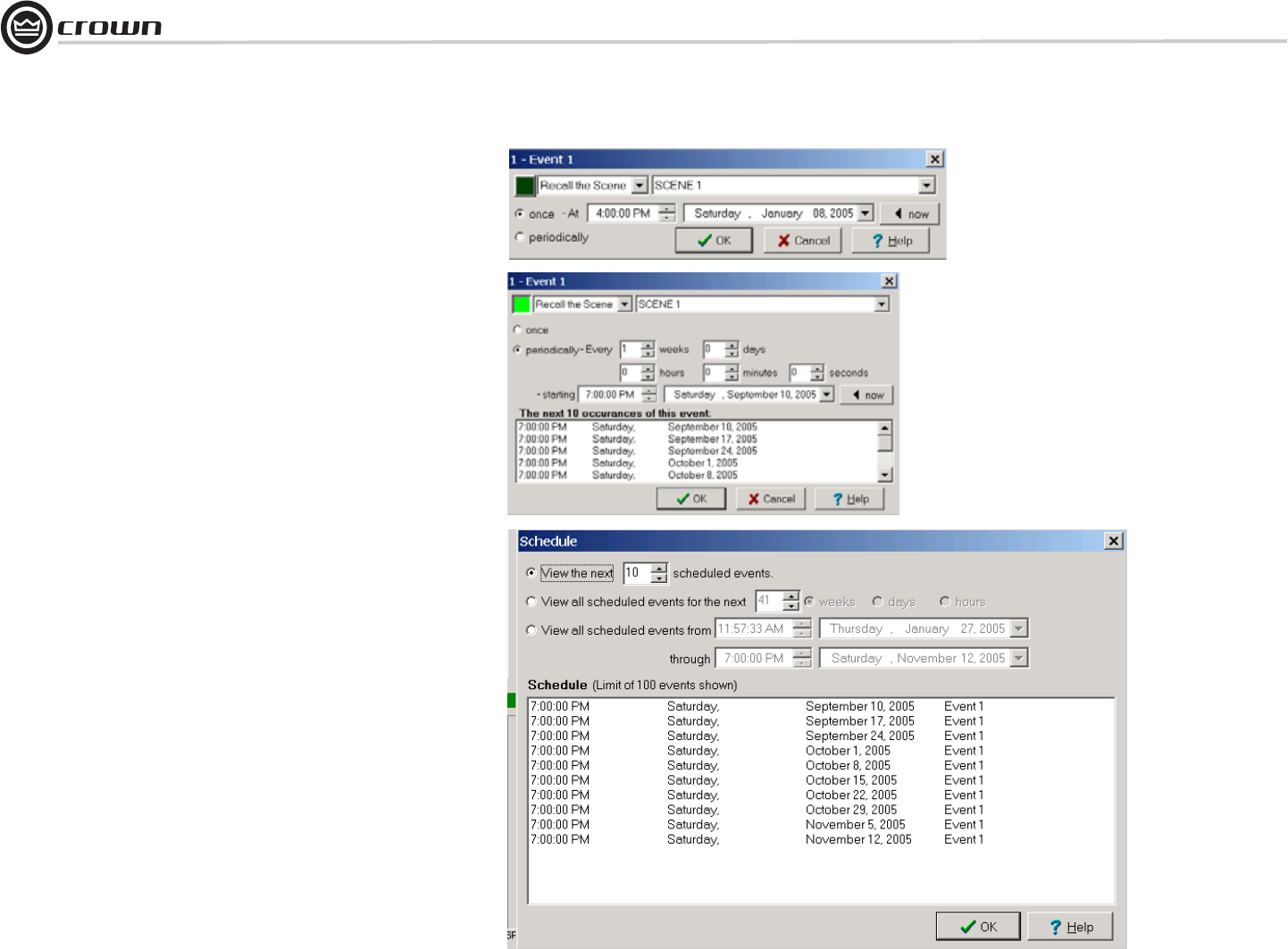
Operation Manual
DBC Network Bridge
page 42
One Time Events
In the Events Scheduler window, click on the Edit button to the right of any
Event number. The One-Time Event window will open (Figure 4.21).
An Event can be scheduled to occur only once, and the time of the Event can
be programmed by choosing 'once'. The exact time of the Event can then be
set.
Periodic Events
In the One-Time Event window, click on the Periodically button to open
the Periodic Event window (Figure 4.22).
If an Event is required at a set rate, the Event editor allows the programming
the Event at periodic intervals. Each Event can have its own repetition rate and
starting time, independent of any other. The Event schedule window shows the
next 10 occurrences of the Event. By using multiple Events that are inter-
leaved, a pattern of Events can allow switching between several setups in a
regular timed fashion.
Schedule
Back in the Events Scheduler window, once events are enabled, clicking on
the View Schedule button at the top opens the Schedule window (Figure
4.23).
Here you can view all of the enabled Events for a defined period of time. This
ensures that the desired sequence of periodic Events are occurring at the
desired times.
Figure 4.23
Schedule
Window
Figure 4.22 Periodic Events Window
Figure 4.21 One-Time Event Window
4 Operation