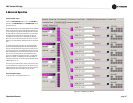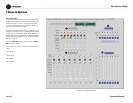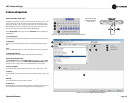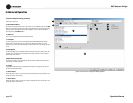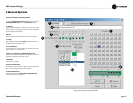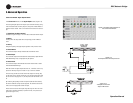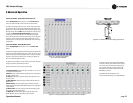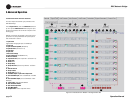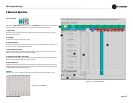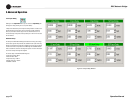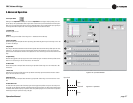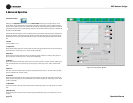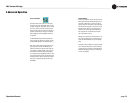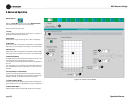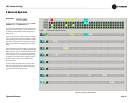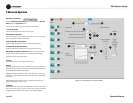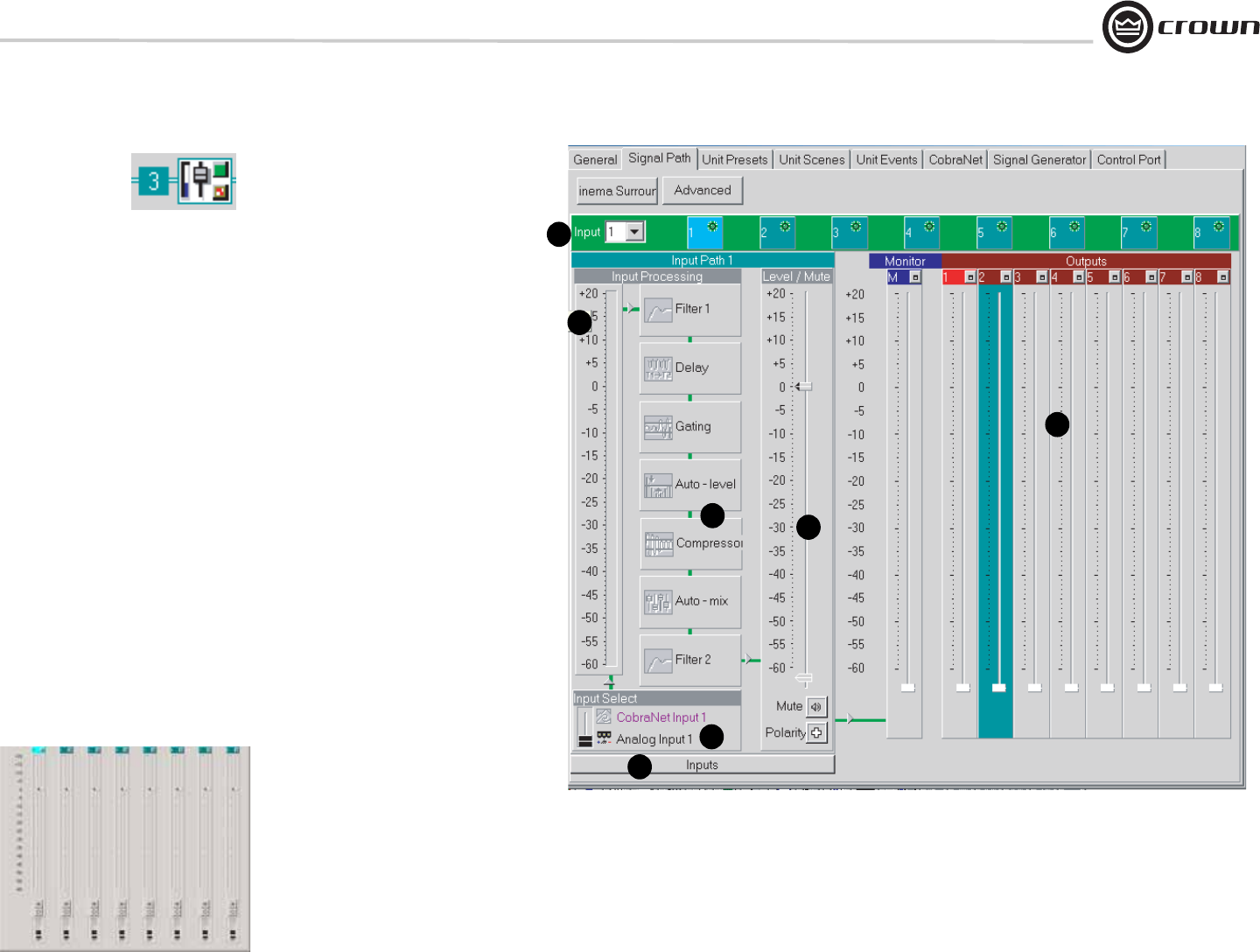
DBC Network Bridge
Operation Manual page 55
5 Advanced Operation
Figure 5.17 Input Path Window
5.3.1 Input Path
Starting from the Signal Path window, you can access the Input Path window (Figure 5.17) for any channel
by clicking on either an input-select button or the Input Path icon (shown above) for the channel.
1. Input Selector
Choose which input channel to view by either pressing the blue or green input channel required or, pick an
input from the drop-down box.
2. Input Meter
The switched input signal is sampled and displayed.
3. Input Select Switch
The signal that is input to each of the Input Processing Sections can be either the associated analog audio sig-
nal from the rear panel or the associated CobraNet input.
4. Input Processing Selection
Displays the DSP processes available to the selected input path. If the icons are colored, the processes are
enabled. Click on the process box in order to edit its parameters.
5. Input Signal Fader, Muter, and Inverter
The output of each of the Input Processing Sections has a fader associated with it prior to the Matrix Mixer. In
addition, the Input Processing Section has a muter and inverter.
6. Input Window Link
This button opens a further window (Figure 5.18) that displays all the input gain faders with level meters, mute,
polarity and input select switches. It provides an overview of the Input Processing Section DSP processes that
are enabled/disabled for the selected input channel.
7. Outputs
Controls the “mix” level or matrix level of that particular input to the various outputs available on the unit.
1
2
3
4
5
6
7
Figure 5.18 Input Window