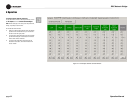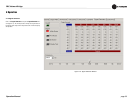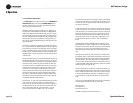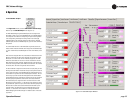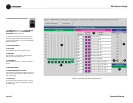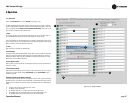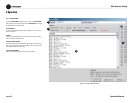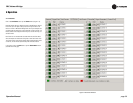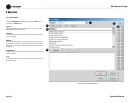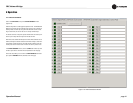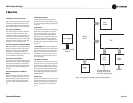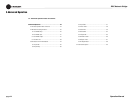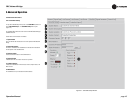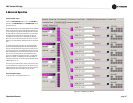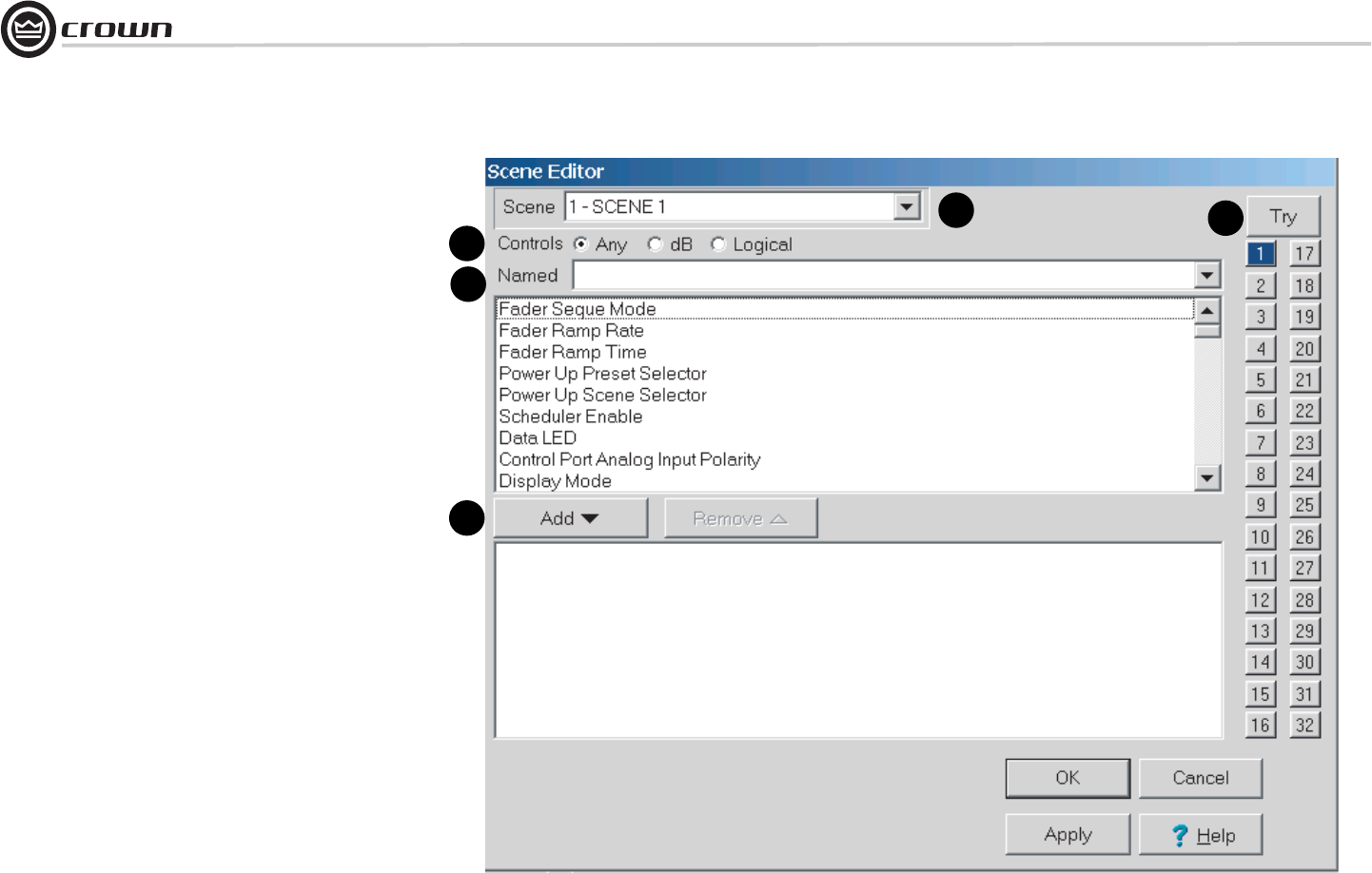
Operation Manual
DBC Network Bridge
page 40
1
2
3
4
5
Figure 4.19 Scene Editor Window
4 Operation
4.7.13 Scene Editor
To open the Scene Editor window (Figure 4.19), click on the Edit button for
any channel in the Scene window.
1. Scene
Select the Scene to be edited in the ‘Scene’ box at top, or click on one of the 32
buttons located at the right of the screen.
2. Controls
The ‘Controls’ buttons let you view your choice of all parameters, dB parameters
or Logical parameters.
3. Named
Use the ‘Named’ box to type in all, or part of, the name of the control you wish to
add to the Scene. The selection of available parameters will change as you type,
if the selection is incorrect, delete all the text and start again to bring back the
complete listing.
4. Add/Remove
The ‘Add’ and ‘Remove’ buttons allow you to choose which parameters are to be
included in the Scene.
5. Try
The ‘Try’ button allows the Scene to be simulated to ensure that the settings are
those that are desired.