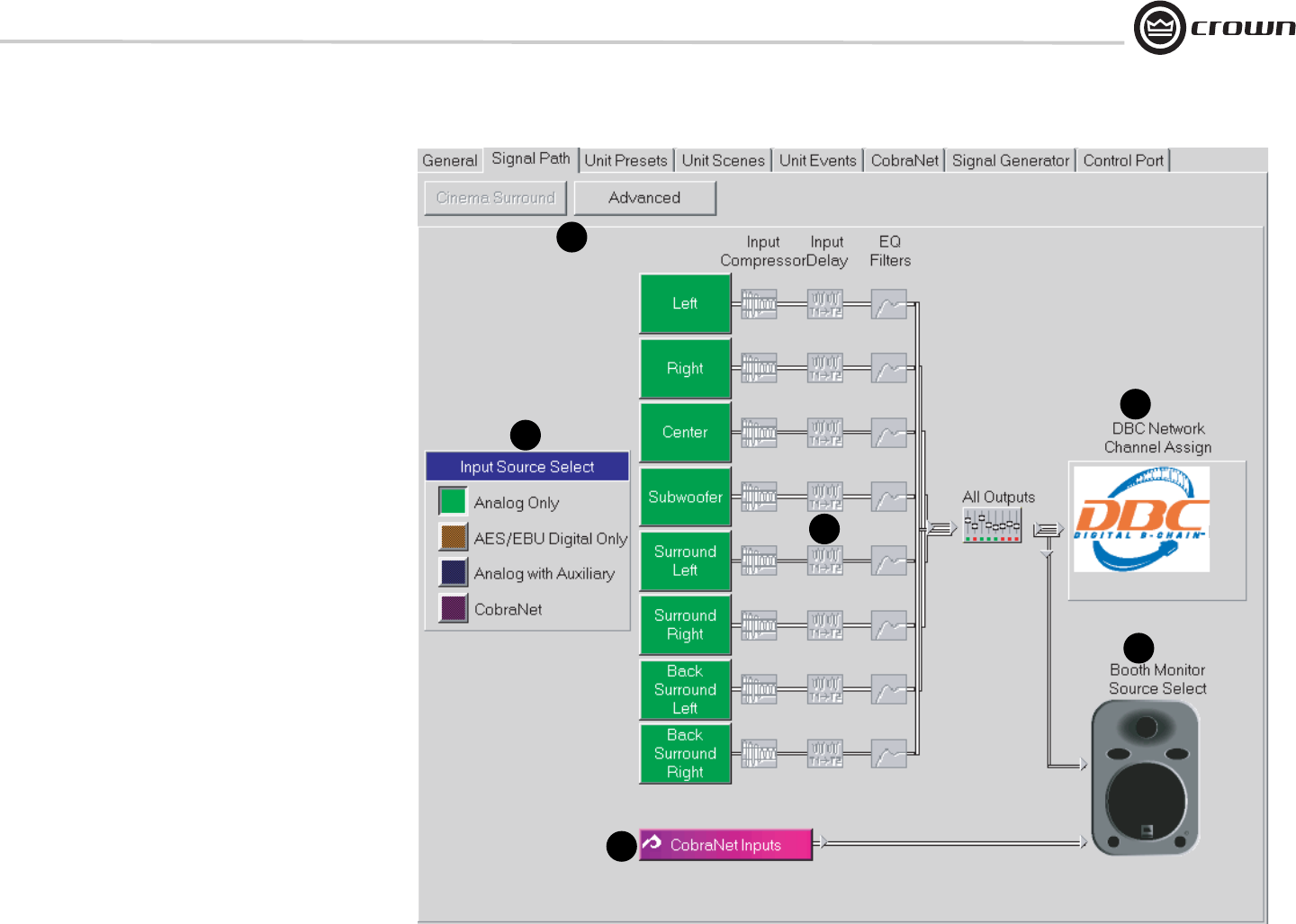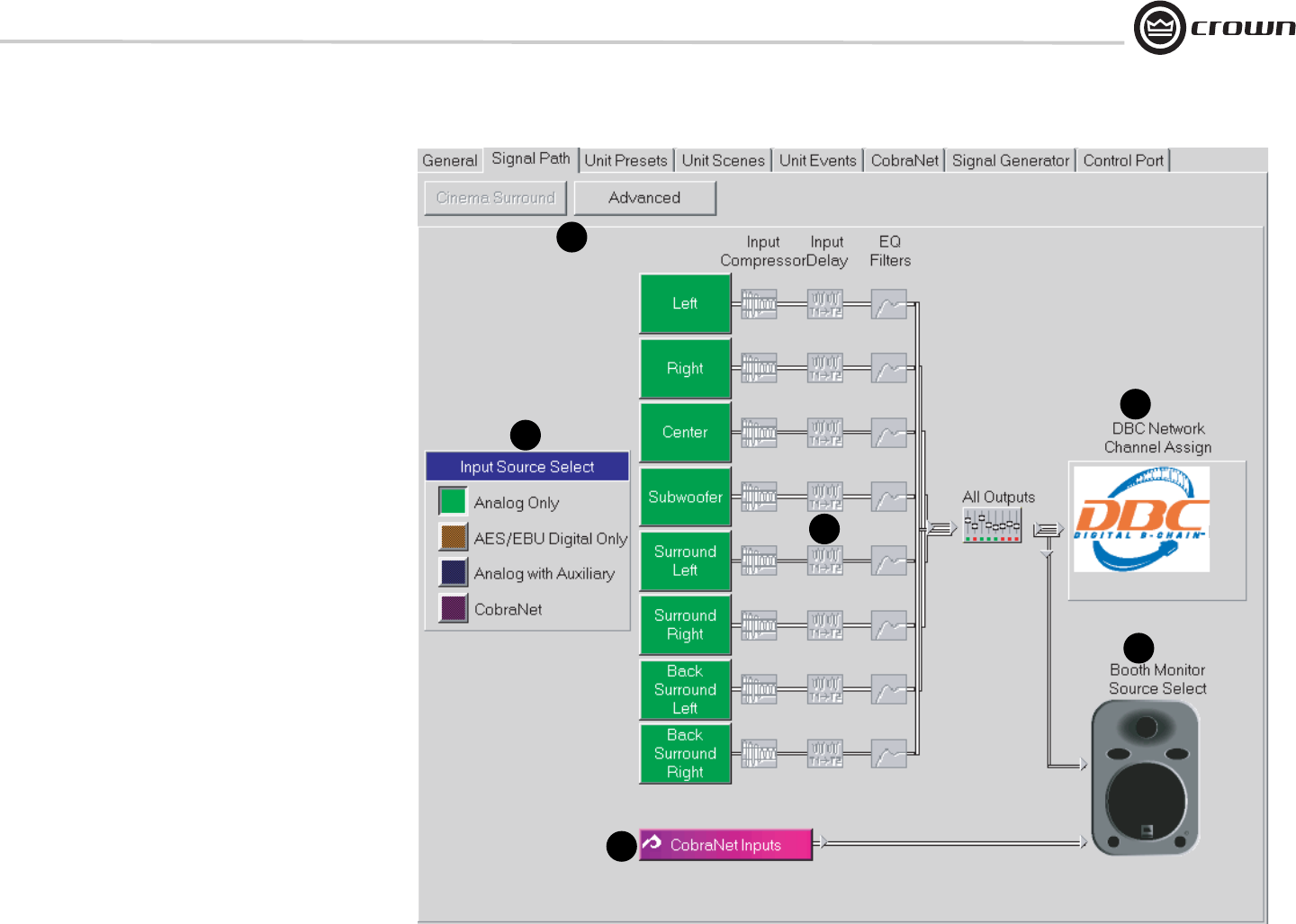
DBC Network Bridge
Operation Manual page 27
4 Operation
4.7 Basic Processing Functions
This section covers the basic processing functions found in the
DBC Network Bridge configuration section of IQwic.
4.7.1 Signal Path Tab, Cinema Surround Form
Click on the Signal Path tab and the Cinema Surround but-
ton at the top to view the Signal Path window (Figure 4.7). Its
features are described below.
1. Cinema Surround / Advanced Buttons
Selecting Cinema Surround will access the most common
processing for Cinema Surround systems. Selecting Advanced
will access the more advanced processing functions. Advanced
processing is described in Chapter 5. For now, click on Cinema
Surround.
2. Per-Channel Signal Processing
To the right of each output channel are three greyed-out icons.
They light when turned on within the window for each process.
From left to right, they are Input Compressor, Input Delay, and EQ
Filters (described on the next few pages). Clicking on any of
those three icons for each channel will open its settings window.
At the far right side is a greyed-out icon. Clicking on it opens the
All Outputs Level Setting window, described later.
3. DBC Network Channel Assign
Clicking on this button opens a window for CobraNet Output,
allowing you to configure your CobraNet digital audio channels
on the DBC Network.
4. Input Select
Click on the input signal that you want to process: AES/EBU,
Analog, Auxiliary or CobraNet.
5. Booth Monitor Source Select
Clicking this button opens a window that lets you select the
source that feeds the Monitor Output connector on the DBC Net-
work Bridge.
6. CobraNet Input Graphic
This is a graphic, not a button, which shows that CobraNet Inputs
feed into the Booth Monitor Source Select.
1
2
3
4
5
6
Figure 4.7 Signal Path Window