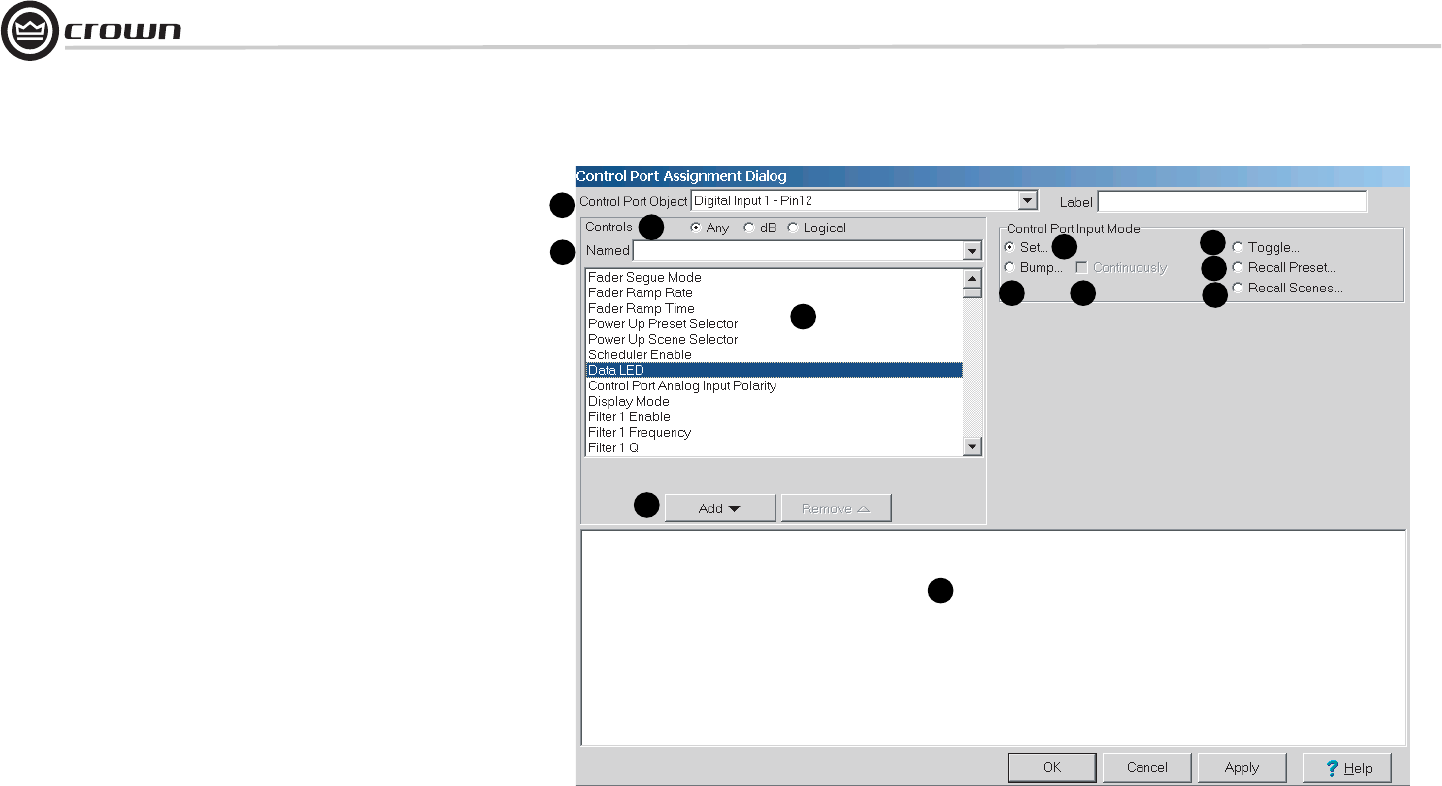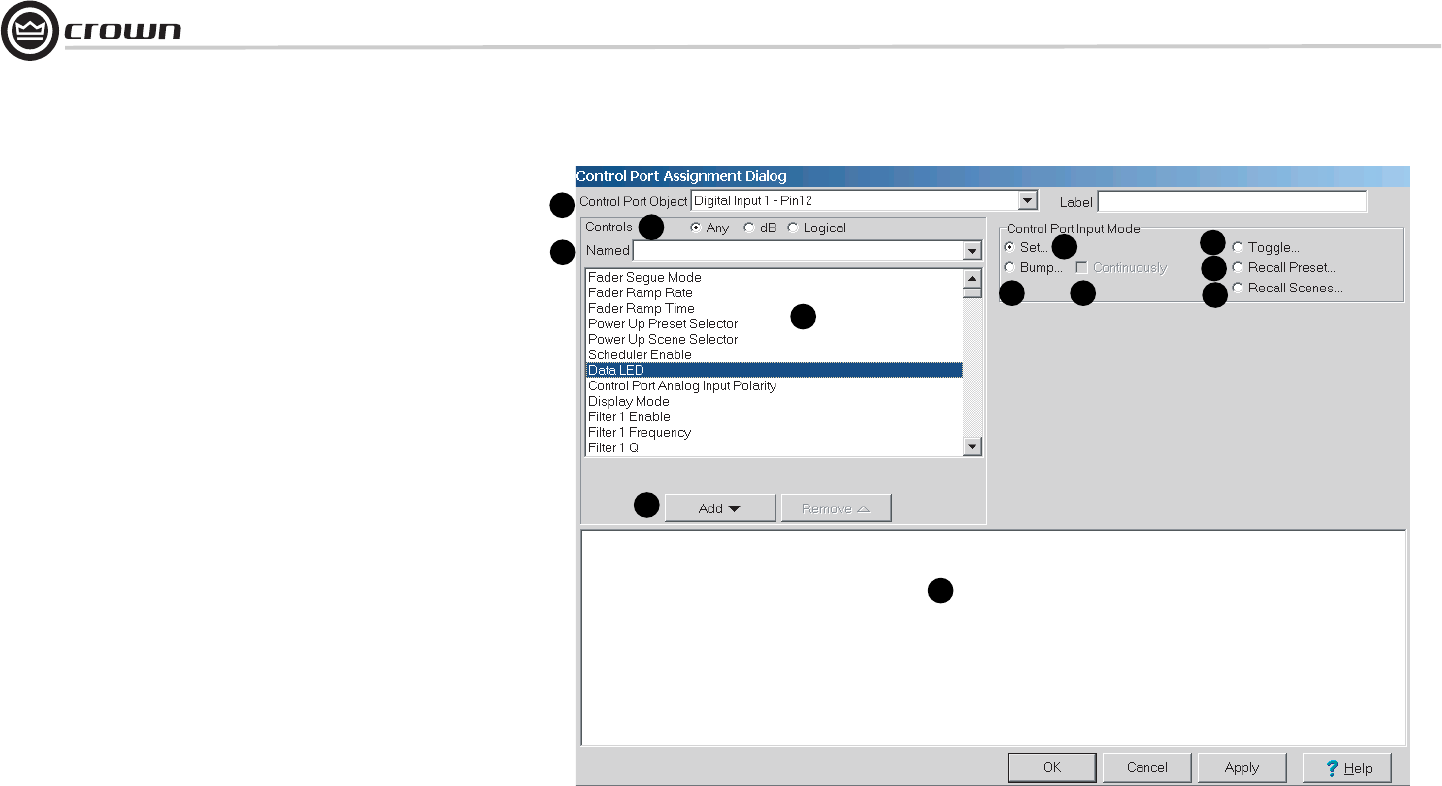
Operation Manual
DBC Network Bridge
page 50
Control Port Assignment Dialog (continued)
Please refer to Figure 5.8.
5. Add / Remove Buttons
Once the desired object has been found in the Controls List (4), highlight it and press the Add
button (5). The object will appear in the Object List (6) at the bottom of the window. Highlight a
particular object in the bottom window to edit its attributes. You can remove a highlighted
object by pressing the Remove button.
6. Object List
This is a list of objects that have been selected and added.
7. Set Objects
Allows a single input to control up to fifty objects within the DBC Network Bridge. Binary
objects can be controlled with normal or inverted logic. Multi-valued objects (e.g. gains,
thresholds, etc.) can be set to different settings for input transitions from low-to-high and high-
to-low.
8. Bump Objects
Similar to Set Object mode, except that rather than setting the object to an absolute value, the
specified values are added to the current object values. Upper and lower limits can be set to
limit the range of the control.
9.Bump Objects Continuously
Similar to Bump Object mode, except that the specified values are added to the object value
continuously at ¼ second intervals.
10. Toggle
Toggle applies to binary functions objects that have two states. The toggle will use the same
stimulus to switch between states.
11. Recall Preset
Enables the input to recall one of the 32 user Presets. Separate Presets can be recalled for low-
to-high and high-to-low transitions.
12. Recall Scene
Enables the input to recall one of the 32 user Scenes. Separate Scenes can be recalled for low-
to-high and high-to-low transitions.
1
2
3
4
5
6
7
8
9
10
11
12
5 Advanced Operation
Figure 5.8 Control Port Assignment Dialog Window